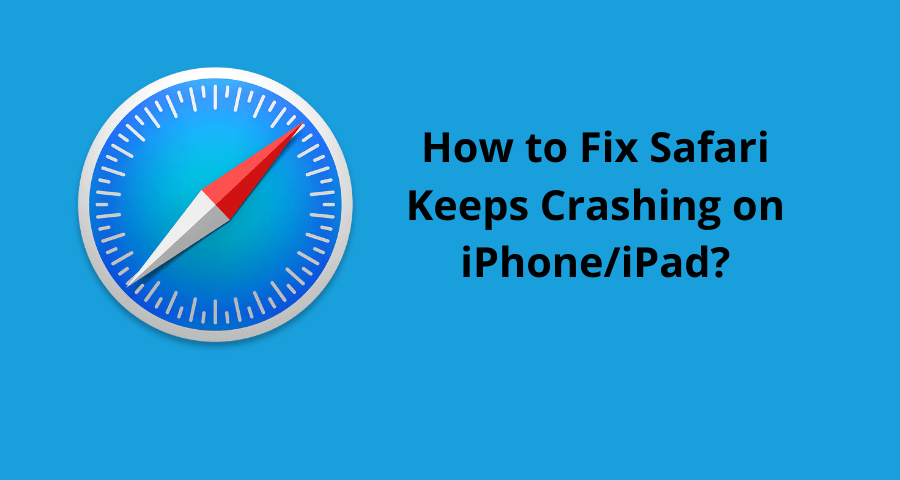In this article you will learn how to solve safari keeps crashing on iPhone and iPad.
Safari crashing is not a common thing, but unfortunately, it does happen on iPhones or iPad. And once you encounter this problem, you would realize that it becomes a regular occurrence. It soon becomes irritating how often it starts to happen. That is when you start looking for a solution to the Safari crashing problem over the Internet.
Now, there are a few things that you can try and this should resolve the issue. I would be providing you with all the measures that you can take in order to rectify this problem. And hopefully, after this, you would not have to search the internet anymore for the solution for this problem.
So, let’s ahead and check the steps which you can take to rectify the crashing of the Safari.
Safari Crashing: How to stop it from happening?
There are many factors that can be the reason behind the failure of the Safari. iOS’s one of the best selling points is that it never crashes. But the applications that it has embedded tend to crash once in a while. And once it crashes, the application tends to do it over and over again, and it soon becomes annoying. One of such applications is the internet browser of iOS which is Safari. Now, let us go ahead and check all the methods which we can use to fix this issue of crashing Safari on iPhone/iPad:
Updating the operating system
The most common cause for the issue is having an outdated operating system on your iPhone/iPad. Apple rolls out updates for their operating system for their handsets every once in a while. And usually, the phone updates it regularly automatically. But the update of the phone takes place monthly or weekly. And it is possible that the update may have been rolled out but your phone might not have updated its operating system, and that can lead to the crash of various applications of your phone like Safari.
And now to fix this, you would have to manually update your operating system. It is a very easy task to complete. The following are the steps that you need to follow to get your operating system on your iPhone/iPad to update and fix the safari crashes:
- First, go to settings.
- Then, locate the option of “General.” Select the option.
- Then look for the option for “Software Update”.
- And once you are in the option of “Software Update”, you just have to download whatever updates are available over there.
And once you have done this, it should resolve your issue. This is the most common reason behind the occurrence of the problem.
Disabling Suggestions for Safari
This is one of the eldest causes of the problem. It was fixed a few years back with an update. However, it is an annoying feature and it can still be the reason behind the issue of the Safari crash. This can easily be fixed with few easy steps. The following are the steps that you can follow to disable your suggestions feature from your Safari and prevent it from crashing because of it:
- Go to settings.
- Find the option for Safari.
- Open the Safari options.
- Then, locate the option for “Search Engine Suggestions.”
- Once you have located it, you can switch it off.
This is not commonly the reason behind the crashes as I stated earlier that the bug was fixed by Apple with an update. However, there is a possibility of it being the cause of the issue.
Read: How To Setup Google Chromecast For Safari?
Closing the Safari tabs
It happens very often that we do not pay attention to how tabs are open on our internet browser when we are surfing the internet. And when we close the application, we assume that the tabs got closed as well. However, that is not the case. The tabs reopen from the last session as soon as you launch the application again. And this results in overload on the applications and causes the crash. So, it is highly recommended that you close all the tabs that you are no longer using. The following are the steps that you need to follow in order to close the extra tabs on your Safari that is causing the problem and resulting in the crash of the application:
- Open the Safari Internet Browser.
- Tap on the button of tabs.
- Once it shows all the tabs, you need to start closing the tabs that you are not using.
- You can close a tab by clicking on the “X” button on the right top corner of the tab.
This will resolve your Safari crashing issue, and if you are experiencing a lag on the browser, you would be able to resolve that issue with these steps as well.
Clear history and remove web data of Safari
This is also one of the major reasons why Safari crashes. It is very common to ignore the history and the data of the internet browser which keeps on piling with every web browsing session. And this ultimately takes a toll on the internet browser, and sooner or later, it starts crashing very often. This can easily be avoided and rectified. Here are the following steps to fix this:
- Select Settings.
- Open Safari from the list of options in settings.
- Then use the option for clear history and website data.
This should easily resolve your issue. It is a common and very effective manner in which the issue can be resolved. This is also a great technique to resolve the lag issue that you experience with Safari.
Read: How To Fix If Your Chrome Loading Slow?
Force Stop
Now, this is one of the quickest ways to resolve the issue, however, this will effectively close all the tabs that you are working on currently. This is the method that you should follow once you have tried clearing the history, and after you have closed the unnecessary tabs. But if you have already tried all those steps, then the following are the steps that you can use to force stop your Safari:
- Double click on your home button.
- This will show all the active applications.
- Find Safari and swipe up. This is close to Safari forcefully.
- And then, you can go ahead and launch it again.
Most of the time that you experience the issue, this should be able to resolve it. It is almost like giving your Safari Internet browser a fresh start and it would help in preventing it from crashing.
Reboot the device
This is the most common method that is used by everyone. However, most of us do not realize that it can be used to resolve the issue of safari which keeps crashing, and sometimes lag issues as well. There are not many steps that you need to follow in order to achieve this.
All you need to do is hold your home and power button together till the time you see the Apple logo on your phone’s screen. This forces your phone to reboot and this can resolve the safari crashing issue and also helps in resolving the lag issue.
Conclusion
I hope you found the information which I have provided to be useful. Let this be the end of your issues with your safari crashing, and you are able to solve it using the methods that are mentioned above. And once your issue is resolved, it will help you in having faith in iOS once again.
You might also like
8 Best Chrome Extensions For Teachers