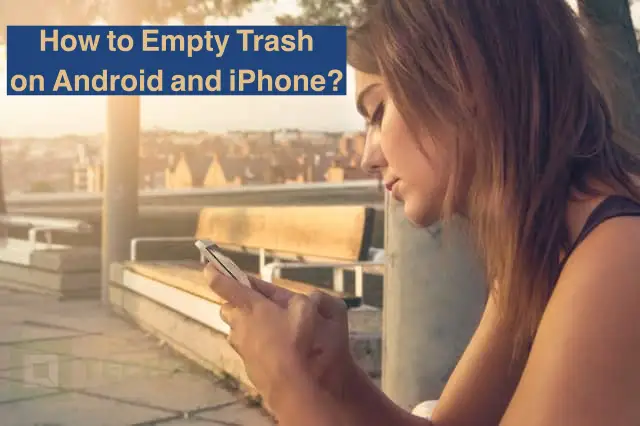It’s easy to accumulate many files on your phone – photos, emails, music, apps – and over time, this can cause your device to slow down and become less efficient. To free up space on your device and improve its performance, it’s important to periodically empty your device’s trash. In this guide, we’ll discuss how to empty the trash on both Android and iPhone devices. Keep on reading till the last to know the right process for it!
Read: Can you run Android apps on iPhone?
Why Should You Empty Trash on Android or iPhone?
There are so many reasons indicating that there is a need for you to empty trash on your Android and iPhone. These are as follows:
- Keep Your Phone Clutter-Free:
Emptying your trash will help maintain a clutter-free phone and keep it organized. This is a great way to make sure you only keep the things you need on your device. - Make Room for New Files:
Clearing the trash regularly will save storage space on your device. This will make it easier for you to download new files and store them on your device without running out of space quickly. - Improve Phone Performance:
Deleting the trash from your phone can help improve the performance of your device. This is because the files in the trash still take up storage space and can slow down the phone by making other processes slower. - Keep Your Device Secure:
By deleting the trash from your phone, you are also taking a proactive approach to keeping it secure. This is because files in the trash can potentially contain malware or other malicious software. - Preserve Battery Life:
Having a lot of files stored in the trash can use up the battery life of your device. By clearing the trash, you are helping to preserve the battery life of your device and make sure it is running more efficiently. - Protect Your Data:
Files stored in the trash of your device can be susceptible to data leaks, which can be detrimental to your privacy. Ensure your data is secure by deleting the trash from your device regularly. - Protect Against Accidental Deletion:
If you accidentally delete a file from your device, you can retrieve it from the trash, provided you haven’t emptied it yet. However, this won’t be possible if you have emptied the trash, so it’s important to empty it regularly. - Regain Storage Space:
Files in the trash take up storage space on your device, which means you can’t use it for other tasks. By emptying the trash, you can free up that storage space and put it to better use. - Clear Up Cache Files:
Cache files stored in the trash can slow down your device’s performance and take up valuable storage space. By deleting them regularly, you can help improve your device’s overall performance.
Read: 8 Best Free Reverse Phone Lookup Sites
How to Empty Text Trash on Android?
If you have deleted text messages from your Android device, you may be wondering how to empty your text trash. Fortunately, deleting text messages from your Android device is easy and quick.
Here are the steps for how to empty text trash on Android:
How to Delete a Message on Android?
Step 1. Open the Messages app on your Android device.
Step 2. Touch and hold messages that you want to delete permanently.
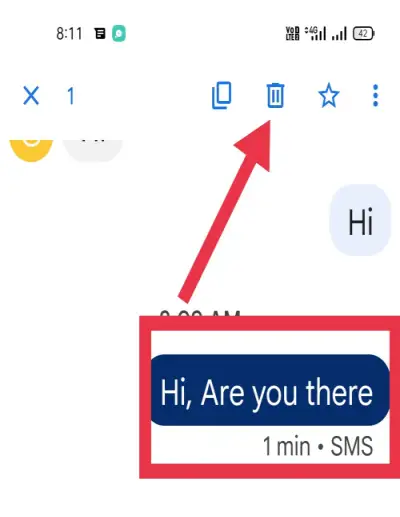
Step 3. Once you have selected the text messages that you would like to delete permanently, press the delete button at the top of the screen.
Step 4. Confirm the deletion. You will see a pop-up window that asks you to confirm the deletion. Select “OK” to confirm that you would like to permanently delete the messages.
Step 5. Your text messages will now be deleted permanently and your text trash folder should be empty.
How to Delete a Conversation on Android?
Step 1. Open the Message App.
Step 2. Locate the particular person conversation you want to delete and then Tap and hold the conversation.
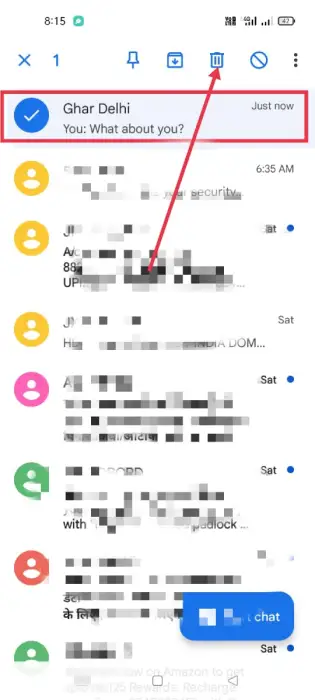
Step 3. Tap on the Delete icon located at the top.
Step 4. Click on Delete option on the confirmation prompt.
That is all there is to it! With just a few simple steps, you can easily empty the text trash on your Android device.
Read: Why does my iPhone keep restarting?
8 Methods to Remove Junk Files on Android for More Storage:-
We live in a digital age where smartphones have become a necessity for most. Unfortunately, with all the information, apps, and programs constantly coming and going on our phones, it can sometimes become difficult to find the space to store all the data we need for our day-to-day lives. This is why it is important to learn how to properly clean out your Android device from time to time.
Here are 8 methods to remove Junk Files on Android for more storage:
Clear Your Downloads Folder:
This is one of the most common methods to get rid of unnecessary files, however it may be difficult to manage manually. To make it easier, consider downloading a third-party application that can identify and remove files automatically such as an app like Cleaner Master.
Uninstall Unnecessary Apps:
One of the reasons why some Android phones become filled with junk files is because they’ve been incorrectly installed in the first place. Taking a few minutes to uninstall any unused apps is a great way to get rid of any unwanted files.
Move Files to the Cloud or an SD Card:
Storing larger files like photos, videos, and other documents in the cloud or on an SD card is a great idea for freeing up space. Most Android devices come with an option to automatically store these types of files in the cloud, so make sure you take advantage of this feature.
Remove Cached Data from Apps:
Cached data from apps can end up taking a lot of storage space. To delete them you’ll need to open the ‘Settings’ menu and look for the ‘Apps’ or ‘Application manager’ section. From there you can view how much space each app is taking up and delete the cached data.
Clear Temp Files:
Temp files are data that your device creates while in use and stores until the system shuts down. You can often delete these with a ‘cleaning’ app, which has the ability to scan and delete these types of files.
Clear Browser History:
We all occasionally forget to clear our web browsing history, which can take up storage space after a while. By going into your browser settings and clearing your cache, cookies, and other forms of data you can free up a good chunk of storage space.
Uninstall Updates:
If you’ve installed updates for an app that you don’t need anymore, you can usually uninstall them without harming the app itself. To do this, long press on the app icon and select ‘Uninstall Updates’ from the menu.
Use a Professional File Cleaning Tool:
If you’re not sure how to delete certain types of files, using a professional cleaning app available. Using these apps is a great way to make sure your Android is free of any useless junk.
These 8 methods should help you get rid of any unwanted files on your Android device and free up some storage space for things you actually need.
Read: How to Fix if a SIM Card Is Damaged
How to Empty Trash on iPhone?
It is important for iPhone users to understand that with iPhone you need to select specific apps in order to clear the trash. The text trash can be deleted in the following way. Yes, you get it right. Emptying the text trash on an iPhone is easy and takes just a few moments of your time.
Steps to follow:
Step 1. Open the Messages app on your iPhone. Depending on the version of iOS you have, you may have a “Messages” app listed on the Home screen, or you might have it inside the “iMessage” folder.
Step 2. Select any message thread, then tap on the “Edit” button in the top-right corner of the screen.
Step 3. A “Trash” icon will appear in the lower-left corner of each message thread. Tap on the “Trash” icon for each thread you want to delete.
Step 4. Once you have finished selecting all the threads you want to delete, tap on the “Delete” button in the lower-right corner of the screen.
Step 5. You will be asked to confirm your selection. Tap on the “Delete” button in the pop-up window to confirm.
Your text message trash will now be emptied and there will be no more unwanted messages cluttering up your message inbox. As an added bonus, removing unwanted messages can also free up storage space on your device.
FAQs
How to Empty Trash on Android phone?
To empty the trash on an Android phone, go to your app’s storage settings and select the “Clear Cache” or “Clear data” option. This will permanently delete all of the files that you have deleted from your phone’s storage.
How to Empty Trash on Android Galaxy?
To empty the Android trash on a Galaxy device, open the “My Files” app from the Apps tray and navigate to the “Trash” folder. Select all of the files currently contained in the folder and tap “Delete” to move them to the Recycle Bin. Finally, tap “Empty Recycle Bin” to delete the files permanently.
How to Empty Photo Trash on Android?
To empty photo trash on an Android device, open the app that displays your photos. In the top right corner, select the three vertical dots and pick “Trash.” Select the photos you want to delete, then tap the “Empty Trash” icon at the top. Confirm the action, and the selected photos will be permanently deleted.
Note: It is important to note that some devices offer the Recycle Bin option and in some devices you need to clear the particular app cache files.
How to Empty Trash on Android Tablet?
Emptying the trash on an Android tablet is a simple task, but it varies depending on the Android version you’re using and the app the trash was created in. The easiest way to do this is to open the trash folder and delete all the files stored there by selecting them, then tapping the Delete option.
If your Android tablet is running Android version Kitkat and above, you can empty out the Trash folder in the My Files app. Just open the app and then tap Trash from the main menu. Then tap the Delete all button.
If you are running an Android version lower than KitKat, then you’ll need to go to the list of apps and open the Trash app. Then select all the files you want to delete, tap Delete, and then confirm your selection.
You may also find a trash icon within specific apps. If so, then typically tapping this icon will delete all of the files stored in the trash folder within that app.
No matter which Android version you’re using, some apps won’t let you delete files permanently. If that is the case, then you may need to log into a remote website such as Google Drive or Dropbox. From there, you can permanently delete the files stored in the Trash folder on your tablet.
Conclusion:
In conclusion, emptying the trash on both Android and iPhone is a simple task that can be completed with a few quick steps. On Android devices, you can empty the trash by viewing all deleted items, selecting the items you wish to delete, and then pressing the “Empty trash” option. On iPhones, the process is similarly straightforward, with the “Empty Trash” option available in the “Each App” section. Hopefully, this guide can assist you with freeing up storage space on both your Android and iPhone devices.
You can also read our latest post: 8 Best Laptops For Remote Work of 2023