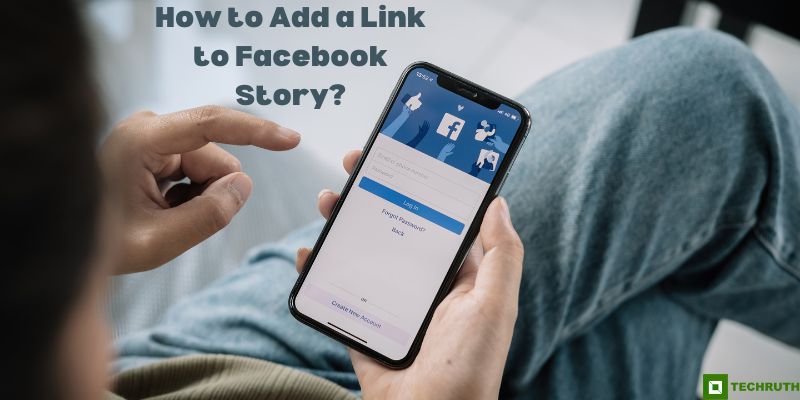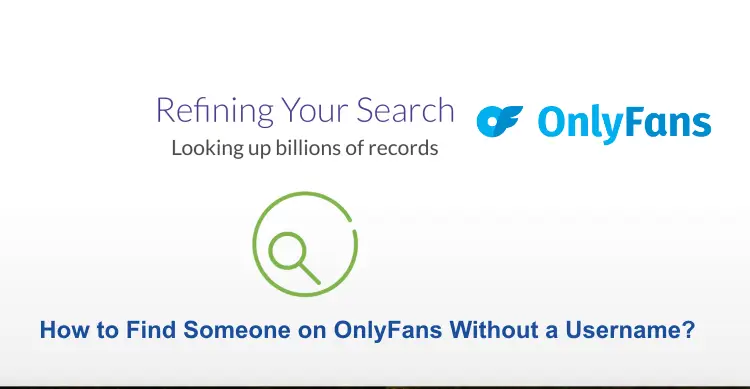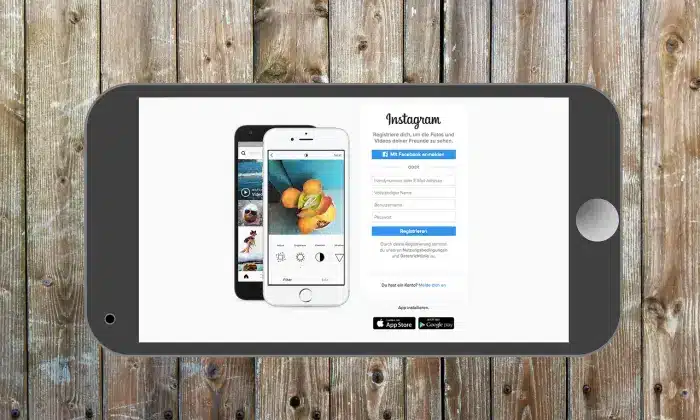Facebook Stories have become a popular way to share moments and updates with friends and followers. While the platform offers various interactive features, adding a link to your Facebook Story can provide a convenient way to direct your audience to external content, websites, or promotional offers. In this article, we will discuss some methods to add a link to Facebook Story effectively.
Methods to Add a Link to Facebook Story
Method 1: Using the Facebook Mobile App
Step 1: Launch the Facebook app (Google Play Store & App Store) on your mobile device and log in to your account.
Step 2: Tap on the Your Story button located at the top of your News Feed or swipe right on the News Feed screen to open the Camera interface for creating a story.
Step 3: Capture a photo or video using the camera, or select an Existing photo or Video from your Device’s gallery.
Step 4: Customize your story by Adding text, stickers, or any other desired elements. This step is optional but can enhance engagement.
Step 5: Look for the Chain link icon located at the top of the screen and tap on it. This will open the Add a Link option.
Step 6: Type or paste the URL of the Desired webpage or content you want to link to in your story.
Step 7: Facebook will automatically generate a preview of the linked page. You can edit the title, description, and thumbnail image by tapping on them.
Step 8: Once you are satisfied with the link preview, tap the Share button or the Story button to publish your story with the link.
Method 2: Using the Facebook Creator Studio
Step 1: Open your web browser and go to the Facebook Creator Studio website.
Step 1: Sign in to your Facebook account and select the Create Post button located at the top left corner of the page.
Step 2: Click on the Story tab in the drop-down menu to create a story post.
Step 3: Click on the Upload Media button to add a Photo or Video from your device or select from your Facebook Page’s Library.
Step 4: Click on the Link icon in the top toolbar. A pop-up box will appear where you can enter the URL of the desired webpage or content.
Step 5: Facebook will automatically generate a preview of the linked page. You can edit the title, description, and thumbnail images by clicking on them.
Step 6: Once you are satisfied with the link preview, click the Share Now button to publish your story with the link.
Method 3: Using Instagram Stories
Step 1: Ensure that your Instagram account is connected to your Facebook account. You can do this by going to your Instagram Profile Settings and linking your Facebook account under the Linked Accounts section.
Step 2: Open the Instagram app and tap on your Profile Picture at the top left corner to create a New Story.
Step 3: Once you have captured a photo or video or selected one from your gallery, tap on the Link icon sticker at the top of the screen.
Step 4: Type or paste the URL of the webpage or content you want to link to in your Facebook Story.
Step 5: Instagram will automatically generate a preview of the linked page. You can edit the title, description, and thumbnail image by tapping on them.
Step 6: Before publishing your Instagram Story, make sure the toggle switch for sharing to Facebook is enabled. You can find this option under Story Settings.
Step 7: Tap the Share button to publish your Instagram Story with the link. It will simultaneously be shared as a Facebook Story.
Method 4: Using WhatsApp
Step 1: Use one of the methods mentioned earlier in this article to create and publish your Facebook Story with the link.
Step 2: Launch the Facebook app on your mobile device.
Step 3: Navigate to the Facebook Story that contains the link you want to share.
Step 4: On the bottom right corner of the Facebook Story, you will find a Share button represented by an arrow pointing upward. Tap on it.
Step 5: Among the available sharing options, select WhatsApp to share the link with your WhatsApp contacts.
Step 6: Select the Contacts or Groups to whom you want to send the Facebook Story link.
Step 7: Tap the Send button to send the message containing the Facebook Story link.
Method 5: Using Third-Party Apps
Step 1: There are several third-party apps available on app stores that specialize in enhancing your Facebook Stories with links. Search for apps such as StoryLink or SwipeUp and install the one that suits your needs.
Step 2: Launch the Third-party app and connect it to your Facebook account by logging in with your credentials.
Step 3: Use the app’s camera or import media from your Device’s Gallery to create a story.
Step 4: Look for the designated link icon or button within the app’s interface. Tap on it to enter the URL of the webpage or content you want to link to.
Step 5: The app will provide options to customize the title, description, and thumbnail image of the link preview.
Step 6: Once you are satisfied with the link preview, follow the app’s instructions to publish your story with the link directly to your Facebook account.
Note: When using third-party apps, ensure they are reputable and trustworthy. Read user reviews and check the app’s permissions before granting access to your Facebook account.
Conclusion
Adding a link to your Facebook Story can greatly enhance your engagement and allow you to direct your audience to external content. By following the step-by-step methods mentioned above, you can easily add a link to your Facebook Story using either the Facebook mobile app or the Facebook Creator Studio. Remember to make your story visually appealing and relevant to maximize its impact. Incorporating links into your stories can boost your online marketing efforts and provide your followers with valuable resources.
You may also like:
How to Know Who Viewed Your Facebook Profile?
How To Delete My Facebook Account Permanently?
How to Create a Facebook Page for Your Business?
FAQs
Q:- How do I add a link to my Facebook Story?
Ans:- To add a link to your Facebook Story, open the Facebook app, create a Story using the camera or gallery, tap on the chain link icon, enter the URL, customize the link preview, and publish your Story. Use keywords: add a link to Facebook Story, Facebook Story link, or link in Facebook Story.
Q:- Can I add a clickable link to my Instagram Story and share it on Facebook?
Ans:- Yes, you can add a clickable link to your Instagram Story and share it on Facebook. Simply create an Instagram Story, add a link sticker, enter the URL, customize the link preview, and make sure the sharing to Facebook option is enabled. Use keywords: Instagram Story link, share Instagram Story on Facebook, clickable link on Instagram Story.
Q:- Are there any third-party apps to add links to Facebook Stories?
Ans:- Yes, there are third-party apps available that specialize in enhancing Facebook Stories with links. Search for apps like “StoryLink” or “SwipeUp” on app stores, install a reputable app, create your Story within the app, add the link, customize the preview, and publish to Facebook. Use keywords: third-party apps for Facebook Stories, link apps for Facebook Stories.
Q:- How can I share a link to my Facebook Story with WhatsApp contacts?
Ans:- While there is no direct method to add a link to a Facebook Story using WhatsApp, you can share the link indirectly. Publish your Facebook Story, open the Facebook app, locate the Story, tap the Share button, choose WhatsApp, select recipients, and send the message containing the Facebook Story link. Use keywords: share Facebook Story link on WhatsApp, Facebook Story link with WhatsApp.
Q:- Can I edit the link preview before sharing it in my Facebook Story?
Ans:- Yes, you can edit the link preview before sharing it in your Facebook Story. After entering the URL, Facebook will automatically generate a preview, and you can customize the title, description, and thumbnail image to make it more engaging. Use keywords: customize Facebook Story link preview, edit link preview on Facebook Story.