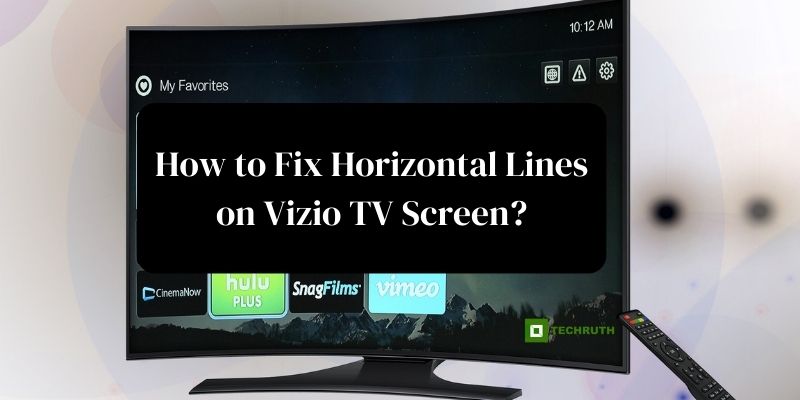Vizio TVs are known for their high-quality displays, but like any electronic device, they can encounter issues over time. One common problem you might face is the appearance of horizontal lines on your Vizio TV screen. These lines can be distracting and disrupt your viewing experience. Fortunately, there are several methods you can try to fix this issue on your own. In this article, we will provide you with a step-by-step guide on how to address horizontal lines on Vizio TV screen and restore your entertainment to its full glory.
Methods to Fix Horizontal Lines on Vizio TV Screen
Method 1: Check for Loose Cables
Sometimes, horizontal lines can be caused by loose or damaged cables. To rule out this possibility, follow these steps:
Step 1: “Power OFF” your Vizio TV and any connected devices.
Step 2: Inspect all the cables, including HDMI, component, and power cables, for any loose connections or visible damage.
Step 3: Carefully reseat or replace any cables that appear to be loose or damaged.
Step 4: “Power ON” your TV and check if the horizontal lines are still present. If they are, move on to the next step.
Method 2: Restart Your Vizio TV
Restarting your TV can often resolve software-related issues that may be causing horizontal lines. Here’s how you can do it:
Step 1: “Power OFF” your Vizio TV and unplug it from the electrical outlet.
Step 2: Wait for at least “30 seconds” to allow any residual power to dissipate.
Step 3: Plug the TV back in and power it on.
Step 4: Check if the “Horizontal lines” have disappeared. If not, proceed to the next step.
Method 3: Update the Firmware
Outdated firmware can lead to various display problems, including horizontal lines. To update your Vizio TV’s firmware:
Step 1: Press the “Menu” button on your remote control.
Step 2: Navigate to the “System” or “Settings” menu.
Step 3: Select “System Update” or “Check for Updates”.
Step 4: If an update is available, follow the “On-screen instructions” to download and install it.
Step 5: After the update is complete, check if the “Horizontal lines” are still present.
Method 4: Adjust Display Settings
Sometimes, incorrect display settings can result in horizontal lines. Try adjusting the display settings on your Vizio TV:
Step 1: Press the “Menu” button on your remote control.
Step 2: Navigate to the “Picture” or “Display” settings menu.
Step 3: Experiment with options like “Picture Mode”, “Sharpness”, and “Aspect Ratio”.
Step 4: Reset the settings to their default values and check if the lines disappear.
Method 5: Run a Screen Test
Vizio TVs often come with built-in screen test patterns that can help identify hardware issues. Here’s how to run a screen test:
Step 1: Press the “Menu” button on your remote control.
Step 2: Navigate to the “System” or “Help” menu.
Step 3: Look for an option like “Picture Test” or “Screen Test” and select it.
Step 4: Follow the “On-screen instructions” to run the test. This will display various patterns and colors.
Step 5: If the lines are present during the test, it indicates a potential hardware problem, and you should contact Vizio customer support or a professional technician for further assistance.
Method 6: Check for External Interference
Sometimes, external electronic devices can cause interference that results in horizontal lines on your TV screen. Ensure that other electronic devices such as cordless phones, Wi-Fi routers, or microwave ovens are not placed too close to your TV. Electromagnetic interference from these devices can disrupt the TV’s display.
Method 7: Perform a Factory Reset
If the issue persists, you can try performing a factory reset on your Vizio TV. This will restore all settings to their default values and may help resolve any software-related problems causing the horizontal lines. To perform a factory reset:
Step 1: Press the “Menu” button on your remote control.
Step 2: Navigate to the “System” or “Settings” menu.
Step 3: Select “Reset & Admin” or a similar option.
Step 4: Choose “Reset TV to Factory Defaults” and follow the on-screen instructions.
Method 8: Contact Vizio Support
If you have tried all the above methods and the horizontal lines persist, it’s advisable to contact Vizio customer support. They can provide specific guidance based on your TV model and may suggest additional troubleshooting steps or arrange for a service technician to diagnose and repair the issue.
Method 9: Professional Repair or Replacement
If the problem is determined to be a hardware issue, such as a faulty display panel or internal component, it may require professional repair or a replacement of the affected parts. Vizio’s customer support or an authorized service center can assist with this process.
Conclusion
Horizontal lines on your Vizio TV screen can be frustrating, but by following these steps, you can often resolve the issue on your own. Start by checking for loose cables and restarting your TV. If the problem persists, try updating the firmware and adjusting display settings. If all else fails, running a screen test can help pinpoint potential hardware issues. With these troubleshooting methods, you will be well on your way to enjoying a clear and uninterrupted viewing experience once again.
You may also like:
How to Connect Bluetooth Headphones to Vizio TV?
How to Fix Vizio TV Turning ON By Itself?
Vizio TV Keeps Turning OFF: How to Fix it?
FAQs
Q:- Why are there horizontal lines on my Vizio TV screen?
Ans:- Horizontal lines on a Vizio TV screen can be caused by a variety of factors, including loose or damaged cables, software glitches, interference from other electronic devices, or even hardware issues within the TV itself.
Q:- I’ve checked all the cables, but the lines are still there. What should I do next?
Ans:- If checking and securing cables did not resolve the issue, try restarting your Vizio TV, updating its firmware, and adjusting display settings. If the problem persists, consider performing a factory reset and checking for interference from nearby electronic devices.
Q:- Can I fix horizontal lines on my Vizio TV screen by adjusting the display settings?
Ans:- Yes, adjusting the display settings can sometimes help resolve horizontal lines. Navigate to the “Picture” or “Display” settings on your TV and experiment with options like “Picture Mode”, “Sharpness”, and “Aspect Ratio”. If incorrect settings are the cause, this may eliminate the lines.
Q:- I ran a screen test, and the lines were still visible. What does this mean?
Ans:- If the lines are visible during a screen test, it suggests that there may be a hardware issue with your Vizio TV, such as a faulty display panel or internal component. In this case, it’s recommended to contact Vizio customer support or a professional technician for further assessment.
Q:- Should I attempt a factory reset if I’m still experiencing horizontal lines on my Vizio TV after trying other methods?
Ans:- Yes, a factory reset is a useful step if other troubleshooting methods have failed to resolve the issue. It will reset all settings to their default values and may help eliminate software-related problems. However, remember to back up any important data or settings before performing a factory reset, as it will erase all customizations.