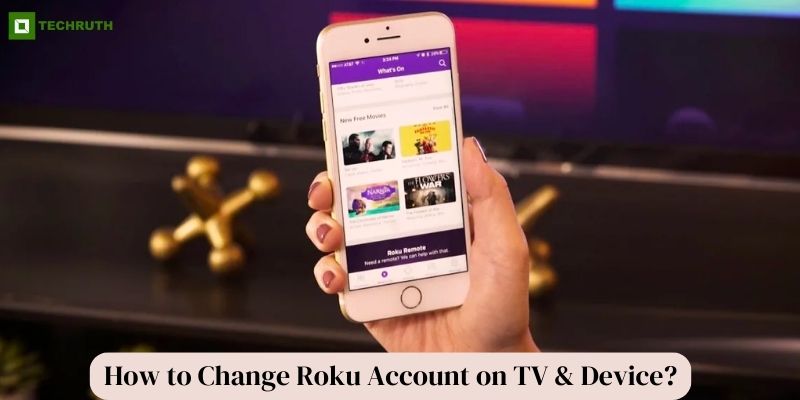Roku has revolutionized the way we consume digital entertainment, providing a gateway to a world of streaming content. Sometimes, you might need to switch to a different Roku account due to various reasons. Whether it’s for personal preferences, sharing with family, or any other reason, changing your Roku account on your TV and device is a straightforward process. In this article, we will discuss the step-by-step methods to change Roku account seamlessly.
Method to Change Roku Account on TV & Device
Method 1: Changing Roku Account on TV
Step 1: Turn on your TV and Roku device. Make sure you’re on the Home screen of Roku. If not, press the Home button on your Roku remote to navigate to the Home screen.
Step 2: Using your Roku remote, scroll up or down to highlight and select the “Settings” option. Press the “OK” button to enter the Settings menu.
Step 3: In the Settings menu, scroll down and select the “System” option. This will lead you to a sub-menu containing various system-related settings.
Step 4: Within the System menu, choose “Advanced System Settings” and then select “Factory Reset”. Confirm your selection by entering the displayed code. This will initiate the process to unlink the current Roku account.
Step 5: After the factory reset, your Roku device will restart. Follow the “On-screen instructions” to set up your Roku device from scratch. During this setup, you can log in with the new Roku account credentials.
Method 2: Changing Roku Account on Mobile Device
Step 1: Ensure you have the “Roku mobile app” installed on your smartphone or tablet. Launch the app and log in using the credentials of the existing Roku account.
Step 2: Make sure your smartphone or tablet is connected to the same Wi-Fi network as your Roku device. The app will automatically detect your Roku device.
Step 3: Tap the “Devices” icon located at the bottom of the app screen. Select your “Roku device” from the list of available devices.
Step 4: Within the Roku device settings, select the “Unlink” or “Switch Account” option. Confirm your selection when prompted.
Step 5: Follow the “On-screen instructions” to link the new Roku account to your device. Enter the credentials of the new account when prompted.
Why Change Roku Account?
Changing your Roku account can be necessary for various reasons, ranging from personal preferences to practical needs. Here are some common scenarios where you might need to change your Roku account:
- Personalization
- Sharing with Family
- Moving to a Different Country
- Account Security
- Upgrading or Replacing Devices:
- Privacy Concerns
- Canceling Subscriptions
- Multiple Roku Devices
- Account Management
How to Log out of Roku?
Logging out of your Roku account is a straightforward process that can be done using either the Roku device’s settings or the Roku mobile app. Here’s how you can log out of your Roku account:
Method 1: Logging Out via Roku Device Settings
Step 1: Turn on your TV and Roku device.
Step 2: Navigate to the Home screen by pressing the Home button on your Roku remote.
Step 3: Using the remote, scroll up or down to highlight and select the “Settings” option. Press the OK button to enter the Settings menu.
Step 4: Within the Settings menu, navigate to the “System” option and select it.
Step 5: Scroll down and choose “Advanced system settings”.
Step 6: Select “Factory Reset”.
Step 7: Follow the on-screen prompts to confirm the factory reset. This action will log you out of the current Roku account and restore the device to its factory settings.
Method 2: Logging Out via Roku Mobile App
Step 1: Ensure you have the Roku mobile app installed on your smartphone or tablet. Launch the app.
Step 2: Log in to the Roku mobile app using the credentials of the account you want to log out from.
Step 3: Once logged in, tap the “Devices” icon at the bottom of the app screen. This will display a list of available Roku devices.
Step 4: Choose the Roku device from which you want to log out.
Step 5: Within the device settings, look for the option to “Unlink”, “Sign out”, or “Switch Account”. The exact wording may vary based on the app version.
Step 6: Confirm your selection when prompted. This will log out the Roku device from the current account.
Conclusion
Changing your Roku account on your TV and device is a hassle-free process that can be accomplished through a few simple steps. Whether you’re looking to switch accounts for personal reasons or to share your streaming experience with others, these methods provide you with the flexibility to enjoy the content you love from your preferred Roku account. Just follow the step-by-step instructions outlined in this article, and you will be seamlessly navigating your Roku with your new account in no time.
You may also like:
How to Use Roku TV without Remote and Wi-Fi?
Roku Error 014.30: How to Fix It?
How to Sync Roku Remote Without Pairing Button?
FAQs
Q:- Can I change my Roku account without resetting the device?
Ans:- Yes, you can change your Roku account without resetting the device by using the Roku mobile app. Simply follow the steps mentioned in Method 2 of the article to unlink the current account and link the new one.
Q:- Will changing my Roku account affect my installed channels and settings?
Ans:- Yes, changing your Roku account will result in a factory reset of your Roku device, which will remove all installed channels and settings. You will need to set up the device again and reinstall your preferred channels.
Q:- Can I switch between Roku accounts easily for different family members?
Ans:- Yes, you can switch between Roku accounts easily using the Roku mobile app. This allows different family members to use their own accounts while sharing the same device.
Q:- Will changing my Roku account affect my billing and subscriptions?
Ans:- Changing your Roku account will not directly affect your billing or subscriptions. However, you’ll need to re-link any existing subscriptions or re-subscribe to services using the new account.
Q:- Do I need to have the Roku remote to change the account on my TV?
Ans:- Yes, you need the Roku remote to access the settings and perform a factory reset on your Roku device. If you’ve lost your remote, you can consider using the Roku mobile app as an alternative remote control.