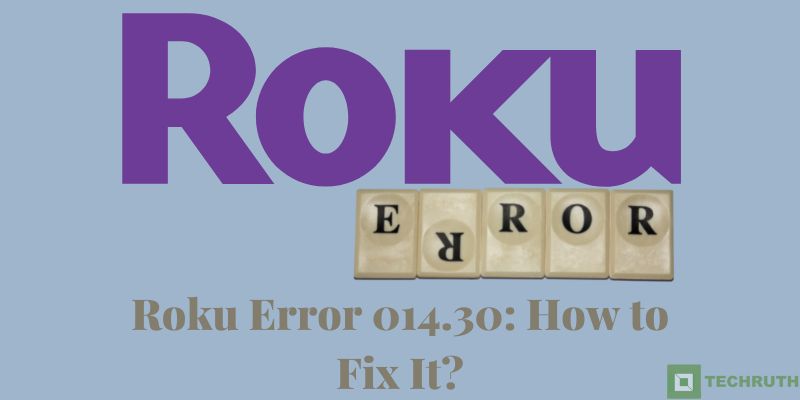So are you facing problems with your Roku error 014.30 and you are looking for its solution, let us tell you here how you can fix this problem. You may face this issue due to an internet error, but you can get rid of it by following some simple methods.
You face these issues when you try to stream your favorite movie or show, and you can see this error usually due to a poor internet connection or the absence of a network. So let’s first know the reason why this problem is happening to you so that you can understand and after that, we will know the method to fix it.
Causes of Roku Error 014.30
- Many people face this error when there is an error in their internet, or their internet is slow. Because of this, it is a bit difficult to fix your Roku initially and you have to face it.
- Some Roku devices are connected through WiFi, so you should keep in mind that the network connected to WiFi is fine and connected to your Roku devices.
- This issue may appear when you try to start streaming on your Roku device or while you are currently streaming. It often occurs when there is no internet available or when the internet connection has grown too weak for the gadget to function correctly.
- Your television may occasionally not be set up correctly, which will result in this error. In addition, there may be problems with your television’s software, particularly if critical files are missing that are required for the system to function.
- Give an invalid password and login id.
How to Fix Roku Error 014.30?
Here we have brought some methods for you, by which you can get rid of this error, you will not have any problem with it. This is a common problem, but if it happens to you, then you will get irritated and especially when you are entertaining yourself. So let’s know about this and fix this error by following some simple steps:-
Check Your Internet Connection
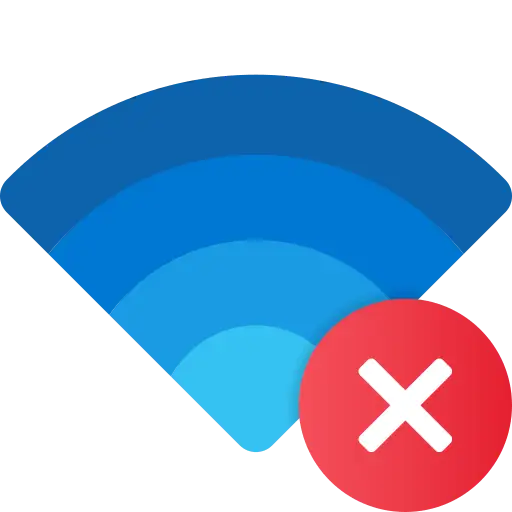
The first reason can be an internet error, so first of all, you should keep in mind that you check your internet connection and it is easy to check, you can check it by doing some simple steps, let’s see:-
Step 1: First, unplug all “hardware” from the router.
Step 2: After that, you need to wait at least “30 to 40 seconds” to cool down your router.
Step 3: After that, you need to re-plug all the connections and press the “Power button” if it doesn’t power on.
Step 4: Then, you need to wait for “approx 1 minute “and then re-plug in your router. Some routers may require pressing a “Power button” of the router.
Step 5: Wait about 2 minutes to allow the router to boot up.
Step 6: After that, you need to check the router speed.
Restart your Roku
It seems like a lot of time that Roku is on for a long time and the reason is also taken into consideration, to open your Roku router once after closing it is fine. Follow these given steps and do it:-
Step 1: First, click on the “Home button”, and go to the “Roku Home” option.
Step 2: After that, click on the “Setting” option.
Step 3: Then, go down to click the “Power” option.
Step 4: And then, click on the option of “System Restart”.
Step 5: Press the “Restart” option.
Step 6: And after that process is complete.
Check the HDMI Cable
By following the given instructions properly, you can easily fix this problem. Just follow these given steps carefully:-
Step 1: First, you need to open the “Home page”.
Step 2: Then, select “Settings”.
Step 3: Click on the “Support” option.
Step 4: Then, select the “Device Care” option.
Step 5: After that, press “Self Diagnosis”.
Step 6: And then, click on the HDMI Troubleshooting option. (If your HDMI cable is faulty, it will appear in the diagnosis. And if this is alright then show the “I can’t find the Device Care option”)
Clear the Roku Cache
Sometimes the problem occurs because the cache is not cleared. By doing this method you can solve many Roku-related issues. So first of all you clear the cache of the router:-
Step 1: First, need to press the “home button” 5 times on the remote.
Step 2: After that press the one-time remote’s “up button”.
Step 3: Then, press the 2 times “Rewind button” fast.
Step 4: After that, press the “forward button” 2 times on the remote.
Step 5: Then, wait 20 to 30 seconds to restart it.
Step 6: After that, check whether the problem solves or not.
Check Your Network Password
These problems also occur when you enter the wrong network password, and at that time you think that the problem is in Roku, then at that time, you need to check it and correct it so that you can enjoy it, come Let’s see how to check the steps:-
Step 1: First, you need to press the “Home button” by using the Roku remote and open the main screen.
Step 2: After that click on the “Settings” option.
Step 3: Then choose the “Network” option and go to Setup connection to select the Wireless option.
Step 4: And at the end select the network you are using and check if the password is input correctly.
Power Cycle your Roku
If your problem is not solved through the methods mentioned above, then you should do this method, let’s see its steps:-
Step 1: First, unplug the “Roku” all power connection.
Step 2: After that, turn “OFF” your Roku by pressing the Power Button.
Step 3: Then, wait for approx “15-20 minutes”.
Step 4: After that, plug in your TV and connect the Roku all wire to your tv.
Step 5: Then, “Turn ON” your Roku device.
Step 6: And then, check whether your not working issue is solved or not.
Factory Reset
Sometimes this method solves any kind of issue related to Roku So, here we will provide the simple steps of Factory reset that can solve this issue also. So, complete the given steps:-
Step 1: First, you need to open the “Settings” page.
Step 2: After that, click on the “Support” option.
Step 3: Then, choose the “Self Diagnosis” option.
Step 4: After that, you need to press the “Reset” option.
Step 5: Then, you need to enter the default code “0000”.
Step 6: Now, wait for a few seconds your router will be reset to its default settings.
Contact Customer Support
If none of the mentioned methods has worked for you and you have not been able to fix this error, then you should talk to customer support once. You do not need to do anything for this, just call them by visiting this page or you can talk through text and tell them your problem. The customer support team is ready to assist you with every issue.
Conclusion
Above we have given the solution to the Roku error 014.30 and told you through which you will be able to fix this error. But if you need any help regarding this topic and Roku then please feel free to write your query in the comment section, and we will provide the best answer as soon as possible.