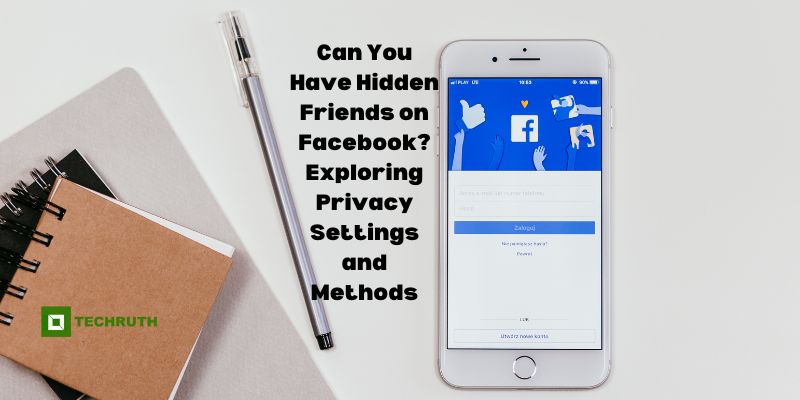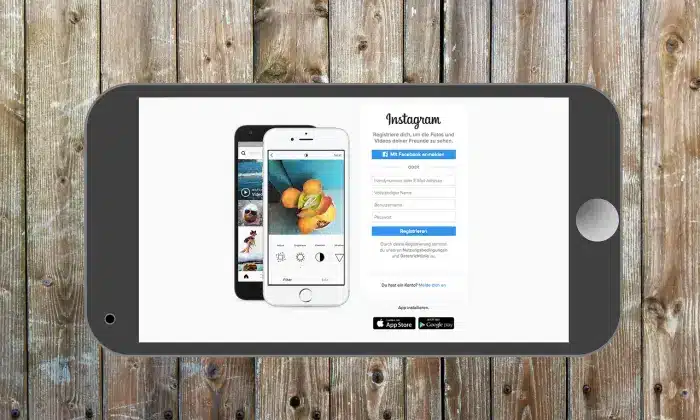Facebook, with over two billion active users, has become an integral part of our social lives, enabling us to connect and interact with friends and family worldwide. When it comes to adding friends, Facebook allows users to create a list of friends who can view their posts, known as “Friends Lists”. However, some users wonder if it is possible to have hidden friends on Facebook friends who are not visible to the general public or certain groups. In this article, we will provide the concept of hidden friends on Facebook and delve into related methods step by step.
Can You Have Hidden Friends on Facebook?
By default, Facebook friends are visible to others unless your profile is set to private. In this setting, only your confirmed friends can see your friends list. However, there is no direct option to hide specific friends from your friends list completely. Nevertheless, users employ several methods to achieve a level of privacy regarding their friend list.
Method 1: Adjusting Privacy Settings
The first step to enhancing the privacy of your friend’s list is to adjust your privacy settings. Follow these steps to make your friends list visible only to yourself or a limited audience:
Step 1: Log in to your “Facebook account” and go to your “Profile page”.
Step 2: Click on the “Friends” tab on your profile.
Step 3: In the top-right corner, click on the “Pencil icon” and select “Edit Privacy”.
Step 4: Choose who can see your friends list from the drop-down menu (e.g., “Only Me”, “Friends”, or a custom list).
Method 2: Custom Friends List
Another method to hide certain friends on Facebook involves creating custom friends lists. Here’s how to do it:
Step 1: Visit your profile and click on “Friends”.
Step 2: Scroll down and click “Manage” next to “Friends”.
Step 3: Click “Create List” and name the list (e.g., Close Friends, Family).
Step 4: Add friends to the custom list by typing their names and clicking “Create”.
Method 3: Restricting Friend List Visibility
If you wish to limit what certain friends can see, you can also set restrictions on their visibility:
Step 1: Go to “Friends” on your profile and click “Edit Friend List”.
Step 2: Uncheck the “Friend” box for friends you want to restrict.
Step 3: Create a “Custom list” for these bound friends by following the previous method.
Step 4: Adjust the “Privacy Settings” of the custom list to limit what they can see on your profile.
Method 4: Utilizing the “Close Friends” Feature
Facebook offers a “Close Friends” feature, allowing you to share specific posts exclusively with your inner circle:
Step 1: Go to your profile, click “Friends”, and then “Close Friends”.
Step 2: Add friends to this list by clicking “Add to List”.
Step 3: When posting, choose the audience for each post, and select “Close Friends” to share it only with those individuals.
Method 5: Custom Privacy for Individual Friendships
Facebook also allows you to customize privacy settings for individual friendships. This means you can choose to hide your friend list from specific friends while keeping it visible to others. To do this:
Step 1: Go to your “Profile” and click “Friends”.
Step 2: Find the friend you want to hide your friends list from and click on the “Three Dots” next to their name.
Step 3: Select “Edit Privacy” and choose who can see your friends list for this specific friend.
Method 6: Unfriending and Blocking
The most straightforward way to hide someone from your friend list is by unfriending or blocking them. Unfriending will remove them from your friend’s list while blocking them will prevent them from seeing your profile and posts altogether.
Step 1: Visit the “Person’s Profile” you want to remove or block.
Step 2: Click on the “Three Dots (…)” on their profile.
Step 3: Select “Unfriend” or “Block” to implement your choice.
Method 7: Changing Friend List Name
Changing the name of your friend list to something less conspicuous can also make it harder for others to figure out the individuals within it.
Step 1: Go to your profile, click “Friends”, and then “Manage”.
Step 2: Find the list you want to rename and click on the “Pencil icon”.
Step 3: Choose “Edit Name” and enter a new, less revealing name for the list.
Method 8: Use Restricted Profile
You can use the “Restricted Profile” feature for specific friends. When you add someone to your restricted list, they will only see your public posts and updates you specifically tag them in. This can be an effective way to limit what certain friends can see on your profile.
Step 1: Go to your profile and click the “Friends” tab.
Step 2: Find the friend you want to add to the restricted list and click on the “Friends” button next to their name.
Step 3: Select “Add to another list” and choose “Restricted”.
Method 9: Limit Tagging and Post Visibility
Controlling who can tag you in posts and who can see your posts can also contribute to keeping your friend list more private.
Step 1: Access your privacy settings by clicking the downward-facing arrow in the top-right corner and selecting “Settings & Privacy”.
Step 2: Go to “Privacy Shortcuts” and choose “Privacy Checkup”.
Step 3: Review and adjust settings related to “Who can see what you share” and “How to keep your account secure”.
Conclusion
While Facebook does not offer a direct option to hide specific friends from your friends list entirely, there are various privacy settings and features that users can leverage to enhance their privacy and control who can view their connections. By following the step-by-step methods described in this article, you can effectively manage your friends list and share content with specific groups on Facebook. Remember to regularly review and update your privacy settings to ensure your desired level of confidentiality.
You may also like:
How to Retrieve Your Facebook Password on Android?