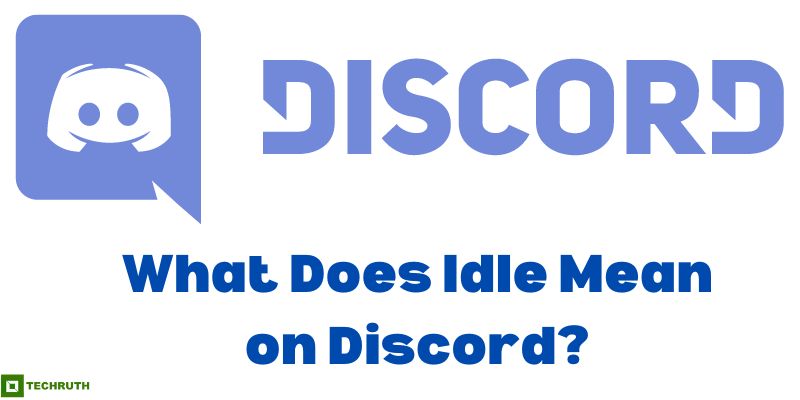Discord is a popular communication platform used by millions of people around the world. It allows users to chat, voice call, and share files with friends, family, and colleagues. One of the features of Discord is the online status indicator. This status indicator shows whether a user is online, offline, away, or idle. In this article, we will focus on what “Idle” means on Discord.
What is Idle Status on Discord?
Idle status on Discord means that the user has been inactive for a certain amount of time. The platform measures inactivity based on the user’s activity and interaction with Discord. If the user has not sent any messages, joined any voice channels, or interacted with any servers, their status will automatically change to idle after a certain period.
How long does it take for a user to become Idle?
The time it takes for a user to become idle varies. Discord uses an algorithm to determine when a user becomes idle. The algorithm takes into account the user’s activity and interaction with the platform. If a user has not sent any messages, joined any voice channels, or interacted with any servers for a period of 5 minutes, their status will change to idle. However, this time period can be changed in the user’s settings.
What happens when a User is Idle on Discord?
When a user is idle on Discord, their status indicator will change to a yellow dot. This yellow dot indicates to other users that the user is away from their device or has not interacted with Discord for a certain period. However, it is important to note that being idle on Discord does not mean that the user is not available to receive messages or calls. Users who are idle can still receive notifications and messages from others.
How to Change Your Idle Settings on Discord?
If you want to change the time it takes for you to become idle on Discord, you can do so in your user settings. To change your idle settings on Discord, follow the steps below:-
Step 1: Open “Discord” and go to “User Settings”.
Step 2: Click on the “Privacy & Safety” tab.
Step 3: Scroll down to the “Idle” section.
Step 4: Use the slider to adjust the time it takes for you to become idle.
Steps to Manually Set Idle Status on the Desktop App
Discord automatically sets your status to idle after a period of inactivity, but you can also manually set your status to idle on the desktop app. Here’s how to do it:-
Step 1: Open “Discord” on your desktop app.
Step 2: Click on your “Profile Picture” in the bottom left corner of the screen.
Step 3: Click on the “Status drop-down” menu.
Step 4: Select “Idle” from the options.
Step 5: Your status will now be set to idle until you manually change it back.
Alternatively, you can also set a custom status message along with your idle status. To do this, follow these steps:
Step 1: Open “Discord” on your desktop app.
Step 2: Click on your “Profile Picture” in the bottom left corner of the screen.
Step 3: Click on the status drop-down menu.
Step 4: Select “Set a Custom Status” from the options.
Step 5: Type in your custom status message and select “Idle” from the status drop-down menu.
Step 6: Your status will now display your custom message along with the idle status until you manually change it back.
Steps to Manually Set Idle Status on the Mobile App
Manually setting your status to idle on the Discord mobile app is a quick and easy process. Here are the steps:-
Step 1: Open the “Discord app” on your mobile device.
Step 2: Tap on your “Profile Picture” located at the bottom right corner of the screen.
Step 3: Tap on the “Gear icon” to access the user settings.
Step 4: Scroll down to the “App Settings” section and tap on “Status”.
Step 5: Tap on the toggle switch next to “Idle” to turn it on.
Step 6: Your status will now display as idle.
Alternatively, you can also set a custom status message along with your idle status. To do this, follow these steps:
Step 1: Open the “Discord” app on your mobile device.
Step 2: Tap on your “Profile Picture” located at the bottom right corner of the screen.
Step 3: Tap on the “Gear icon” to access the user settings.
Step 4: Scroll down to the “App Settings” section and tap on “Status”.
Step 5: Tap on “Set a Custom Status” and type in your desired message.
Step 6: Tap on the toggle switch next to “Idle” to turn it on.
Step 7: Your status will now display your custom message along with the idle status.
Conclusion
Idle status on Discord means that the user has been inactive for a certain amount of time. This status is automatically triggered when a user has not interacted with Discord for a specific period. Being idle on Discord does not mean that the user is not available to receive messages or calls. Users can adjust the time it takes for them to become idle in their settings, allowing them to personalize their Discord experience.
You might also like:
How to Ping Someone on Discord?
How do I Enable the Microphone on the Discord Browser?