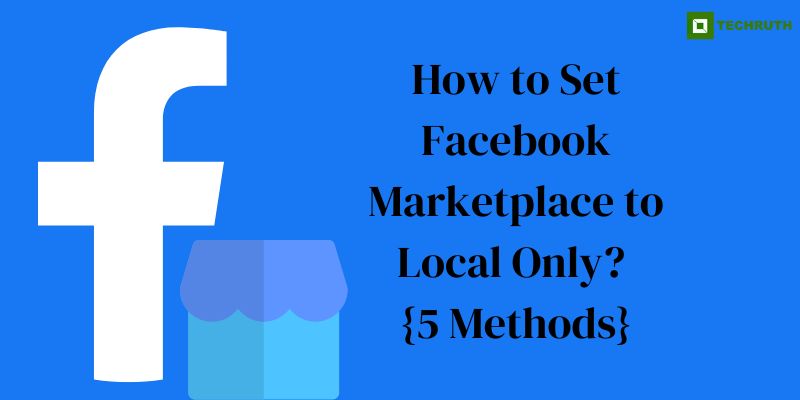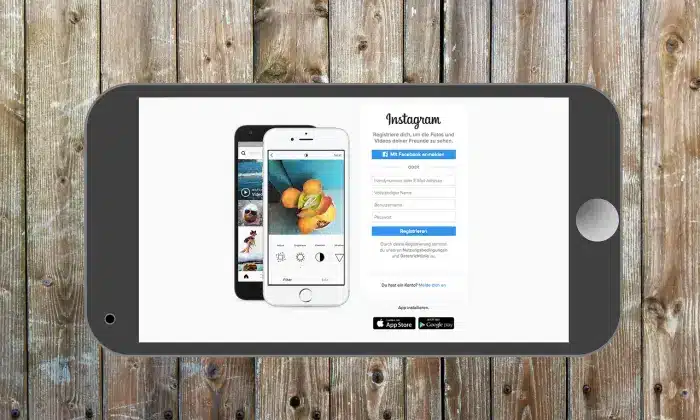Facebook Marketplace is a popular platform that allows users to buy and sell items within their local community. By default, the marketplace displays listings from both local and non-local areas. However, if you prefer to focus on local transactions, this article will guide you through the step-by-step process of how to set Facebook Marketplace to local only. By following these methods, you can streamline your buying and selling experience to target nearby buyers and sellers efficiently.
Methods to Set Facebook Marketplace to Local Only
Method 1: Adjusting Marketplace Preferences
Step 1: Launch the “Facebook app” on your mobile device or navigate to the “Facebook website” on your computer and log in to your account.
Step 2: On the mobile app, tap on the “Three horizontal lines” in the bottom right corner of the screen to open the navigation menu. Scroll down and tap on “Marketplace”. On the Facebook website, locate the “Marketplace icon” in the left-hand column and click on it.
Step 3: In the Marketplace, look for the “Settings icon” (represented by three horizontal lines) usually located in the top-right corner of the screen.
Step 4: Tap on the “Preferences” option to access the Marketplace preferences.
Step 5:Under the “Preferences” menu, tap on the “Location” option.
Step 6: Toggle the switch next to “Location” to enable the local-only setting. This will ensure that you only see listings from sellers in your vicinity.
Method 2: Adjusting Your Facebook Location Settings
Step 1: On the mobile app, tap on the “Three horizontal lines” in the bottom right corner of the screen to open the navigation menu. Scroll down and tap on “Settings & Privacy”, then select “Settings”. On the Facebook website, click on the arrow in the top-right corner of the screen and select “Settings & Privacy” from the dropdown menu. Finally, click on “Settings”.
Step 2: Access “Location” In the settings menu, locate and tap on the “Location” option. If prompted, grant Facebook access to your device’s location.
Step 3: Under the “Location” menu, select “Location Services” (on iOS devices) or “Location Permissions” (on Android devices).
Step 4: For iOS devices, ensure that the location permission for the Facebook app is set to “While Using the App”. For Android devices, select “While Using the App” or a similar option depending on your device.
Method 3: Update Facebook Profile Location
Step 1: Navigate to your Facebook profile by clicking on your name or profile picture.
Step 2: On your profile page, click on the “About” tab located below your cover photo.
Step 3: Scroll down to the “Contact and Basic Info” section and click on the “Edit” button next to it.
Step 4: In the “Contact and Basic Info” editing interface, locate the “Current City” field and update it with your current location.
Step 5: After updating your current city, click on the “Save” button to apply the changes to your profile.
Method 4: Using the Facebook Marketplace Filters
Step 1: Launch the Facebook app on your mobile device and log in to your account.
Step 2: Tap on the “Marketplace icon” located at the bottom of the screen (resembling a storefront).
Step 3: In the Facebook Marketplace, you will see various categories and filters. Tap on the “Filter” option (usually represented by a funnel icon) at the top right corner of the screen.
Step 4: Under the “Filters” menu, scroll down and find the “Location” option. Tap on it to open the location filter settings.
Step 5: In the location filter settings, choose the “Local” option. This will ensure that only nearby listings are displayed in your Marketplace feed.
Method 5: Join Local Buy and Sell Groups
Step 1: On the Facebook app or website, navigate to the Groups section by tapping on the menu icon or clicking on “Groups” in the left-hand column.
Step 2: In the Groups interface, use the search bar to find local buy and sell groups in your area. For example, you can search for “Your City Buy and Sell” or “Your City Online Marketplace”.
Step 3: Browse through the search results and join the groups that match your location and interests. These groups usually have a large number of local sellers and buyers.
Step 4: Once you have joined the local buy and sell groups, you can post your listings directly in these groups. This way, you can target a more localized audience and connect with potential buyers or sellers in your area.
You may also like:
How to Know Who Viewed Your Facebook Profile
How to Add a Link to Facebook Story?
Can you see who Views your Videos on Facebook?
Conclusion
Setting Facebook Marketplace to local only can significantly enhance your buying and selling experience by narrowing down the listings to your vicinity. By following the step-by-step methods outlined in this article, including adjusting Marketplace preferences, updating location settings, utilizing filters, and joining local buy and sell groups, you can streamline your transactions and connect with nearby users more effectively. Remember to optimize your Facebook profile with accurate location information to further enhance your local visibility. Now, you are ready to make the most of Facebook Marketplace within your local community. Happy buying and selling.
FAQs
How do I change my location on Facebook Marketplace?
To change your location on Facebook Marketplace, follow these steps:
- Open the “Facebook app” and go to the “Marketplace”.
- Tap on the “Settings icon” and select “Preferences”.
- Choose “Location” and toggle the switch to enable the local-only setting.
- Additionally, update your Facebook profile’s current city to reflect your desired location.
Why can’t I see local listings on Facebook Marketplace?
If you are unable to see local listings on Facebook Marketplace, try these troubleshooting steps:
- Check your Marketplace preferences and ensure that the location setting is set to “Local”.
- Verify that your “Facebook app” has permission to access your device’s location in your device settings.
- Update your Facebook profile’s current city to reflect your actual location.
- Clear the cache and data of the Facebook app, then restart the app.
How can I sell items to local buyers only on Facebook Marketplace?
To sell items to local buyers only on Facebook Marketplace, you can follow these methods:
- Adjust your Marketplace preferences by enabling the local-only setting.
- Update your “Facebook profile’s current city” to reflect your actual location.
- Utilize the location filters within the Facebook Marketplace to display only local listings.
- Join local buy-and-sell groups on Facebook to target a more localized audience for your listings.