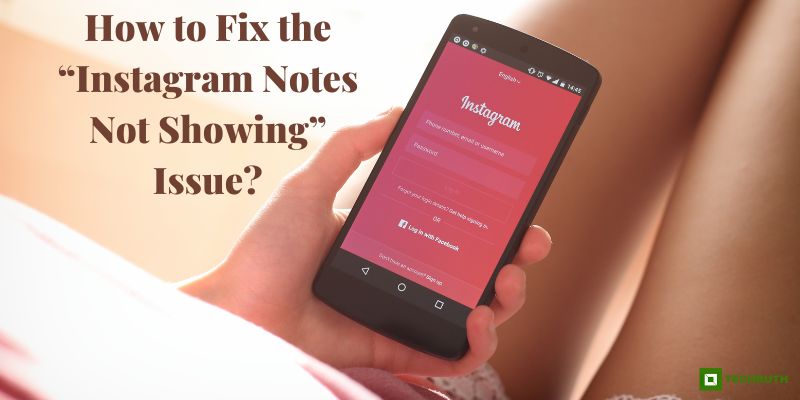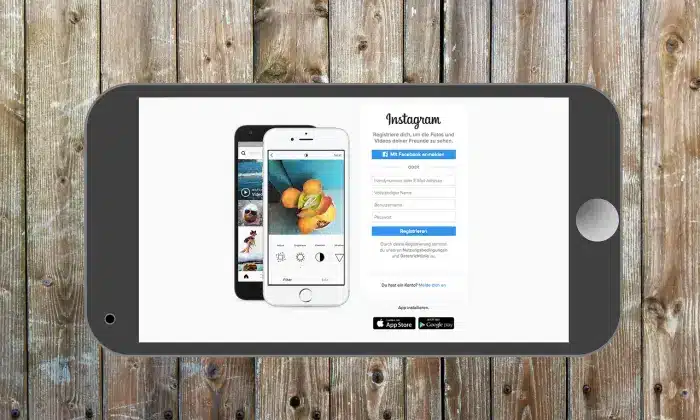Instagram has become an essential platform for many users, allowing them to share moments, connect with friends, and stay updated on various topics. However, like any other app, Instagram can occasionally encounter issues, such as the “Instagram Notes not Showing” problem. This frustrating issue prevents users from seeing their notifications, affecting their overall Instagram experience. So this article will teach you how you can fix Instagram notes not showing issues with some easy methods.
Methods to Fix the “Instagram Notes Not Showing” Issue
Clear Instagram Cache
Follow these steps to clear the cache on Instagram.
- Open the Instagram app on your device.
- Go to your Profile by tapping on the profile icon located at the bottom right corner.
- Next, tap on the “Three horizontal lines” at the top right corner to open the menu.
- Scroll down and tap on “Settings”.
- In the settings menu, scroll down and tap on “Security”.
- Under the “Security” section, tap on “Clear Search History”.
- Confirm your selection by tapping on “Clear Search History” again.
- Restart the Instagram app and check if the issue is resolved.
Update Instagram App
- Open the respective app store on your device (Google Play Store for Android or App Store for iOS).
- Search for “Instagram” in the search bar.
- If an update is available, you will see an “Update” button next to the app. Tap on it to update the app to the latest version.
- Once the update is complete, relaunch the Instagram app and check if the notes are now visible.
Reinstall Instagram App
- Locate the “Instagram app” on your device’s home screen or app drawer.
- Press and hold the “App icon” until a menu appears.
- Select the option to uninstall or remove the app from your device.
- After the uninstallation process is complete, visit the respective app store (Google Play Store or App Store) and reinstall Instagram.
- Launch the app and log in to your account.
- Check if the issue persists after reinstalling the app.
Method 4: Check Notification Settings
- Open the “Instagram app” on your device.
- Go to your profile by tapping on the “Profile icon” located at the bottom right corner.
- Tap on the “Three horizontal lines” at the top right corner to open the menu.
- Scroll down and tap on “Settings”.
- In the settings menu, select “Notifications”.
- Ensure that the “Notification” toggle is enabled.
- Customize your notification preferences according to your requirements.
- Exit the “Settings” menu and check if the notes are now visible.
Method 5: Check Device Settings
- Open the device settings on your smartphone or tablet.
- Look for the “Apps” or “Applications” option and tap on it.
- Locate and tap on “Instagram” from the list of installed apps.
- Tap on “Notifications” or “App notifications”.
- Make sure that notifications are allowed for Instagram.
- Adjust any other relevant notification settings as needed.
- Exit the device “Settings” and open the “Instagram app” to see if the issue is resolved.
Method 6: Check the Internet Connection
- Ensure that your device has a stable internet connection. Switch to a different network or connect to a Wi-Fi network if you are using mobile data.
- Open a web browser on your device and try accessing other websites or apps to check if the internet connection is working properly.
- If the internet connection is weak or unstable, try restarting your router or contacting your internet service provider to resolve any network issues.
Disable Do Not Disturb Mode
- On your device, go to the “Settings” menu.
- Look for the “Do Not Disturb” or “Notifications” option.
- Disable the “Do Not Disturb” mode if it’s enabled.
- This mode can sometimes prevent notifications from appearing on your device.
- Once disabled, open the “Instagram app” and check if the notes are now visible.
Update Device Operating System
- Ensure that your device’s operating system is up to date.
- Go to the “Settings menu” on your device.
- Look for the “Software Update” or “System Update” option.
- If an update is available, download and install it.
- Keeping your device’s operating system up to date can resolve compatibility issues and improve app performance.
Contact Instagram Support
- If none of the previous methods have resolved the issue, it may be necessary to contact Instagram support for further assistance.
- Visit the “Instagram Help Center” in your preferred search engine.
- Explore the available resources and frequently asked questions to see if you can find a solution to your problem.
- If you are unable to find a solution, look for the “Contact Us” or “Report a Problem” option in the Help Center.
- Provide a detailed explanation of the “Instagram Notes not Showing” issue and any troubleshooting steps you have already taken.
Instagram’s support team will review your report and provide further guidance or assistance.
Frequently Asked Questions
Why are my Instagram notifications not showing up?
There could be several reasons for Instagram notifications not showing up. It may be due to a cache issue, an outdated app version, incorrect notification settings, or a problem with your device’s operating system. Follow the methods mentioned in this article to troubleshoot and fix the issue.
How do I clear the Instagram cache?
To clear the Instagram cache, open the Instagram app, go to your profile, tap on the menu, select “Settings”, then “Security”, and choose “Clear Search History”. Confirm the action, restart the app, and check if the notes are visible.
What should I do if updating the Instagram app doesn’t resolve the issue?
If updating the Instagram app doesn’t fix the problem, try uninstalling and reinstalling the app. Remove the Instagram app from your device, visit the app store (Google Play Store or App Store), search for Instagram, and reinstall it. Launch the app and log in to your account to check if the notes are now visible.
How can I contact Instagram support for help with the ‘Instagram Notes not Showing’ issue?
If you have tried all the troubleshooting methods and the issue persists, you can contact Instagram support for assistance. Visit the Instagram Help Center, search for the “Contact Us” or “Report a Problem” option, and provide a detailed explanation of the issue you are facing. Instagram’s support team will review your report and provide further guidance.
Conclusion
The “Instagram Notes not Showing” issue can be frustrating, but with the step-by-step methods mentioned above, you should be able to resolve the problem and regain access to your notifications. Start with clearing the app cache, updating the Instagram app, and reinstalling it if necessary. Additionally, make sure to check both the Instagram and device notification settings. By following these steps, you can ensure a smoother Instagram experience and stay updated on all your important notifications.
You may also like:
How to Unread Messages on Instagram?