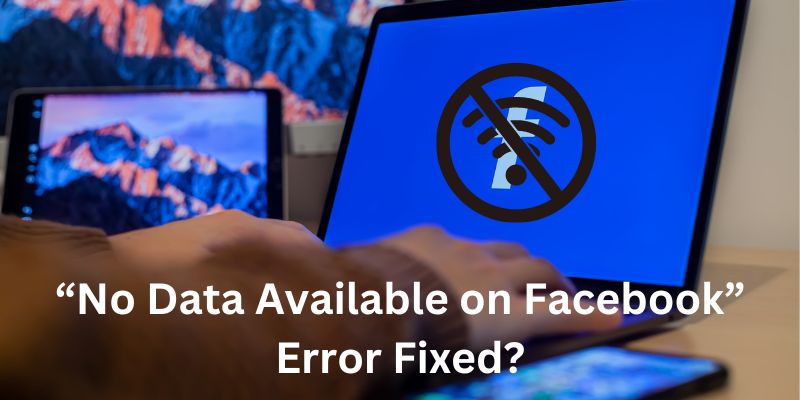Encountering the “No Data Available on Facebook” error can be frustrating, especially if you rely on the platform for socializing, networking, or business purposes. This error typically occurs when the information or content you are looking for cannot be retrieved or displayed. However, there are several effective methods you can try to resolve this issue and regain access to your desired data on Facebook. In this article, we will guide you through step-by-step solutions to fix the “No Data Available on Facebook” error.
Methods to Fix “No Data Available on Facebook”
Clear Browser Cache and Cookies
One common cause of the “No Data Available on Facebook” error is a corrupted cache or cookie data in your web browser. To fix this issue, follow these steps:
Step 1: Open your web browser (e.g., Google Chrome, Mozilla Firefox, Safari).
Step 2: Access the Browser Settings or Preferences menu.
Step 3: Locate the Clear browsing data or Clear history and website data option.
Step 4: Select the Appropriate time range (e.g., last hour, last 24 hours, all time).
Step 5: Check the boxes for Cache and Cookies (you may choose to clear other browsing data as well).
Step 6: Click on the Clear or Delete button to remove the cache and cookies.
Step 7: Restart your browser and try accessing Facebook again.
Disable Browser Extensions or Add-ons
Certain browser extensions or add-ons might conflict with Facebook’s functionality and cause the “No Data Available” error. To troubleshoot this, disable or remove any unnecessary extensions by following these steps:
Step 1: Open your browser’s Settings or Preferences.
Step 2: Navigate to the Extensions or Add-ons section.
Step 3: Disable or remove any extensions that are unrelated to essential functionalities or known to cause conflicts.
Step 4: Restart your browser and check if the error persists.
Update or Switch Browsers
Outdated or incompatible browsers can lead to various issues, including the “No Data Available on Facebook” error. Ensure that your browser is up to date by following these steps:
Step 1: Launch your browser.
Step 2: Access the Settings or Preferences menu.
Step 3: Look for the About or Help section.
Step 4: Check for updates and install any available updates.
Step 5: If the error persists, consider switching to a different browser and see if the problem is resolved.
Check Internet Connection
A weak or unstable internet connection can also trigger the “No Data Available on Facebook” error. Perform the following steps to troubleshoot your internet connection:
Step 1: Verify that you are connected to a stable and reliable Internet network.
Step 2: Test your internet speed using Online tools such as Speedtest.
Step 3: If your connection is slow or unstable, try restarting your router or contacting your internet service provider for assistance.
Step 4: Connect to a different network (if available) to check if the error persists.
Report the Issue to Facebook
If none of the above methods resolve the “No Data Available on Facebook” error, it is advisable to report the issue directly to Facebook. They can investigate the problem further and provide specific solutions or updates. To report the issue:
Step 1: Go to the Facebook Help Center.
Step 2: Search for the appropriate support topic related to the error.
Step 3: Follow the instructions provided to report the issue to Facebook’s support team.
Step 4: Provide as much detail as possible about the error, including the steps you have already taken to troubleshoot.
Update the Facebook App
If you are experiencing the error on the Facebook mobile app, it might be due to an outdated version. To update the app:
Step 1: Open your Device’s App Store (Google Play Store for Android or App Store for iOS).
Step 2: Search for Facebook and locate the official app.
Step 3: If an update is available, click on the Update button next to the app.
Step 4: Wait for the update to Download and Install.
Step 5: Once updated, relaunch the Facebook app and check if the error is resolved.
Restart Your Device
A simple yet effective solution for resolving various technical issues is to restart your device. This helps clear temporary glitches and refreshes the system. To restart your device:
Step 1: On your mobile device or computer, locate the Power button.
Step 2: Press and hold the Power button until the device prompts you to restart.
Step 3: Select the Restart option and wait for the device to turn OFF and on again.
Step 4: After the restart, launch the Facebook app or Access Facebook through your browser and see if the error persists.
Disable VPN or Proxy Connections:
Using a virtual private network (VPN) or proxy connection can sometimes interfere with Facebook’s ability to retrieve data, leading to the “No Data Available” error. To troubleshoot this:
Step 1: Disable your VPN or Proxy connection temporarily.
Step 2: Restart your Browser or Facebook app.
Step 3: Access Facebook and check if the error is resolved.
Step 4: If the error is fixed, consider adjusting your VPN or Proxy Settings to ensure compatibility with Facebook.
Disable Security Software
In some cases, security software such as antivirus or firewall programs can block certain features or content on Facebook, resulting in the “No Data Available” error. To rule out this possibility:
Step 1: Temporarily disable your Security software.
Step 2: Restart your Browser or Facebook app.
Step 3: Access Facebook and see if the error is resolved.
Step 4: If disabling the security software resolves the issue, you may need to adjust the Settings to allow Facebook access or consult the software’s documentation for further instructions.
Conclusion
Encountering the “No Data Available on Facebook” error can be frustrating, but with the right troubleshooting steps, you can resolve the issue and regain access to the desired content. By following the methods outlined in this article, including clearing cache and cookies, disabling browser extensions, updating or switching browsers, checking your internet connection, reporting the issue to Facebook, updating the app, restarting your device, disabling VPN or proxy connections, and disabling security software, you should be able to overcome this error and enjoy a seamless Facebook experience.
You may also like:
Wendy’s App Not Working: Reasons and Solutions
Did You Receive The Notification “Your Internet Connection Was Restored”?
What is Dumpor? Everything You Need to Know
FAQs
Q:- Why am I seeing the “No Data Available on Facebook” error?
Ans:- The “No Data Available on Facebook” error usually occurs when the information or content you are trying to access cannot be retrieved or displayed for various reasons such as a corrupted cache, browser extensions, outdated browsers, internet connection issues, or server problems.
Q:- How can I clear the cache and cookies on my browser?
Ans:- To clear cache and cookies on your browser, follow these steps: [Include the step-by-step instructions mentioned in the article]
Q:- What should I do if the “No Data Available on Facebook” error persists after trying the suggested methods?
Ans:- If the error continues to occur, it is advisable to report the issue directly to Facebook. Visit the Facebook Help Center and follow the instructions to report the problem. Provide as much detail as possible about the error and the troubleshooting steps you have already taken.
Q:- Will disabling VPN or proxy connections help in fixing the error?
Ans:- Yes, disabling VPN or proxy connections can be beneficial as these connections may sometimes interfere with Facebook’s ability to retrieve data. Try disabling them temporarily, restart your browser or app, and check if the error is resolved.