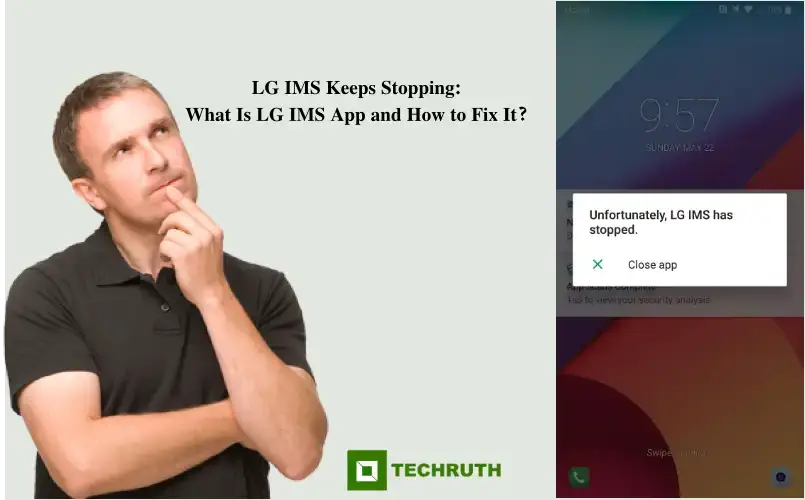This article will help you to know what LG IMS App is, Why you’ve been hit with the “Unfortunately, LG IMS has stopped working” error, how to fix this bug, and will also explain some important things related to this error.
Quick Solution: LG IMS Keeps Stopping
👉 Open settings > Open Apps & Notifications
👉 Tap Three dots (⋮) located at top right corner> Click Show System
👉 Search “com.lge.ims.rcsprovider” and click on it
Open Storage > Click OK
👉 “Clear Data”> “Deleted App Data”>OK
👉 “Go back to the Storage”>Click “Force Stop”
👉 Press and hold the power button to “Restart” your phone
Try these methods multiple times.
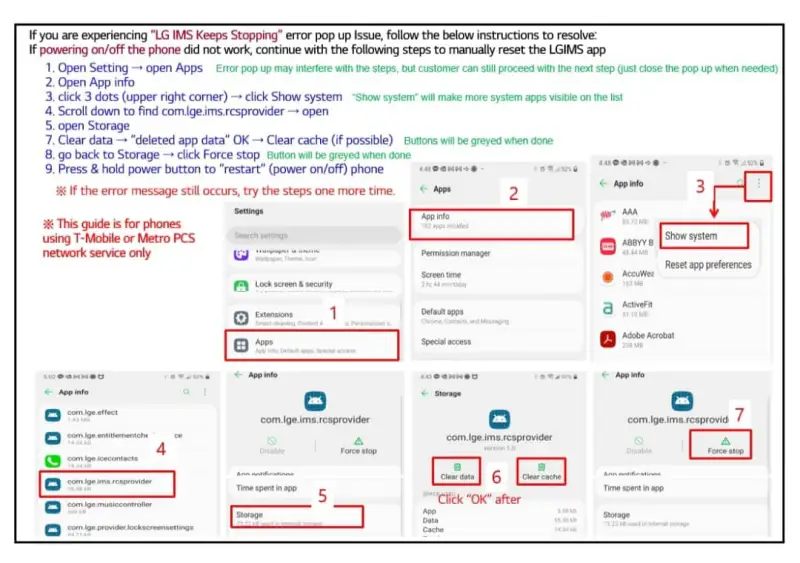
You and many LG smartphone owners are facing this pop-up error on their phones. Also a reddit user u/ZXG posted about this bug in r/tmobile community, And till now this post has got more than 400 upvotes. And you can see that there are many comments from other LG smartphone owners who are facing the same error.
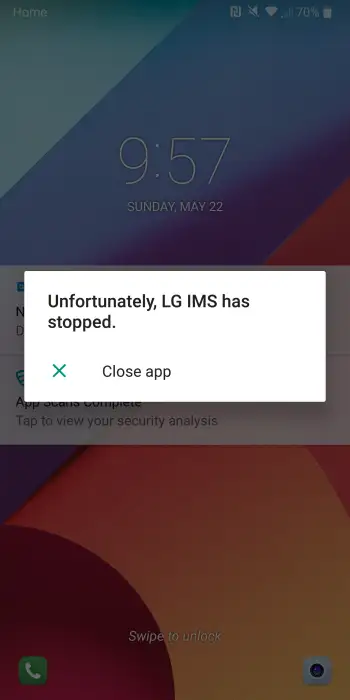
Read:- How to Fix MIP 67 Error on Android?
What does “LG IMS has stopped working” mean?
The pop-up message on LG phones denote the IMS framework, which routes phone calls and SMS messages over a data network, Allows you to make calls and send texts via LTE and 5G. This error is only being encountered by LG smartphone owners who rely on T-Mobile. It looks like the IMS services are being implemented improperly on that particular carrier’s network.
How to Fix “LG IMS keeps stopping” or “LG IMS has stopped working” error?
To fix this error restart your device, this trick can help you to fix the bug easily.
But if you are still facing the problem then follow the instructions given below.
1. To prevent the pop-up message, set your phone to airplane mode.
2. Go to the “Settings” >”Apps & Notifications” > “App info“.
3. In the top right corner click 3 dots (⋮) and enable the “Show system“.
4. Search for “com.lge.ims.rcsprovider” and tap on it.
5. A detailed overview will pop-up; hit these three buttons in order: “clear cache”, “Clear Storage” and “Force Stop”. Repeat this step multiple times to fix the bug.
If the above method doesn’t work in your case, you can simply remove your SIM card from LG smartphone and keep airplane mode activated. You will not be able to make or receive calls, texts and mobile network connectivity after removing the SIM, but this did also prevent pop-up messages. T-Mobile and LG are working on the issue to fix it completely.
You might also like to read
What is com.android.server.telecom?