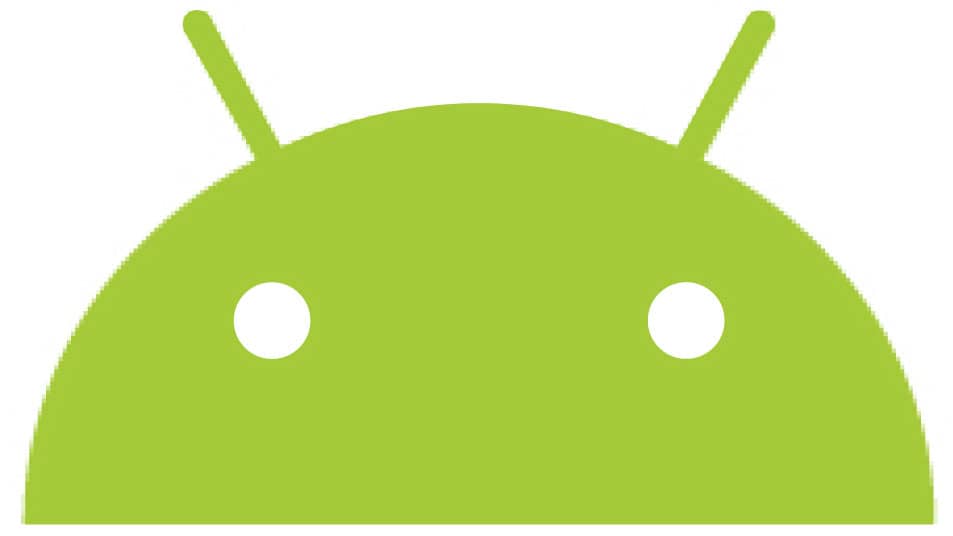Com.android. server.telecom, also known as android telecom, is responsible for managing calls on android devices that include SIM, VOIP, SIP, and others. But the greatest question that comes in front of most of us is that what com.android.server.telecom means and how it works too?
So, if you are among those who also face the same question, we are your one-stop destination. Here we will provide you with complete information that you need to know about com.android.server.telecom.
What is com.android.server.telecom?
Com.android.telecom.server is a kind of service used to manage and intimate the calls on any android mobile and device from SIM-based calls, including SIP used by VoIP.
It is used to make calls using VoIP and SIM-based audio and video calls. Also, the user can manage calls with android devices. Once the call is made, it uses the com.android.server.telecom framework to initiate the call with the help of a SIM card to establish the connection.
Functions of com.android.serevr.telecom
- Call:
Com.android.server.telecom is to handle calls on any android device. Th helps handle all the incoming and outgoing calls tasks and display a notification in the form of graphical user interface on the screen of android device.
- Details of calls:
The next best function of Com.android.server.telecom is that it also maintains the call details on android devices. It also lets you get all the call logs displayed on your device. These call log details contain caller names and numbers by fetching the data from an android database, including phone book and internet database containing all the information.
- Connection:
Com.android.server.telecom also comes with the advanced function that connects the callers. It makes sure that the calls are connected and helps get the call-related information like call logs etc.
- Phone account:
Com.android.server.telecom is also accountable for this function, which helps get all the information related to the call account. The phone account function by the Com. Android server. Telecom is also accountable for all the information like SIP account details, type of network used to make calls, etc.
- Profile of video:
Video profile option of Com.android.server.telecom is also accountable for all the video call-related details. It also ensures the status of calls to notify the user if a video call is possible on the dialed phone number or not.
- Conferencing:
As the name suggests about this function, it helps to conference between more than two callers. This function holds all the information related to conference calls. This information includes things like several all the members connected on a call, maintaining audio, maintaining call logs, the name of callers, etc.
- Disconnect cause:
This function of Com.android.server.telecom provides the basic feature of checking and fetching the details of the call disconnected. It includes the network error or after-call logs. It helps to hold the details about a disconnected call status that helps to check whether the call is disconnected due to poor network, network establishment error or network error, etc.
Apart from these features, Com.android.server.telecom has some errors. And the most common error faced by most people is the “unfortunately Com.android.server.telecom has stopped” problem. Most of the people have reported that the Com.android.server.telecom service has stopped messages when they receive calls. If you are among those who are also facing the same problem, we will help you get the solution to this problem. Here are some solutions that you can use to get rid of the problem that you are facing:
Solution 1: Dialer app data cleaning
Step 1: Open device settings
Step 2: Now tap on applications
Step 3: Find and click on the dialer app
Step 4: Select the data and clear all the data present.
Solution 2: Wiping the cache partition:
Wiping the cache data lets you clear all the temporary files created automatically and maybe the reason behind the malfunctioning of apps. Wiping the data is considered to be the safest mode and also does not erase the important data, so here are the steps that you need to follow.
Step 1: Turn off the device.
Step 2: Press and hold the power button + volume up + volume down.
Step 3: After completing the above steps, the device will start to reboot and reach to recovery mode menu. Now use the volume button to navigate and use the power button to select and wipe cache partition.
Step 4: Once the whole process is completed, select the restart and check if the issue is gone.
Solution 3: Firmware update check:
If you are still facing the same issue, then check for the firmware updates and download them. Even a small bug fix update can rectify your complete problem. To check for the update, go to settings and search for a software update. Now click on heck for update and if there is a new version available, click on that and install it on your device.
Solution 4: Custom or stock ROM:
If no one of the above solutions worked for you, then installing a custom ROM will be the only solution for your problem. But before installing it, keep in mind that this will void or completely remove your device’s warranty. The process of installing a custom ROM may differ from device to device, depending upon the device’s manufacturer.
Solution 5: Ring tone change:
Many users have claimed that changing the ringtone has helped them rectify the error of the Com.android.server.telecom, unfortunately, stopped working. There are multiple reasons why this solution works in this case. Even though this is the simplest form of all the other solutions, this may work out for you.
Solution 6: Boot the device to safe mode:
Safe mode temporarily disables all the third-party applications running on your device and lets you access the default apps like dialer, message, and contacts. This is the best way to check if the third-party application is causing any problem or not. Here are the steps that you need to follow to boot the device to safe mode:
Step 1: Press and hold the power button and select power off to turn your device off.
Step 2: Wait until the device completely gets turned off and press and hold the power button again until the manufacturer logo appears on the screen.
Step 3: Release the power button and quickly press the volume down button as soon as the logo appears until the device turns on.
Now you can see the safe mode enabled on your device. Check if the problem of Com.android.server.telecom, unfortunately, stopping persists.
So here we have come to an end. We have discussed everything about Com.android.server.telecom and also fixes to its errors. If you still have any query then do let us know. Our team of experts is always here to help you out. Also, if you liked the content and want to get more information like this, stay tuned with us.
You might also like
What does “Out for Delivery” mean?