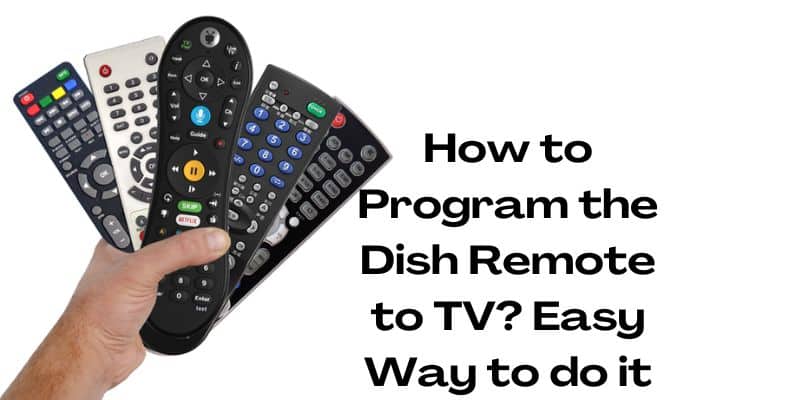Today we will provide the details of how to Program the dish Remote to TV. If you are also wondering about these details then stay connected with this article till the end.
Procedure to Program the Dish Remote to TV
Steps to Program Dish Remote to TV Via Scanning
Below we will provide the steps to program Dish Remote via scanning:
Step 1:
Plug and turn ON the TV.
Step 2:
On the TV with the remote control.
Step 3:
When the four lights at the top of the remote start to flash, hold the TV button.
Step 4:
As soon as the light begins to flash, release the button.
Step 5:
The Power button must be clicked to start scanning codes.
Step 6:
Then utilize the Dish remote’s Up button to cycle through each code.
Step 7:
Up button till the TV turns off; this indicates that the proper code has been discovered.
Step 8:
To verify and enter the code on the remote control, press the # button.
Step 9:
To turn on the TV, press the Power button once more.
Step 10:
Then, make sure your TV remote is operational by testing it.
Steps to Program Newer Model of Dish Remote to TV
If your Dish Remote is one of the following models: 40.0, 50.0, 52.0, or 54.0, there is an alternative way to program it. How to set up your Dish remote to your TV is described below:
Step 1:
Your DISH remote’s Home button must be pressed twice.
Step 2:
Press the Menu button once if your remote is a model 40.0, which lacks a Home button.
Step 3:
From the menu on the screen, choose Settings.
Step 4:
The menu on the screen will say to choose Remote Control.
Step 5:
To choose the device you want to pair, use the on-screen menu.
Step 6:
The pairing wizard option can be chosen from the menu. The wizard is the simplest option because it walks you through the procedure.
Step 7:
To discover the manufacturer of the TV or other device you’re pairing, scroll through the options on the screen. Because the pairing wizard will guide you through the process of testing pairing codes, which vary for each brand, it is crucial that you select the appropriate brand.
Step 8:
The device you want to link will now be tested using a number of device codes, according to the pairing wizard. Test each code by following the on-screen instructions.
Step 9:
This usually entails tapping the DISH remote’s Power or Volume buttons to check if anything happens with the device in question.
Step 10:
Select Finish on the screen if the code runs successfully. If not, choose Try Next Code and carry out the procedure once more.
Step 11:
Thoroughly test your DISH remote. Even if the pairing procedure was successful, it’s still possible that things won’t work as intended. This is particularly true if your device has a lot of particular functions or capabilities.
Step 12:
Check your remote now to ensure that it will function during the big game or a crucial movie scene.
Steps to Program Older Model of Dish Remote to TV
The following instructions explain how to use Power Scan to program your Dish Remote to your TV:
Step 1:
To choose your remote type, go to mydish.com support.
Step 2:
The three-digit remote control link can be clicked, and a pop-up window will appear.
Step 3:
Continue by selecting a model from the drop-down menu.
Step 4:
Click the “Select a Product Type” drop-down box after selecting the Dish Remote’s name.
Step 5:
Select the name of the TV set you wish to program your remote for.
Step 6:
Select a manufacturer now.
Step 7:
then execute the programming test using the available code.
Step 8:
Then, hold down the TV button on your remote while aiming the Dish Remote at the TV.
Step 9:
After ten seconds, let go of your hold to watch the Four Mode, then the button light turns ON.
Step 10:
When the button is released, the lights will begin to blink.
Step 11:
Release the remote’s Power button after pressing it.
Step 12:
The remote’s Up button should be pressed.
Step 13:
Then, until the TV turns off, push the Up button a few seconds apart.
Step 14:
When the TV turns off, the code is valid.
Step 15:
To commit the code to memory, use the # button.
Step 16:
Then make sure your TV remote is operational by testing it.
Final Words
The procedures mentioned above should make it simple to Program the Dish Remote to TV. The procedure is completely seamless, but if you run into an issue when programming, you can go back and do it over, and comment your queries in the comment section, and we will assist you.
You may also like:-
Install and Watch Fios TV on Firestick: How to Guide