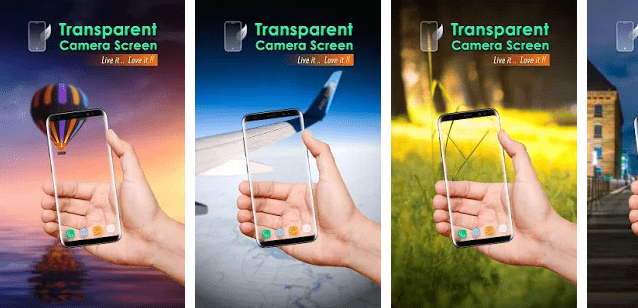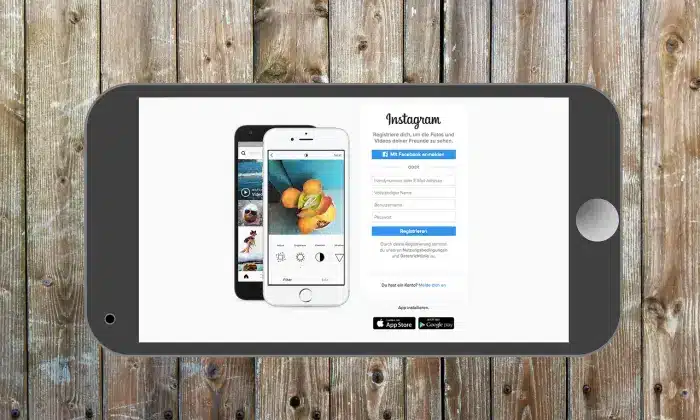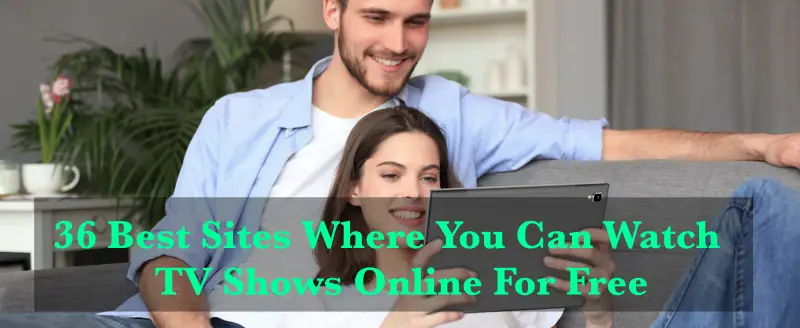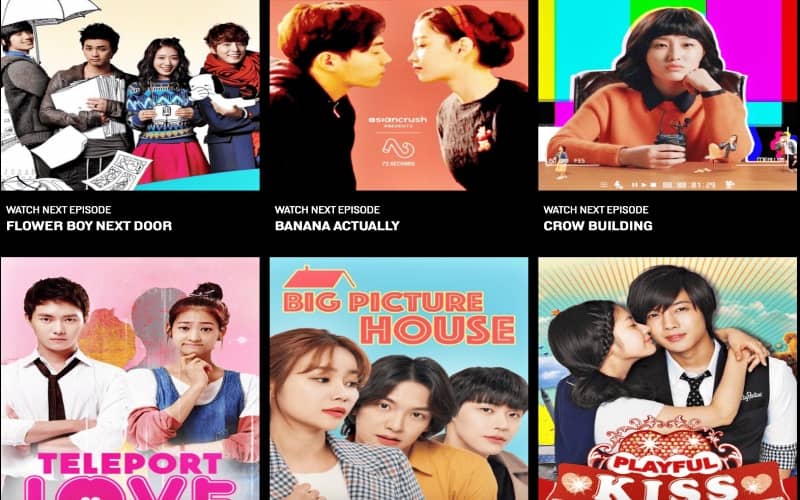Before beginning a Facebook chat, wave at the other person to introduce yourself or begin a new conversation. The poke feature might be recognizable to you if you have used Facebook for a while. So, here today we will discuss how to wave on Facebook messenger.
Facebook just introduced the wave icon, popularly known as the hello button. Both a desktop computer and a mobile device support the well-known yellow hand icon. This tutorial will demonstrate how to wave on Facebook Messenger.
Procedure to Wave On Facebook Messenger
Steps to Wave On Facebook Messenger using Mobile
Here, are the steps of how to wave on Facebook Messenger by following listed below on your smartphone:
Step 1:
First, launch the Facebook Messenger application. Install Messenger here if you don’t already have it for both Android and iPhone.
Step 2:
Find the “People” section at the bottom of the screen as soon as the Messenger app opens.
Step 3:
You can see which of your friends are online right now by clicking the “Active” tab.
Step 4:
The final step is to tap the Wave button next to the name of the person you want to speak to.
Step 5:
The simplest way to wave on Facebook Messenger is to do it like this.
Read:- How To Know Who Viewed Your Facebook Profile? {2022 Updated}
Steps to Wave On Facebook Messenger Using Your Desktop
Step 1:
Additionally, you can wave on the Facebook website.
Step 2:
Click here to visit Facebook’s home page.
Step 3:
Use your email address, phone number, and password to log into your account.
Step 4:
Go to the Home page and look for the “Chat” section on the right side of the page.
Step 5:
To wave on Facebook, hover your cursor over the name of the person you wish to wave, and the word “Wave” will show next to the friend’s name.
Read:- Can you Find Deleted Facebook Accounts?
Steps to Wave on Facebook Messenger Someone Using Facebook App
Using the Facebook app, all you have to do to electronically wave at a friend is
Step 1:
Start by opening the Facebook app. Add your login information if you aren’t already logged in.
Step 2:
Tap the area with three horizontal lines at the top right corner of the bar.
Step 3:
From the options that appear, choose Messenger. If Messenger isn’t there, hit ‘See More’ to discover further options.
Step 4:
Once Messenger is located, go to the People option, and then Active. You may now view your online pals and use the Wave button on your Facebook app to send them greetings.
Read:- Why Is Facebook Dating Not Showing Up? How To Fix It?
Procedure to Wave Back on Facebook Messenger
There may be instances where a friend will wave to you. It may occur as a result of someone adding you to their list of friends or sending a wave before you. How to return a wave politely is as follows:
Step 1:
Open the dialogue rather than your own website or mobile app.
Step 2:
The following message will be displayed alongside a yellow hand waving at you, along with a tap-to-wave icon.
Step 3:
Your wave will be sent back to your partner when you click the hand symbol.
Read:- Difference between Facebook Sent vs Delivered: Detailed Guide
Procedure to Undo a Wave Sent On Facebook
Waving in the wrong direction? Thankfully, you can always reverse the Wave. This is how you must proceed.
Step 1:
Facebook gives you a 10-minute window in which to reverse this action.
Step 2:
After that, open Messenger.
Step 3:
Visit the conversation of the friend to whom you unintentionally sent a Wave.
Step 4:
Press and hold until a small menu appears.
Step 5:
Next, click the delete button.
Step 6:
Next, select “Remove for everyone.”
Step 7:
And there you have it that Facebook wave error is gone.
Read:- Use Facebook on Vizio Smart TV: All Details
Final Thoughts
Above we have provided the details of how to wave on Facebook messenger. Hope you enjoy these details and solve your problem. But if in case you need any help regarding this topic, then comment in the comment section that is located below the article. We assure you that we will provide the solution as soon as.
You may also like:-
How to Use Facebook on Roku Streaming Devices? Step by Step Guide
How to download and save videos from Facebook on any device? Complete Guide
Ways to download Facebook videos on Windows, Mac, Android, and iPhone