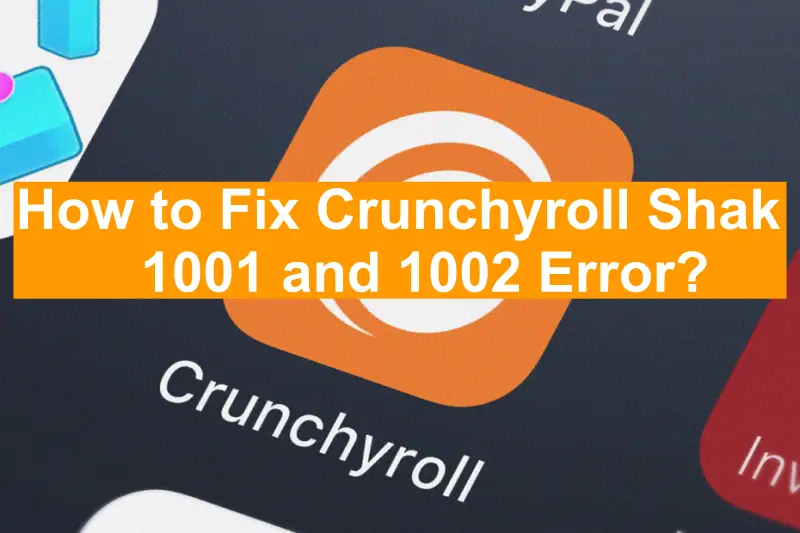Hello Guys! Crunchyroll has become the go-to streaming platform for anime enthusiasts worldwide. However, like any online service, users may encounter technical glitches. Two common errors that Crunchyroll users may face are the 1001 and 1002 errors. These errors can be frustrating, but fear not this article will discuss and provide the 100% genuine solution to fix Crunchyroll errors 1001 and 1002 and get you back to enjoying your favorite anime in no time.
Another Crunchyroll error is Code Med-4005.
Methods to Fix Crunchyroll Shak 1001 and 1002 Error
Let us know below how you can easily fix Crunchyroll Shak 1001 and 1002 errors through some methods by following some steps:-
Check Internet Connection
Before trying any method, you must first make sure that your internet connection is working properly or not. Your Crunchyroll may face such error problems due to any internet problem or if your internet connection is weak or unstable. Therefore, it is important that when you connect it to your internet, it is best to be connected to a good and stable internet connection.
To check whether your internet connection is stable or not:-
- Simply open your device browser.
- Then, search Run Speed Test in the search bar. After that, click on the button visible on your screen, now an internet speed test will run and it will show the speed and stability of your internet connection.
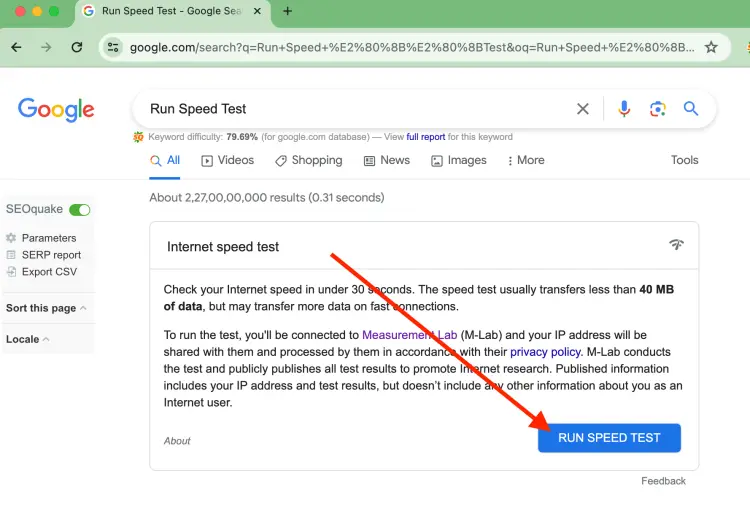
If your internet connection is not good, then we suggest you change it to some other Wi-Fi or data connection. Try Crunchyroll again after changing the internet connection and see if you are still experiencing the error.
Or they tell you some different methods to fix the internet connection, you should check all these methods once:-
- Use a wired connection if possible.
- Disable VPN or proxy services.
- Identify and eliminate sources of interference.
- Check other devices for connectivity.
Clear Browser Cache and Cookies
By following these steps, you ensure that your browser is not storing old data that could cause conflicts with Crunchyroll’s streaming service:-
Step 1: Open the web browser you use to access Crunchyroll.
Step 2: Then, click on three vertical dots and go to “Browser Settings”.
Step 3: After that, click on the “Privacy” or “History” option.
Step 4: Select “Clear browsing data” or a similar option. This will open a new window.
Step 5: Then, choose the time range for which you want to clear data. To clear all data, select “All time”.
Step 6: Check the boxes next to “Cached images and files” and “Cookies and other site data”.
Step 7: After that, click on the “Clear data” or “Clear browsing data” button. Confirm your choice if prompted.
Then, close and reopen your browser to apply the changes.
Step 8: In the end, login to your Crunchyroll account and check if errors 1001 and 1002 persist. Clearing cache and cookies often resolves these issues.
Update your Crunchyroll App
Updating the app ensures that you have the latest features and bug fixes, potentially resolving any issues causing the errors. Here below the steps, to follow and fix this issue:
For Android
- First, open the “Google Play Store” on your device.
- Then, click on the “three horizontal lines” in the top-left corner to open the “Menu”.
- After that, click on the “My apps & games” option.
- Then, find “Crunchyroll” in the list.
- Click on the “Update” option.
For iOS (iPhone/iPad)
- Firstly, open the “App Store” on your device.
- After that, click on your “Profile picture” in the top-right corner.
- Then, scroll down and find “Crunchyroll” in the list.
- After that, click on the option “Update” next to the Crunchyroll app.
Uninstall and Reinstall the Crunchyroll app
By uninstalling and reinstalling the app, you ensure that any corrupted data or glitches that may be causing the errors are removed, and you get a fresh installation of the Crunchyroll app. This often resolves issues related to app performance and streaming errors. Follow the below steps and fix this issue:-
Uninstalling the Crunchyroll App:
On Android
- First, go to the “Settings”.
- Then, open to “Apps” or “Application Manager”.
- After that, locate and select the “Crunchyroll app”.
- Then, click on the option “Uninstall” and confirm any prompts.
On iOS (iPhone/iPad)
- First, you need to hold down the “Crunchyroll app” icon on your home screen until it wiggles.
- Click on the “X” icon that appears on the app.
- After that, confirm the “Deletion”.
Reinstalling the Crunchyroll App:
On Android
- First, you need to open the “Google Play Store”.
- After that, type and search for “Crunchyroll” in the search bar.
- Then, click on the “official Crunchyroll app” from the results.
- After that, click on the option “Install”.
On iOS (iPhone/iPad):
- First, open the “App Store”.
- Then, type and search for “Crunchyroll” in the search bar.
- Find the “official Crunchyroll app”.
- And click on the “Download icon”.
After Reinstalling the Crunchyroll App
- Open the newly installed Crunchyroll app.
- Then, Log in to your account with your credentials.
- Check if errors 1001 and 1002 persist.
Contact Crunchyroll Customer Support
To contact Crunchyroll Customer Support, visit the official website and click on the “Help” or “Contact Us” section. Choose the appropriate support category and follow the provided instructions. Alternatively, you may find contact details, such as email or chat options, to communicate directly with Crunchyroll’s customer support team for assistance with errors or other issues.
Conclusion
By following these steps, you should be able to resolve Crunchyroll errors 1001 and 1002 and enjoy uninterrupted anime streaming. If the issues persist, you may want to reach out to Crunchyroll’s support for further assistance or you can tell us your problem by commenting in our comment section, we will try to help you as soon as possible. Remember to stay patient, as technical glitches are a common part of online streaming services, and solutions are often readily available. Happy streaming Guys!