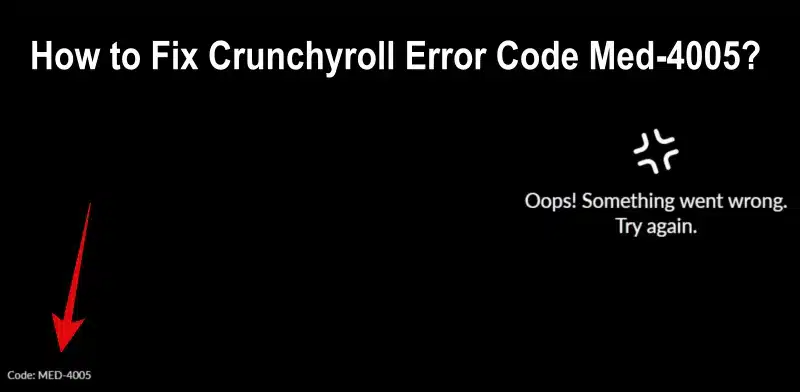Crunchyroll, a popular streaming platform for anime and manga enthusiasts, sometimes encounters errors that can disrupt the viewing experience. One such error is code med-4005, which can prevent users from accessing content. Crunchyroll’s service is available across multiple platforms including web, mobile, and gaming consoles. Also, let us tell you that through this you can do free streaming and watch premium anime shows and movies for a subscription.
But when you are facing this error “Oops! Something Went Wrong” while viewing or doing anything on this site, then it is very frustrating at that time. Now let us know how to fix the Crunchyroll Code Med-4005 error without wasting your time.
How to Fix Crunchyroll Code Med 4005?
Check your Internet Connection
If there is any problem on any streaming site, the first method to fix it is to check the internet connection. Slow or intermittent connections can cause errors like code MED-4005. For this, first of all, check the speed of that internet connection, or you can also try another internet connection, or a wired connection to see if the issue persists.
Clear Browser Cache and Cookies
Following these steps will help you quickly clear your browser’s cache and cookies, which can resolve various issues including streaming errors on platforms like Crunchyroll:- Go to “Settings“> “Privacy and Security” > “Clear browsing data” > “Basic” > Select time range “All time” > Then select “Cookies” and “Cached” option > After that tap on “Clear” or “Delete” option.
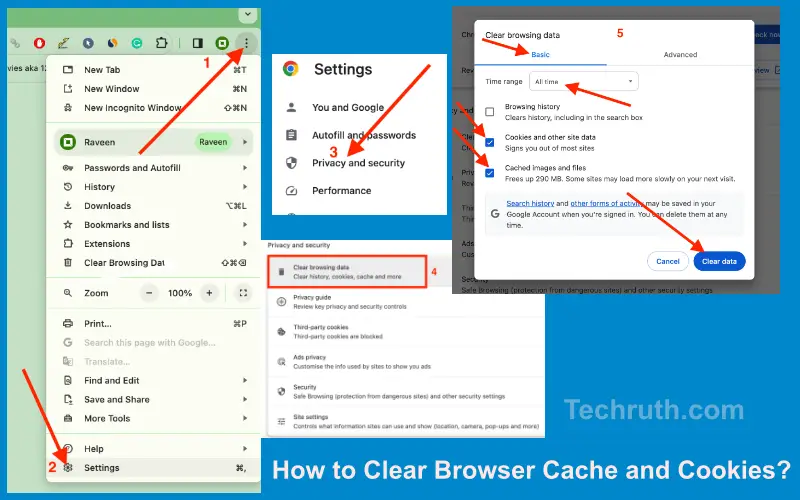
After clearing the data, restart your browser to ensure the changes take effect.
Disable Chrome Extensions
Disabling Chrome extensions can help troubleshoot issues including streaming errors on platforms like Crunchyroll. If the issue persists, you can re-enable the extension or explore other troubleshooting steps. So let us solve this error by following the steps given below:-
- Open the “Google Chrome browser” on your computer.
- After that, tap on the “three vertical dots” in the top-right corner to open the “Chrome menu”.
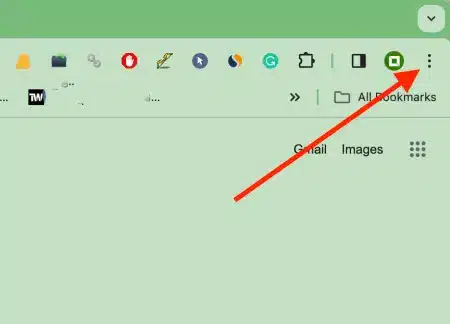
- Then, hover over “More tools > Performance” and select “Extensions” from the submenu.

- Then, you will see a list of “Installed extensions”.
- After that, locate the “Extension” you want to disable.
- Then, toggle the “Switch next” to the extension to the off position.
- If prompted, confirm that you want to disable the extension.

- At the end, check if the extension is now grayed out, indicating it’s disabled.
Update Your Browser
Updating your browser to the latest version is essential for security, performance, and compatibility with various websites, including streaming platforms like Crunchyroll. So now let’s see and follow the steps given below to update your browser:-
- First, you need to open your web browser (e.g., Chrome, Firefox, Safari).
- Then, click on “three vertical dots” (Chrome & Firefox), or the “gear icon” (Safari) in the top-right corner of the browser window.
- After that, click on “Help” or “About [Browser]” to find the update option.
Chrome: Click on “About Google Chrome“. The browser will automatically check for “Updates” and “install” them if available.
Firefox: Select “About Firefox“. The browser will check for “Updates”, and if available, it will prompt you to “install” them.
Safari: Tap on “About Safari“. If there’s an update available, it will provide an option to “install”.
- Then, you need to follow any “on-screen instructions” to complete the “Update” process.
- After updating, restart your browser to apply the changes.
Restart Your Device
Restarting your device helps clear temporary glitches and refreshes the system, which can often resolve various issues including streaming errors on platforms like Crunchyroll. So let us solve this error by following the steps given below:-
- First, you need to check you save any unsaved work or data on your device.
- After that, search the “Power” options on your device.
- Then, click on the “Restart” option.
- If prompted to confirm, select the option “Restart” or “Yes“.
- After that, you need to wait for your device to “Shut down” and “Restart”.
- And, once your device restarts, “log in” with your “credentials” (username and password).
- Check if your internet connection is stable and if the issue persists.
Reset Chrome Browser
This process will reset Chrome to its default settings, which includes clearing cookies, clearing the cache, and disabling extensions. Keep in mind that this action will also reset your homepage, search engine, and pinned tabs. If you are experiencing problems with Chrome, this can often help resolve them. Let us do it through the steps:-
- First, you need to click on the “three vertical dots” in the top-right corner of the “Chrome window” to open the “Menu”.
- After that, click on the “Settings” option.
- Then, you need to scroll down to the bottom of the “Settings page”.
- After that, click on the “Advanced” option to expand the settings options.
- Then, under the “Reset and clean up” section, click on “Restore settings to their original defaults“.
- A pop-up window will appear. Click “Reset settings” to confirm.
- After resetting, close and restart the “Chrome browser”.
Conclustion
Experiencing Crunchyroll code MED-4005 can be frustrating, but with the right troubleshooting steps, you can often resolve the issue and enjoy your favorite anime content. By checking your Internet connection, clearing the browser cache, updating your browser, and following other methods outlined in this guide, you increase your chances of resolving the error and having an uninterrupted streaming experience on Crunchyroll.
We hope that the guide given to you will have helped you in solving your error regarding this issue. But if you have any problem related to this, then you can ask your query by commenting in our comment section, or tell us. We will assist you as soon as possible. Thanks…….