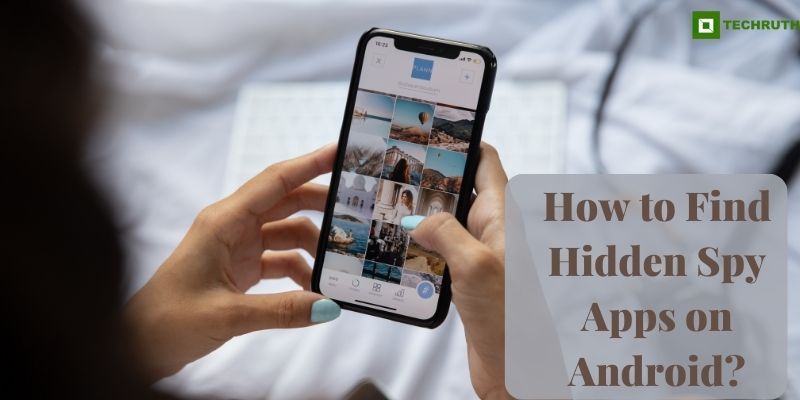In today’s digital age, smartphones have become an integral part of our lives, containing a vast amount of personal information. However, the rise in hidden spy apps poses a threat to our privacy and security. These apps can secretly monitor and track your activities without your knowledge. In this article, we will provide you with some methods on how to find hidden spy apps on Android devices, ensuring your privacy remains intact.
Methods to Find Hidden Spy Apps on Android
Method 1: Use the Settings App
Step 1: Open the “Settings” app on your Android device.
Step 2: Scroll down and tap on “Apps” or “Applications”.
Step 3: Tap on the “three-dot menu icon” in the top-right corner and select “Show system apps”.
Step 4: Review the list of installed apps, including system apps.
Method 2: By App Drawer
Step 1: Open the “App drawer” on your Android device.
Step 2: Look for any unfamiliar or suspicious app icons that you don’t recall downloading or that seem out of place.
Step 3: Long-press on the “App icon” and drag it toward the top of the screen to the “App info” or “i” icon.
Step 4: The app’s information page will open, revealing its name, permissions, and other details.
Method 3: Use Android File Manager
Step 1: Open the “File Manager” app on your Android device.
Step 2: Navigate to the “Downloads” or “Documents” folder.
Step 3: Look for any unfamiliar or suspicious files.
Step 4: Long-press on the file to select it, then tap on the “Three-dot menu” icon.
Step 5: Select “Details” or “Properties” to view more information about the file.
Method 4: Check App Permissions
Step 1: Open the “Settings” app on your Android device.
Step 2: Select “Apps” or “Applications” from the list.
Step 3: Tap on an app to view its details.
Step 4: Scroll down and tap on “Permissions”.
Method 5: Check Unknown Apps
Step 1: Open the “Settings” app on your Android device.
Step 2: Select “Apps” or “Applications” from the list.
Step 3: Tap on the three-dot menu icon in the top-right corner and select “Special access” or “Advanced”.
Step 4: Tap on “Install unknown apps” or “Install other apps”.
Method 6: Check Unusual Location Symbol
Step 1: Look for an unusual location symbol in your Android device’s status bar.
Step 2: The symbol resembles an upward arrow or a location pin.
Step 3: If you see this symbol, it indicates that your device is actively transmitting your location data, which could be a sign of spyware.
How to Remove Hidden Spy Apps on Android?
Discovering hidden spy apps on your Android device can be concerning, but it’s crucial to take immediate action to remove them and protect your privacy. In this article, we will provide you with step-by-step methods to effectively remove hidden spy apps from your Android device. By following these techniques, you can regain control over your device and ensure the security of your personal information:-
Method 1: Boot Your Android Device into Safe Mode
Step 1: Press and hold the “Power button” on your Android device until the power menu appears.
Step 2: Tap and hold the “Power off” option on the screen until the “Reboot to safe mode” prompt appears.
Step 3: Tap “OK” to confirm and restart your device in safe mode.
Step 4: Once your device has booted into safe mode, navigate to the “Settings” app.
Step 5: Select “Apps” or “Applications” from the list.
Step 6: Review the list of installed apps.
Step 7: Tap on the suspicious app to open its details.
Step 8: Tap on “Uninstall” or “Disable” to remove the app from your device.
Method 2: Enable Google Play Protect
Step 1: Open the Google Play Store app on your Android device.
Step 1: Tap on the “three-line menu” icon in the top-left corner to open the side menu.
Step 1: Select “Play Protect” from the list of options.
Step 1: Tap on the “Scan” button to initiate a scan of your device.
Step 1: If a hidden spy app is detected, you will be prompted with a notification.
Step 1: Tap on the notification to view the detected app.
Step 1: Tap on “Uninstall” or “Remove” to delete the spy app from your device.
How to Uninstall Hidden Spy Phone App on Android?
Method 1: Uninstall Manually
Step 1: Open the “Settings app” on your Android device.
Step 2: Select “Apps” or “Applications” from the list.
Step 3: Scroll through the list of installed apps to find the suspicious app that you suspect to be a hidden spy app.
Step 4: Tap on the “Suspicious app” to open its details page.
Step 5: Tap on the “Uninstall” or “Disable” button.
Step 6: On the app’s details page, note down the app’s name, package name, and developer information.
Step 7: Press the “Home button” on your Android device to return to the home screen.
Step 8: Tap and hold on an empty area of the home screen to open the “Customization” menu.
Step 9: Select “Widgets” or “Widgets & Shortcuts”.
Step 10: Scroll through the widget options and look for “Settings” or “App Info” widget.
Step 11: Drag and drop the “Settings” or “App Info” widget onto your home screen.
Step 12: Tap on the newly created widget to open the device settings or app info.
Step 13: Tap on “Apps” or “Applications” to access the app list.
Step 14: Scroll down to find the suspicious app you want to uninstall.
Step 15: Tap on the app and select “Uninstall” or “Disable”.
Method 2: Factory Data Reset
Step 1: Before proceeding with a factory data reset, ensure that you have backed up any important data, as this process will erase all data on your device.
Step 2: Open the “Settings” app on your Android device.
Step 3: Scroll down and select “System” or “System and Updates”.
Step 4: Tap on “Reset” or “Reset” options.
Step 5: Select “Factory data reset” or “Erase all data”.
Step 6: Read the information presented about the reset process and its consequences.
Step 7: If prompted, enter your device “PIN, pattern, or password”.
Step 8: Tap on “Reset phone” or “Erase everything” to confirm the factory data reset.
Step 9: After the reset, set up your device again and reinstall trusted apps from reputable sources.
Conclusion
Being aware of the methods to find hidden spy apps on your Android device is crucial for maintaining your privacy and security. By utilizing techniques such as checking app permissions, examining unknown apps, and being vigilant for unusual location symbols, you can detect and protect yourself against potential spyware. Stay proactive in monitoring your device and regularly review installed apps to ensure your personal information remains secure.
Greetings to all users and remember to prioritize your privacy by implementing these steps to uncover hidden spy apps on your Android device. Stay safe and in control of your digital world.
You may also like:
What is a Meta App Manager? How to Delete it from Android?
How to Stop Blocked Numbers Leaving Voicemail on Android?
How Do You Turn Off Android Auto?
FAQ’s
Q:- How can I identify a hidden spy phone app on my Android device?
To identify a hidden spy phone app on your Android device, you can look for the following signs:
Unusual battery drain: Spy apps running in the background can consume excessive battery power.
Increased Data Usage: Spy apps often transmit data to remote servers, resulting in higher than-usual data consumption.
Unfamiliar or Suspicious Apps: Look for apps with generic names or those that you don’t remember installing.
Strange Behavior: If your device exhibits unusual behavior like frequent freezing or crashes, it might be due to a hidden spy app.
Q:- Can I uninstall hidden spy phone apps manually?
Yes, you can manually uninstall hidden spy phone apps from your Android device:
- Go to the Settings app.
- Select “Apps” or “Applications”, find the suspicious app.
- Click on “Uninstall” or “Disable”.
If the app is uninstallable, you can use other methods mentioned in the article, such as booting into safe mode or performing a factory data reset.
Q:- What should I do if I can’t uninstall a hidden spy phone app manually?
If you can’t uninstall a hidden spy phone app manually, try booting your Android device into safe mode. In safe mode, you can go to the Settings app, locate the suspicious app, and uninstall or disable it. Alternatively, you can perform a factory data reset, but remember that this will erase all data on your device.
Q:- Can a factory data reset remove hidden spy phone apps?
Yes, performing a factory data reset can remove hidden spy phone apps from your Android device. However, note that a factory data reset will erase all data on your device, so it is crucial to back up any important information before proceeding. After the reset, you can set up your device again and reinstall trusted apps from reputable sources.
Q:- How can I prevent hidden spy phone apps from being installed on my Android device in the future?
To prevent hidden spy phone apps from being installed on your Android device:
- Only download apps from trusted sources like the Google Play Store or official app stores.
- Regularly review app permissions and be cautious of granting unnecessary access.
- Keep your Android device up to date with the latest software updates and security patches.
- Enable Google Play Protect, a built-in security feature that scans your device for potentially harmful apps.
- Install a reputable mobile security app that includes anti-malware and anti-spyware features.