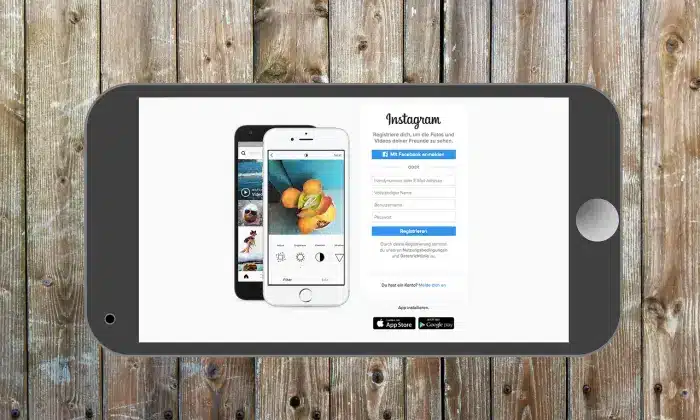As a brand manager or a small business owner, you must have thought about techniques to market your product with a cost-friendly approach without undermining your effectiveness. This is understandable because small businesses, especially startups, are usually tight on budgets when it comes down to spending on marketing.
But how can you market effectively without spending huge sums of money? Well, the answer is simple. Facebook fan page!
Facebook boasts over its 3 billion monthly active users, making the fan pages a great marketing tool for almost every type and size of business. Be it a musical group, independent contractors, or even online agencies marketing their digital products like apps and websites.
This article will list six steps to create a Facebook fan page. So, let’s head into that.
How To Create A Facebook Fan Page
1) Filling Out The Basic Information
First, you have to create a Facebook fan page. For that, you have to click on the dropdown menu in the upper-left corner of any Facebook page and select the “Create a page” option. You can also open the following URL.
Once you’re on the creation page, you’ll have to choose between the two options for the type of page you want. These options are “Business or Brand‘ and “Community or Public figure.” As for now, we will go with the “Business or Brand” option. Once you’ve chosen the type of page you want to create, the next thing to do is fill out some fields. Note that some of these fields appear only after you’ve chosen the category. These fields include:
- ➤ Name of the page
- ➤ Category of the page
- ➤ Your phone number
- ➤ Your Address
You can always change the page’s category if you want, but the name of the page cannot be altered once it is saved.
Read: How To Make Facebook Posts Shareable?
2) Setting Up A Profile Photo And Cover Photo
After filling up the basic information about your page, the next step is to set up a profile photo and a cover photo.
The profile photo is the picture that appears as your icon every time you post on your newsfeed or comment on someone else’s posts. The ideal size for the Facebook profile photo is 170 x 170 pixels, a square, but Facebook crops it into a circle in posts and ads.
It is recommended to set your business/brand or app’s icon as your profile photo.
A cover photo of the page is what appears at the top of a Facebook page. Technically, cover photos play a significant when it comes to the branding of your business or brand. They draw the audience’s attention towards a brand. You can even call it a frontboard of your online store. The ideal size for a Facebook cover photo is 820 x 462 pixels. Even though Facebook suggests different sizes for mobile platforms and desktops, which are 820 x 312 pixels on a desktop and 640 x 360 pixels on smartphones, 820 x 462 pixels work fine for both devices.
You can always hire designers to make your fabulous cover photos for your Facebook fan page, or you can also pursue a DIY approach.
Facebook also offers you an option to upload a cover video. Here you can upload a small video or a slide of images, which can be used to serve purposes like featuring your line of products.
3) Complete Page Information
After setting up a profile photo and cover photo of your Facebook Fan Page, Facebook will show you some tips to complete your page setup. Here you will have to click on the “See All Page Tips,” from which a pop-up will appear with many steps to fill out your page information. Here are the things to fill out.
- Page Description: Here, you can tell the audience what your page is all about. The character limit for description is 150 characters.
- Categories: Here, you can set the categories in which your page falls into. Categories make it easier for the audience to find your page.
- Contact Information: Here, you have to fill in the contact information of your business like phone number, and email address. Etc.
- Location: If you own a physical store beside a Facebook page, you have to add its location.
- Hours: Here, you have to add the business hours that you’re open at.
- More: Here you can add some extra information if you want to, for example, the price range of your products.
You can also access this information by going to “Settings” and clicking on “Page Info.” The details you put in the page information will appear on your fan page’s ‘About’ tab. You can also add other information here like your brand story, awards, menu, etc.
Here are two pro tips for you:
- You can create a username for your Facebook fan page. Having a username will make it easier for people to find you. It will also give you a custom URL that you can share with others and post on other means of social media. Note that you’ll have to make at least 25 fans before you can have a custom URL for your page.
- There is a very prominent CTA (Call-To-Action) button on a Facebook fan page that you can leverage to your advantage. Try to make your CTA button as catchy as possible so that your audience can take action like sending you a message or visiting your website.
4) Customizing Your Fan Page
You can further customize your Facebook fan page in the page settings by clicking on the “Templates and Tabs” option. Here you can customize your page in terms of how you want it to look and what you want it to have.
Tabs on Facebook are technically different sections of a page, such as posts, photos, and reviews of the people about your business and services. You can customize the tabs that you want to have on your page and their order.
There are numerous templates on Facebook for you to choose from. Each of these templates comes with its very own tabs and CTA (Call to Action) buttons. Here are some templates offered by Facebook.
- Shopping
- Business
- Politicians
- Nonprofit
- Movies
- Restaurants and Cafes
- Services
- Video Page
- Standard
- Venues
Here are some Tabs offered by Facebook that you can customize, Turn off, and on as per your needs.
- Services: Here, you can highlight the services that you’re offering.
- Shop: This is to highlight the products that you are offering.
- Reviews: This tab allows people to write reviews about your services and highlights them on the page.
- Offers: this tab will highlight the current offers from your business.
- Photos: Features the photos posted on your page.
- Videos: Features the videos posted on your page.
- Live Videos: This tab shows live videos about your page and business.
- Events: This tab features all the upcoming and recent events.
- About: You can highlight the Information about your business on this tab.
- Community: This tab will list all the fans who have liked your page.
- Groups: This tab will feature all the groups that you’ve linked to the page.
- Info and Ads: Highlights all the Ads that you’re running through your page.
5) Share Page Duties
It is always a great idea to share your Facebook marketing duties with your friends and partners. However, you’ll have to grant them access to your page to serve their roles. Here are some page roles that you can assign to your team.
- Admin: The admin of a page has 100% access to the page. Typically, the owner of the business is an Admin by default.
- Moderator: you can quickly tell with the name that a moderator monitors activities happening on a page from bothering users’ end admins’ end. They can reply to and delete comments on posts. They can also have a look at which admin has created a post or comment and view insights into the page.
- Editor: An editor can post, edit pages and posts, and create ads. Just like the moderators, they can also see which admin has created a post or comment. Also, they can view insights on the page.
- Advertiser: Advertisers do not have the right to edit and create posts on a page. However, they can still see which admin has created a post or a comment. Their main job is to create ads for the page.
- Analyst: An analyst has to keep a close insight into page activities. Like the other roles, an analyst can also see when the admin has created a post or a comment.
You can share Facebook page duties by adding collaborators to the page. For that, you have to click on the “Page Roles” button in the “Page Settings” menu. Here you can choose a friend, a member of a page, a Facebook friend, or even a fan as a collaborator for your fan page.
6) Start Publishing Posts
Once your Facebook fan page is all setup, you can start publishing posts related to your business. The post can say almost anything from a text block to visuals like videos and images. It is recommended to publish new and timely content on your newsfeed to attract more audience.
For here, one major factor that you need to understand is that posts that are relevant to your audience will always be the ones that get a high amount of traction. For if you offer app store optimization services, topics like how to market an app or how much money can an app make, will always gain a lot of traction since they offer your audience a chance to see solutions they are interested in.
Following these steps, your Facebook fan page will be ready in no time, ready to drive more traffic and conversions for your business.
You might also like