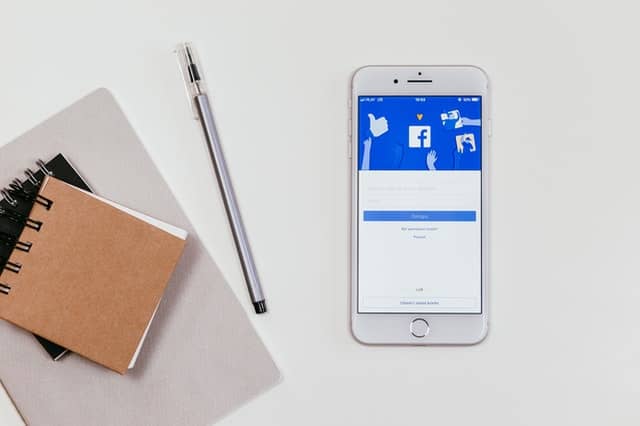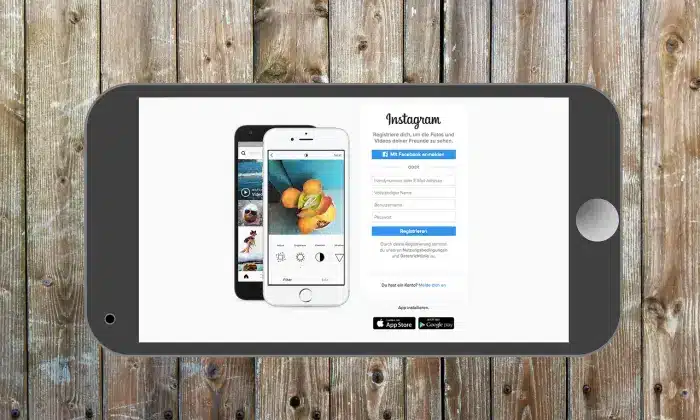Facebook is a vast, global social networking system that allows you to connect with users all around the world. With its constant expansion, it has become its virtual world giving everyone easy access to each other. Liking, commenting, and sharing each other’s posts and pictures are essential elements of that.
However, many times you face a situation where you see something, you like it and you want to share it from your profile. The only problem is you don’t see the option of doing so. The share button so readily available otherwise is nowhere to be seen. In other cases, you might have your own Facebook friends asking you why your post is not shareable with them. This is because of Facebook’s privacy setting that ensures your security by giving you the right to reveal whatever part of your profile you want to, to your friends or the general public.
Sharing allows everyone to show their support for a certain post without removing its source. This way the originality of the post is maintained. This is why just reposting or copy-pasting the data does not work. People need to see where the information came from and establish its authenticity from the chain of share. In any case, a problem like this is solvable easily by one of the two parties. The one who wants to share and the one whose post it is. Don’t worry, there is no need to panic. There is a very simple solution to this.
Usually, the answer lies in something as simple as changing the privacy setting in your post. You can choose the audience for all your posts. However, once you change these settings you also need to be careful that your next post will automatically have the same privacy. It is also important that you know exactly what option you are choosing and any implications that may have. Once you update this setting in one device, any other device that you have logged in to will log in in the future will also be updated.
A New Post
Whenever you are sharing a new post Facebook gives you a few dropdown options right below your name where you can select the audience for the post you are about to share. As mentioned previously this setting will by default be the setting you chose for your last post.
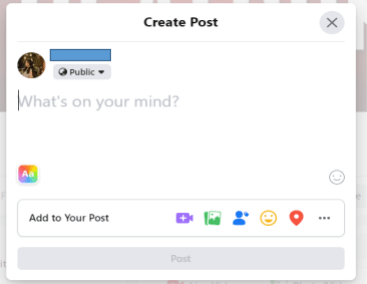
However, in some cases, you need to make the post shareable after you have already posted it. A friend may have commented asking you to give them allowance to share. This requires an adjustment to the settings which can also be done very easily.
Default Setting
If you want to set a permanent audience you open Facebook and go to ‘Setting and Privacy’. Tap on ‘Privacy Shortcuts’ which will open a new window. Here tap on ‘See more privacy settings’. Once you tap this you see an entire range of things you can adjust. Right below ‘Your activity’ you can change three things.
- Who can see your future posts?
- Limit who can see your past posts.
- Who can see the people, Pages, and lists you follow?
Tap on the first option and change your privacy setting that by default will be set for all your upcoming posts.
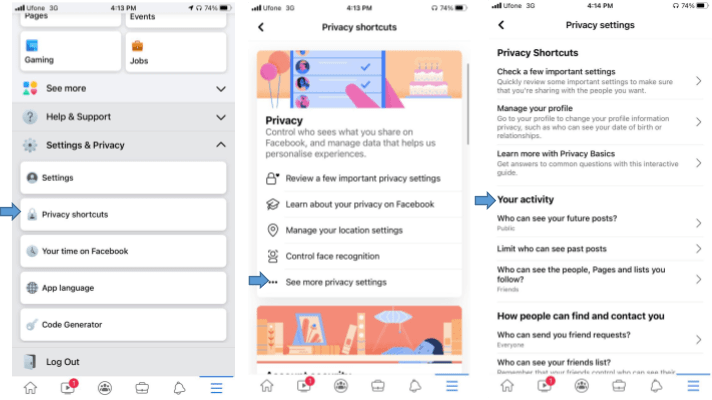
Here you see options like
- Public, where the post will be visible to anyone without or without a Facebook account.
- Friends, where only the people you have added can see the post. However, if you have someone tagged on the post their friends will also be able to access it. In this case, tapping this option opens two more options, ‘Friends of tagged’ and ‘People tagged’ which you can choose to uncheck.
- Friends, except.., where you can choose the option to hide it from particular friends as the name suggests.
- Specific Friends, where only your selected Facebook friends get to see your post.
- Only me, where only you can see what you shared.
- Close Friends, which will open your post to a customized list. A customized list refers to a list you may have created previously which consists of some specific friends. You can either choose to allow the list or restrict them from the post.
Read: Top 5 Companies Owned By Facebook
Mobile Device Setting for Posts on Profile
In the case, you want to change the settings for a past post from your profile the steps are a bit different. When you open the post people want to share you see three dots laid out horizontally. Once you click on that multiple dropdown options appear. Then click on ‘Edit Privacy’ which opens a new window and gives you all the above-mentioned audience options.
You can then select the Public option that has a small world icon on its left. The circle on its right will become blue indicating selection. Finally, tap on ‘Done’ to save your new setting. The post should now be shareable by everyone. This option is usually opted for by people who have informative posts and want to gain popularity or influence on Facebook.
Desktop Setting for Posts on Profile
If you are logged in from a desktop and facing the same issue, the solution is more or less the same with some minute changes. Just like the mobile device, you will see the same see dots on the desktop too. The only difference is that the option to go further is not the same. Here you click on ‘Edit Audience’ which opens up the same options in a new window. From here you can edit and choose your audience and then click ‘Done’ to save the new privacy settings.
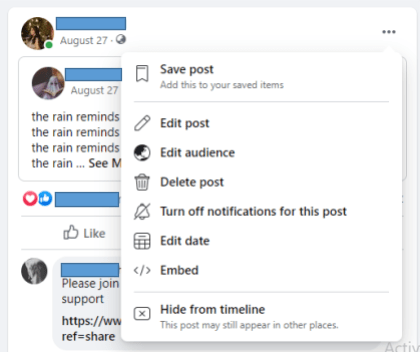
There is also a much more direct option available that is lesser-known to people. The icon you see beside the date and below your name can also give you the same audience selecting abilities once you click on it.
Sharing on Pages and Groups
Just like a post on a friend’s timeline is controlled by them, a page controls their privacy. Once you share a post on a page while you do have the option to delete it, the audience is decided by the page itself. Since the page is public your post will be visible to anyone who opens the page whether or not they have liked it. While posting you may see an audience selecting dropdown but when you move the cursor there you will realize you cannot change the setting as per your will. Some pages do not even allow visitors to post on them let alone adjust their privacy settings.
Facebook groups can either be public or private. The group setting is written right below the group name once you open it. While you have the option to share anything from both groups, not everyone will be able to see it. If it is a private post and you share it, only members of that group will have access to it. However, if it is a public space then you can make it accessible as per your will.
An important thing to bear in mind is that if it is your post, but it’s on another person’s timeline they get to control the privacy. Just like you select your audience they do too. Similarly, if it is another person’s post you are sharing then the control you have over it is limited. When you click ‘share’ you get a variety of options to share the post. You can share it to your newsfeed, as a story, and send it to your friends through messenger, to a group, a page, or to a friend’s timeline. However, the poster decides who gets access to their posts and while you may be able to share them, not all your friends will be able to see them. You can ask the friend to adjust their privacy settings through the above-mentioned ways.
You might also like