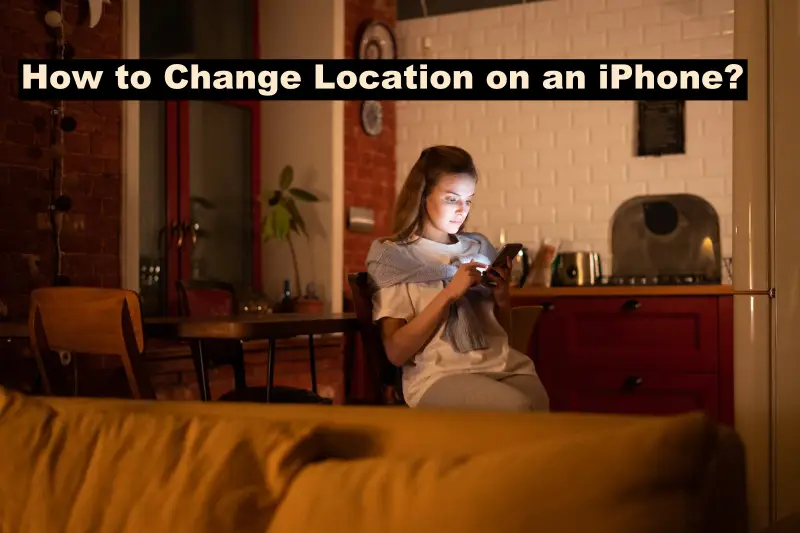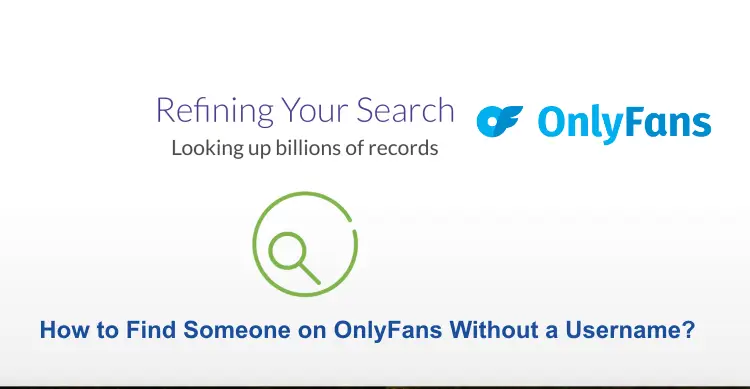Hello friends, do you know what we are going to discuss today, so come today we will tell you according to your search how to change location on an iPhone.
Let you know that you have to do a few different things to change your location, such as using a VPN, adjusting your location settings, tampering with your Apple ID, or even You can also use some apps to fake your GPS location. You can change the location of your iPhone
So let us now give you information about all this, how you can do it simply, and guide you.
Methods to Change Location on an iPhone
Changing the location of your iPhone can be useful for a variety of reasons, from privacy concerns to access to location-specific apps or services. Here’s a comprehensive guide on how to change your location on your iPhone using various methods:
Method 1: Change your Location on an iPhone using a VPN
Step 1: First, you need to go to the App Store on your iPhone and search for a reputable VPN app. Then, start downloading and installing it.
Step 2: After that, open the VPN app and sign in (if required) using your credentials.
Step 3: Most VPN apps have a list of servers in different locations. Choose a server from the location you want your iPhone to appear in.
Step 4: And then, click on the selected server to connect. Once connected, your IP address and location appear as if you are in the chosen location.
Method 2: Adjust Location Settings
Step 1: Firstly, go to the Settings on your iPhone.
Step 2: After that, click on the Privacy option and then select the Location Services option.
Step 3: Then, select the app for which you want to change the location.
Step 4: You can either completely turn off location services for the app or select the Never option to prevent the app from accessing your current location.
Method 3: Using Location Spoofing Apps
Step 1: First, you need to find a reliable location spoofing app on the App Store (some popular apps include iTools and AnyTo).
Step 2: After that, you need to follow the app’s instructions to install and set it up on your iPhone.
Step 3: Then, open the location spoofing app and enter the desired location you want to set your iPhone to.
Step 4: After that, activate the location simulation within the app to spoof your iPhone’s GPS.
Method 4: Using Developer Mode (Xcode)
Xcode is an Apple software available on Mac. here, we will discuss the steps to install and set up this app easily:-
Step 1: Firstly, download and install Xcode from the App Store.
Step 2: After that, connect your iPhone to your Mac using a USB cable and then, open Xcode.
Step 3: In Xcode, go to the Features menu, and then, click on the Simulate Location option, after that, create a new location or choose an existing one.
Step 4: Once selected, your iPhone will simulate the chosen location when connected to Xcode.
Method 5: Jailbreaking (Advanced Users Only)
Step 1: Jailbreaking is a complex process and voids your warranty. Perform this step only if you are familiar with the risks and technicalities involved.
Step 2: You can install specialized tools from Cydia, such as LocationFaker or LocationHandle.
Step 3: Follow the instructions provided by the tools to change your iPhone’s location.
NOTE:- Changing your iPhone’s location using these methods can serve different purposes, but remember to use them responsibly and within legal boundaries. Always consider the privacy implications and ensure you are not violating any terms of service or laws when changing your device’s location.
Each method offers its level of simplicity or complexity, so choose the one that best fits your needs and technical comfort level.
Steps to Change your Apple Store Region on iPhone or iPad
When you want to install or use an app that’s not supported in your region, you will sometimes need to change your Apple ID region. But before doing so, remember to spend your previous score credit as well as cancel your subscription and choose a new payment method for your new region.
To change the region of your Apple Store, you will have to complete these steps which we have told you below:-
Step 1: First, you need to open Settings and then, click on your Apple ID profile.
Step 2: After that, go to Media & Purchases, and click on the View Account option.
Step 3: Choose Country/Region and then click on the Change Country or Region option.
Step 4: After that, select a new country or region from the list.
Step 5: And then, click on the Agree option.
Step 6: After that, you will see that your process will become more efficient and you will achieve your goals.
Steps to Change your Apple Store Location Online
If you do not have an iPhone or you want to change your Apple Store region, then do not worry, here we will tell you how you can change your account online:-
Step 1: First, you need to go to appleid.apple.com and then, sign into your account with the help of credentials.
Step 2: After that, click on the option of Personal Information.
Step 3: And then, select Country/Region and after that, choose the region you want and a valid payment method.
Note: Let us tell you that changing your Apple Store area will not change your GPS location, so geolocating apps will still know where you are.
Read also: Best GPS Tablets to Run Maps Offline
How to Change GPS Location on an iPhone?
So let us tell you here how you can change your GPS location, for which you will have to choose an app that can spoil your actual location. Currently, the two most common are iTools Dongle and 3uTools. iTools is a paid service with a free trial period, and 3uTools is free software.
Well, let us tell you that there is no such thing as risk-free spoofing, so for that, you have to be careful and for this, you have to take care that there is no mistake.
Spoof your iPhone location with iTools:
Step 1: First, you need to download and install the iTool app.
Step 2: After that, connect your iPhone to your computer.
Step 3: Then, open the iTool app, and navigate to Toolbox and Virtual Location.
Step 4: Select the Developer Mode and then, download the iOS Developer Disk Image file.
Step 5: After that, type in a location in the search bar at the top of the screen.
Step 6: Then, click on the option of Go and select Move here to spoof your GPS location.
Change your iPhone location with 3uTools
Step 1: Download and install 3uTools software and run it.
Step 2: After that, plug your iPhone into the computer.
Step 3: Then, click on the Toolbox, and after that, click on Virtual Location in the opened window.
Step 4: After that, select a location, and then, click on the Modify virtual location option.
As soon as you finish this process, restart your phone, otherwise, all your apps will show your changed location. This type of spoofing is not considered secure and does not provide you with any protection.
Disclaimer:- We do not endorse the methods mentioned above, and we are not responsible for third-party apps, and cannot ensure their security.
Conclusion
Changing your iPhone’s location can serve various purposes, from accessing location-specific content to enhancing privacy. With several methods available, altering your device’s location is feasible, catering to different user preferences and technical abilities.
Exploring various methods to change your iPhone’s location can open up new possibilities and privacy options for your device. However, it’s essential to tread carefully and responsibly as you navigate through these techniques. Wishing you a safe and informed journey as you explore the myriad ways to customize and manage your iPhone’s location settings.
Or if you have any problem with this then you can tell us by visiting our Contact Us page or then you can tell us your problem by commenting in our comment section, we will tell you your solution as soon as we can.
FAQs
Q:- How do you change your current location on an iPhone?
- First, navigate the Settings app.
- After that, click on your Name option.
- Choose the Media & Purchases option.
- After that, click on the View Account and Country/Region option.
- Then, click on the option of Change Country or Region.
- At the end, choose a Preferred country or Region.
Q:- Can you fake your location on your iPhone?
Ans:- You can change or falsify your location by installing and using third-party apps on your phone, but we do not recommend this. If you do not want to hide your location or feel difficulty in telling anyone, then you can hide your location through the Find My app.
Q:- Why should you change your current iPhone location?
Ans:- There are many benefits to changing your location, such as preventing apps from tracking and sharing your location, avoiding location-based restrictions, avoiding targeted advertising, and accessing other markets around the world.
Let us tell you that for some people, changing their location means doing work remotely that they are not able to do while living here, but some apps, websites, and services are not accessible without being present locally.
Q:- Is it legal to change your location on your iPhone?
Ans:- Let us tell you that this completely depends on the agreement and terms and conditions of the service provider, so you must ensure that your service providers comply with all applicable laws and regulations.