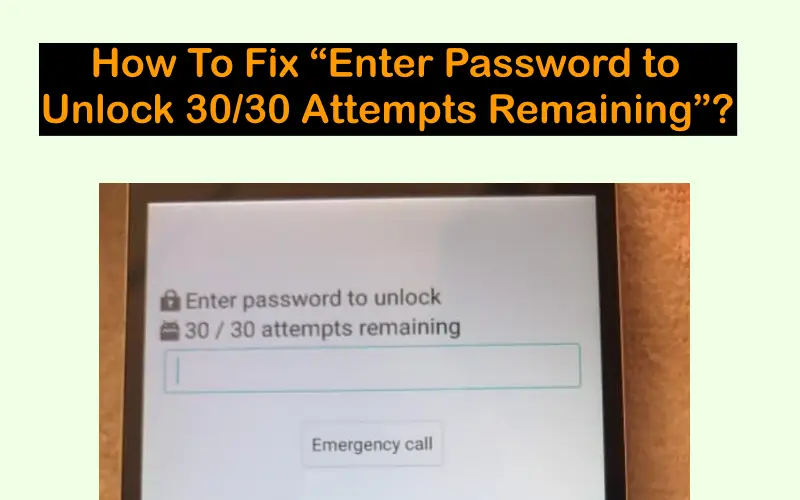If you have encountered this error, it means that you have repeatedly entered the wrong password, so as a protective measure, the phone temporarily denies access to the device to protect its data. When you see 30/30 on your screen, the user has 30 attempts left to enter the correct password before the device is completely locked. Your chances will start decreasing as you try to unlock using the wrong password, and once 0/30 is reached, the phone will be completely locked and inaccessible until the correct password is entered.
So, through this article, let me tell you the solution to deal with Enter Password to Unlock 30/30 Attempts Remaining so that you can regain access to your device or account without losing any data.
Now move towards the methods and dive into them to get rid of this error:-
Remain Calm and Patient
Before attempting any fixes, it’s crucial to stay calm and patient. Repeatedly entering incorrect passwords can exacerbate the issue, and some devices may have a built-in time delay between failed attempts. Take a deep breath and follow the steps below to resolve the problem.
Recheck your Password
First of all, re-check the password or PIN you entered to ensure that there is no problem with your typing. Many times it happens that we face this problem due to a small mistake while typing. So re-check the typed password or PIN and then click on Enter. If the phone opens then it’s fine, otherwise, let’s look at another method.
Important Note:-
When you enter the password and your device will not open, it temporarily locks the device. This timeout period typically lasts from 30 seconds to 1 minute. And if your device is showing more or less time then do not panic, and wait for it to time out, because waiting can be the best solution for you. During this time you will not be able to make any attempts, so it will be better for you to wait comfortably or then think about what your true password might be. And as soon as your timeout is over, you can start the process of unlocking your device again.
Use Google Account
If your Google account is added to your device then do not worry, you can find out your password through it. After the timeout period, you should see an option that says “Forgot Pattern” or “Forgot PIN“. Tap on it and follow the on-screen instructions to unlock your device using your Google Account credentials. But let us tell you that this method will work for you only when your Google account is added to your device.
Use Account Recovery Option
Many smartphones have the option of “Forgot Password” and “Reset Password”, through which you can recover your password. You then need to click on that option and follow the prompts to reset your password or unlock your device. To complete this method, you will need access to your registered email or phone number. Only then can you complete this method and unlock your device.
Factory Reset
If none of the methods mentioned above can solve this error and your phone remains unlocked, then you will have to resort to the factory reset method. But before doing a factory reset, let us tell you that if you use this method, it will erase all the data on your device and return it to its factory settings. Follow the below steps:-
Step 1:
To turn off your device, press the Power button and the Volume Up or Down buttons, and turn off your device. Key combinations vary depending on the make and model of your device. Therefore, you need to know how your device turns off.
Step 2:
To come back to Recovery Mode, you can then use the Volume buttons to navigate to the “Wipe data/factory reset” option and use the Power button to select it.
Step 3:
After that, confirm factory reset if prompted.
Step 4:
After that, select “Reboot system now” to restart your device to complete the reset. It will now be in its default position.
Contact Professional Assistance
And if you can’t do the reset and your phone is still under warranty period, consider taking help from a professional technician or visiting an authorized service center. They will help you and help you get out of this problem.
You might also like to read
What is Com.Sec.Android.Daemonapp?
What is com.android.server.telecom?
Conclusion
Encountering the “Enter password to unlock remaining 30/30 attempts” message can be a stressful experience, but with patience and the right steps, you can regain access to your device. Remember to verify the correct password, use built-in recovery options, contact the device’s manufacturer support, and consider a factory reset only as a last resort. If you follow these steps carefully, you will probably find a solution that will allow you to unlock your device and resume normal use. We hope that you have been able to overcome this error through this article. Thank you