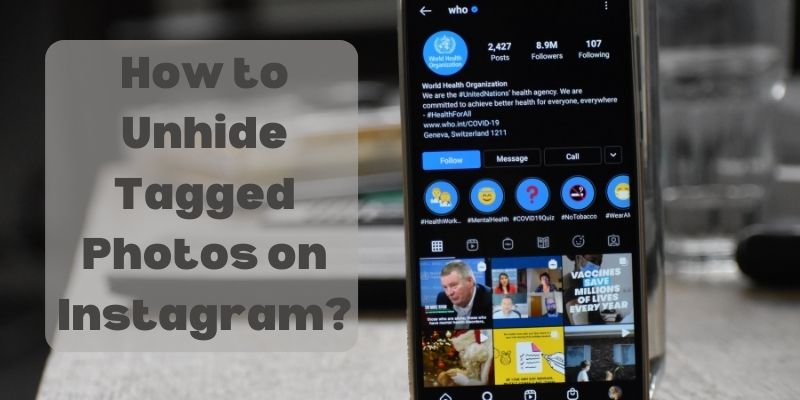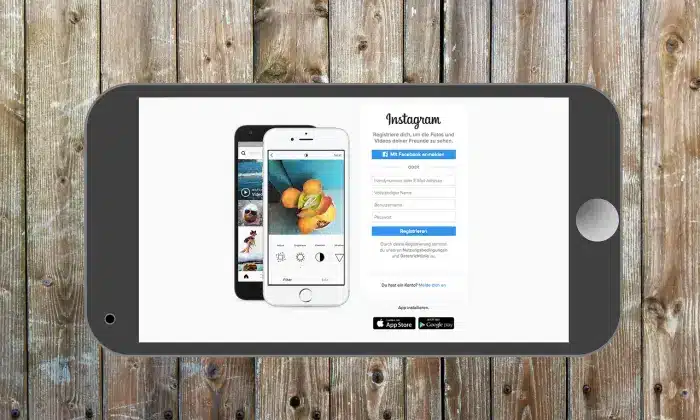Instagram is a popular social media platform that allows users to share their photos and connect with friends, family, and followers. When you are tagged in a photo by another user, the photo appears on your profile under the “Photos of You” section. However, there might be instances when you wish to unhide certain tagged photos, perhaps due to privacy concerns or aesthetic reasons. In this article, we will walk you through various methods to unhide tagged photos on Instagram, ensuring that your profile reflects exactly what you want to share with the world.
Methods to Unhide Tagged Photos on Instagram
Method 1: Unhiding Tagged Photos from Your Profile
Step 1: Launch the “Instagram” app on your mobile device. Ensure you are logged in to your account.
Step 2: Tap on your “Profile” icon, typically located in the bottom right corner of the screen. This will take you to your profile page.
Step 3: On your profile page, look for the “Photos of You” section. It should be right below your bio and profile highlights. Tap on it to “View all the Photos” you have been tagged in.
Step 4: Scroll through the tagged photos and find the one you wish to unhide. Tap on the “Photo” to open it.
Step 5: Once the photo is open, you will see “Three Dots (⋮)” in the top-right corner of the screen. Tap on these dots to open the “Options” menu. From the menu that appears, select “Show on Profile”. The photo will now be visible on your profile.
Method 2: Unhiding Tagged Photos through Settings
Step 1: Open the “Instagram” app and log in to your account.
Step 2: Tap on your “Profile” icon at the bottom right of the screen to access your profile.
Step 3: On your profile page, tap on the “Three horizontal lines (☰)” at the top-right corner. This will open the Instagram menu.
Step 4: From the menu, select “Settings” at the bottom of the screen. Then, go to “Privacy”.
Step 5: Under the “Interactions” section in Privacy settings, choose “Tags”. This will take you to the “Photos and Videos of You” page.
Step 6: You will find a list of all the tagged photos that are currently hidden. Select the photo you want to unhide, and then tap on the option “Allow on Profile”. The photo will be unhidden and will appear on your profile.
Method 3: Unhiding Tagged Photos Through the Photo
Step 1: Launch the “Instagram” app and “log in” to your account.
Step 2: Tap on the “Magnifying glass” icon at the bottom of the screen to access the Explore feed.
Step 3: In the search bar at the top, type your “Instagram Username” and select your “Profile” from the search results.
Step 4: On your profile, you’ll see a tab labeled “Tagged”. Tap on it to view all the photos you have been tagged in.
Step 5: Scroll through the tagged photos and select the one you want to unhide.
Step 6: Once the photo is open, you will find the tag with your username. Tap on it, and it will take you to a page showing the tagged photo. Below the photo, you will see the option “Show on Profile”. Tap on it, and the photo will be unhidden.
Method 4: Unhiding Tagged Photos through the Photo Tag
Step 1: Launch the “Instagram” app on your device and “log in” to your account.
Step 2: Navigate to the photo you want to unhide. You can do this by either going to the “Photos of You” section on your profile or by searching for your username in the search bar and selecting the “Tagged” tab.
Step 3: Once you are on the tagged photo, tap on your username tag, which is usually located above or below the photo.
Step 4: After tapping on your username tag, a small window will appear showing the tagged photo. Look for the “Three-dot menu (⋮)” in the top-right corner of this window. Tap on it, and from the options that appear, select “Show on Profile”. The photo will now be unhidden and visible on your profile.
Method 5: Unhiding Tagged Photos Through Instagram Web
Step 1: Open your preferred web browser and visit “www.instagram.com”.
Step 2: Enter your “Instagram credentials” to “Log in” to your account.
Step 3: Click on your “Profile” icon at the “Top-right corner” of the screen to access your profile page.
Step 4: On your profile, click on the “Photos of You” tab just above your posts grid. This will display all the photos you have been tagged in.
Step 5: Find the photo you want to unhide and click on it to open it. Below the photo, you will see the tag with your “Username”. Hover over the tag, and an option labeled “Show on Profile” will appear. Click on it, and the photo will be unhidden, becoming visible on your profile.
Method 6: Unhiding Multiple Tagged Photos Simultaneously
Step 1: Launch the “Instagram” app and “log in” to your account.
Step 2: Tap on your “Profile” icon at the bottom right of the screen to access your profile page.
Step 3: Tap on the “Photos of You” section to view all the photos you have been tagged in.
Step 4: In the top-right corner, you will find a “Square” icon with a checkmark inside. Tap on this “Icon” to enable selection mode.
Step 5: Select the photos you want to unhide by tapping on them. A blue checkmark will appear on each selected photo.
Step 6: After selecting all the desired photos, tap on the “Three-dot menu (⋮)” in the top-right corner of the screen. From the options that appear, select “Show on Profile”. The selected photos will be unhidden and visible on your profile.
Conclusion
We hope you are enjoying your time sharing memories and connecting with friends on the vibrant platform of Instagram. In this article, we’ve unveiled multiple step-by-step methods to help you unhide those wonderful tagged photos on your profile. With these simple techniques at your fingertips, you can now decide what stays visible, giving your profile a personal touch and reflecting the experiences you hold dear.
Remember, your Instagram profile is a canvas to portray your unique journey, and by mastering the art of managing tagged photos, you can maintain the perfect aesthetic and privacy balance. So, embrace the power to control your content and proudly showcase the moments that make your Instagram world special. Happy scrolling and unhide away.
You may also like:
How to Get 1k Followers on Instagram?
How to Reactivate Instagram Account?
How to Make Your Instagram Photos Private?
FAQs
Q:- How do I unhide tagged photos on Instagram?
Ans:- To unhide a tagged photo on Instagram, go to your profile, tap on “Photos of You”, find the photo you want to unhide, tap on the “Three dots (⋮)”, and select “Show on Profile“.
Q:- Can I unhide multiple tagged photos at once on Instagram?
Ans:- Yes, you can unhide multiple tagged photos simultaneously on Instagram. Go to “Photos of You”, enable selection mode using the checkmark icon, choose the photos you want to unhide, tap on the “Three dots (⋮)”, and select “Show on Profile”.
Q:- How can I unhide tagged photos on Instagram through the web version?
Ans:- To unhide tagged photos on the “Instagram” web, log in to your account, go to your profile, click on “Photos of You”, select the photo you want to unhide, hover over your username tag, and click on “Show on Profile”.
Q:- Are there privacy settings to manage tagged photos on Instagram?
Ans:- Yes, Instagram provides privacy settings to manage tagged photos. You can control who can tag you in photos and who can see tagged photos on your profile through the “Tags” settings in the “Privacy” section.
Q:- Can I unhide tagged photos from other users’ profiles?
Ans:- No, you cannot unhide tagged photos from other users’ profiles. You can only unhide photos that are tagged to your own profile.