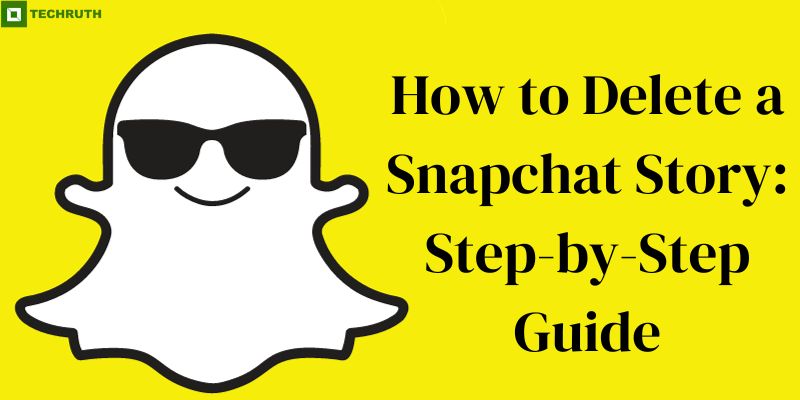Snapchat is a popular social media platform known for its ephemeral nature. Users can share photos and videos on their Stories, which disappear after 24 hours. However, there may be times when you want to delete a Snapchat Story before it expires. In this article, we will provide a guide on how to delete a Snapchat Story using various methods, ensuring your privacy and control over your content.
Methods to Delete A Snapchat Story
Method 1: Delete a Snapchat Story
Step 1: Launch the Snapchat app on your smartphone. Make sure you are logged in to your account.
Step 2: Swipe right from the camera screen to access the Stories page. Here, you will see your current Story.
Step 3: Locate your Story at the top of the Stories page. Tap on your Story to view it.
Step 4: In the lower-left corner of your Story, you will see a trash can icon. Tap on it.
Step 5: Snapchat will ask you to confirm the deletion. Tap “Delete” to remove your Story.
Method 2: Delete a Snapchat Story by Unpublishing
Step 1: Launch the Snapchat app and log in if necessary.
Step 2: Tap on your Bitmoji or profile icon in the top left corner to access your profile.
Step 3: In your profile, you will find an option that says “My Story”. Tap on it to view your current Story.
Step 4: At the bottom of the Story screen, you will see an option to “Unpublish Story”. Tap on it. Your Story will no longer be visible to others but will still be accessible to you.
Step 5: To completely delete the Story, follow Method 1 steps from 3 to 5.
Method 3: Delete a Snapchat Story by Clearing All
Step 1: Launch the Snapchat app and log in.
Step 2: Tap on your Bitmoji or profile icon in the top left corner to access your profile. Then, tap the gear icon (Settings) in the top right corner.
Step 3: Scroll down to the “Who Can…” section and find “View My Story”. Tap on it.
Step 4: You will see an option to “Clear All”. Tap on it, and Snapchat will delete all your Stories.
Step 5: Snapchat will ask you to confirm. Tap “Clear” to remove all Stories.
Method 4: Delete a Snapchat Story by Expiration
Snapchat Stories naturally expire after 24 hours. If you don’t want a Story to be visible, you can simply wait for it to disappear on its own.
Method 5: Delete a Snapchat Story by Archiving
Step 1: Launch the Snapchat app and log in.
Step 2: Tap on your Bitmoji or profile icon in the top left corner to access your profile.
Step 3: In your profile, locate the “My Story” section and tap on it to view your current Story.
Step 4: Instead of deleting, you can archive your Story. Tap the three vertical dots (ellipsis icon) on the top-right corner of the Story screen. Then, select “Archive”. Your Story will be moved to the Archive section, which won’t be visible to others.
Step 5: If you later decide to delete the Story from the Archive, go to your profile, tap the gear icon (Settings), scroll down to “Memories”, and select “Story Archive”. Find the Story you want to delete and tap the three dots next to it, then choose “Delete”.
Method 6: Delete a Snapchat Story via Snapchat’s Website
Step 1: Visit Snapchat’s official website at www.snapchat.com and log in with your credentials.
Step 2: Click on your Bitmoji or profile icon to access your account settings.
Step 3: In your account settings, locate the “Stories” section. Here, you can view and manage your Stories.
Step 4: Find the Story you want to delete and click on it to view it. You will typically find an option to delete the Story near or beneath the Story.
Step 5: Snapchat may ask for confirmation. Confirm the deletion and your Story will be removed.
Conclusion
Snapchat offers multiple methods to delete your Stories, giving you control over your content’s visibility and privacy. Whether you choose to delete a Story manually, unpublish it, or let it expire naturally, following these steps will ensure that your Stories are removed from public view. Use these methods wisely to maintain control over your Snapchat content.
You may also like:
7 Reasons Why Snapchat is Better than Texting
How To Get Baby Filter on Snapchat?
How To Fix Snapchat Not Loading Snaps?
FAQs
Q:- Can I recover a deleted Snapchat Story?
Ans:- No, once you delete a Snapchat Story, it cannot be recovered. Snapchat does not provide a feature to retrieve deleted Stories, so make sure you want to delete a Story before confirming the action.
Q:- Can I delete individual Snaps within a Story?
Ans:- No, Snapchat does not offer a feature to delete individual Snaps within a Story. You can only delete the entire Story. To remove specific Snaps, you would need to recreate the Story without the unwanted Snaps.
Q:- What happens if I unpublish a Story on Snapchat?
Ans:- When you unpublish a Story, it becomes invisible to other users, but it remains accessible to you. You can choose to delete the Story later if you wish. Unpublishing is a way to temporarily hide your Story without permanently deleting it.
Q:- How long do Snapchat Stories last before they expire naturally?
Ans:- Snapchat Stories typically last for 24 hours from the moment they are posted. After that time, they will automatically disappear from your profile and your followers’ feeds.
Q:- Can I delete a Snapchat Story from a computer or web browser?
Ans:- Yes, you can delete a Snapchat Story from a computer or web browser by logging in to your Snapchat account on the official Snapchat website (www.snapchat.com). Follow the steps outlined in Method 6 of the article to delete a Story via the website.