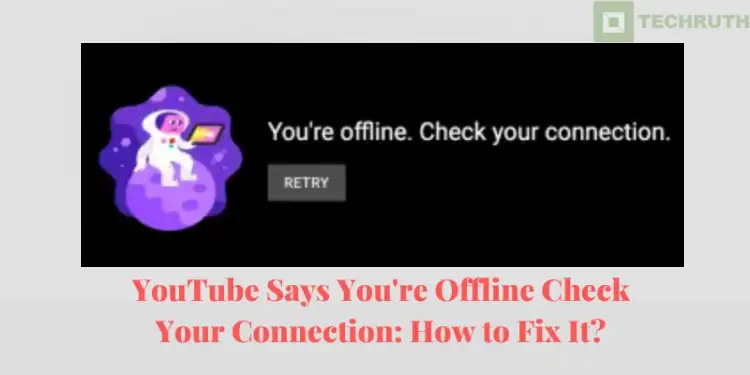You’re online, but YouTube still says “You’re offline. Check your connection.” And you’ve tried everything you can, but you still don’t have a solution? Don’t worry this article will surely help you to fix this error.
YouTube has become popular nowadays, and at that time getting this error can bother you a bit, we also get to see that YouTube shows this notification online. We have seen through many users that this problem comes with them.
There are many forums where this error has been posted:-
Reddit User (r/youtube): YouTube (on PC) is telling me “You are offline. Check connection.” The app works fine. If I turn on the VPN it loads normally. what’s going on?
Apple (Mac Monterey): YouTube “You’re offline check your connection” I can’t find a solution for Mac. I’m in Mac Monterey.
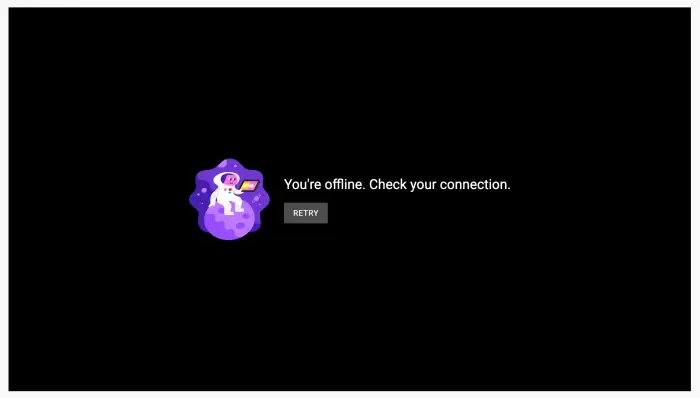
And I have also faced this error some time ago, so I can tell you or else I can understand your frustrations, how much trouble it gives. When I faced this problem then YouTube sent a notification that is “You’re offline, check your internet connection” notification. So I thought that maybe I went to another app to check my internet connection where my internet was working properly then it was a YouTube problem.
So if you are also facing this problem, and you want to play your favorite video on YouTube then you have come to the right place, here we will give you complete information about this and we assure you that you will get a solution to your problem.
Why Does YouTube Says “I’m Offline. Check your Connection.”?
Whenever you play a video on your YouTube that you want to watch, there may be a problem with your internet connection. As you will see many other apps require a stable internet connection like YouTube also require a stable internet connection. So if you believe me then I also did the same before doing any process check your connection and see whether it is working properly or not. So way you are unable to watch your YouTube video then it is good that you check your net connection once.
- Maybe there is a problem with your internet provider router due to which you are getting this message on your YouTube “YouTube you are offline check your internet connection error”.
- The second reason can also be that you are getting this message if you are using it on your mobile then your mobile data is over.
- There is also a reason for the arrival of the “YouTube you are offline, check your internet connection error” message, it is possible that by mistake you have turned on the airplane mode of your phone due to which this error is coming, and the internet connection under data or wifi is unable to reach your phone due to which this is happening.
- Apart from this, if you are getting this notification, then it is possible that you have not deleted your cache on YouTube for a long time and due to non-deletion of cache, that’s why you are facing this problem after YouTube will not open even after you retry again and again.
- This problem does not come only on the phone, if you are opening YouTube in Chrome as well and if you are getting these offline check your connection to YouTube PC notifications then it means the same.
- In the last let me tell you this problem can also come because of this when you are using VPN, even then you will get “YouTube you are offline, check your connection”. At that time you will not be able to watch YouTube videos using a VPN and will get the same error notification on your device. You will get the same error message at that time whether you do it on YouTube PC, Chrome, Windows 10, Desktop, Macbook, or Windows 11.
Read:- Enable Google, YouTube, & Netflix Restricted Mode
How to Fix You’re Offline Check Your Connection Error? (14 Methods)
As you have seen, this problem can come anywhere, no matter where you run YouTube, like PC, Chrome, Windows 10, Desktop, Macbook, or Windows 11, and there are many reasons for this error. So let’s see here how to get rid of this error and enjoy YouTube videos comfortably without any hindrance:-
Method 1:- Reopen the YouTube App
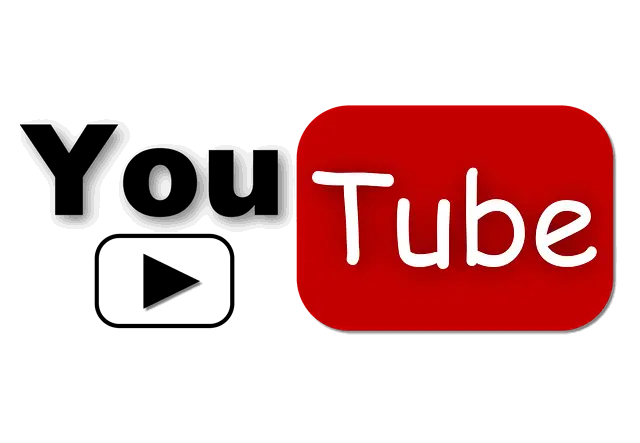
You should close your YouTube and reopen it. Because this happens when you restart a device then that time needs to close and re-open your YouTube works for “You’re offline, check your internet connection error”.
This method is very simple and it helps to clear any cache built into your PC or phone that might have harmed your YouTube app and contributed to its malfunction. Additionally, it improves the user experience and the efficiency of the YouTube app.
Using this method will rule out any bugs associated with your device that may be slowing down the YouTube app and causing the You’re Offline error. When it is processing then the best and most beneficial thing that you can do is to close your YouTube and open it again, this problem will go away.
Method 2:- Delete Browser Cache
Sometimes, after doing it for a long time, the cache on your browser becomes full, so if there is a cache buildup on your browser, then you may face this issue while playing or opening YouTube. After that, it will not open even after you repeatedly click on retry. If you’re on Chrome, right-click on the three dots in the top-right corner of your screen. Go to More Tools and click on Clear browsing data. You are good to go. Now try using YouTube and see if it works fine. And if you want to do this on your phone, then let’s get rid of it through some simple steps.
Step 1: Go and open the Settings app on your device.
Step 2: Click on the Storage option.
Step 3: Select the Other apps in the storage menu.
Step 4: After that, a list will appear of the installed apps on your smartphone.
Step 5: Click on the app option.
Step 6: After that, a list of app information will appear.
Step 7: Then, click on the clear Cache option.
If the issue persists, try our next method.
Method 3:- Change TCP/IP Settings
Here we are telling you another option to get rid of the issue “YouTube you are offline, check your connection”, based on which you will easily get rid of this issue. The method is TC/IP settings because TCP and IP are essential components of your internet connection, and this is probably going to function. Here is a list of the TCP and IP setup changes. To access your control panel, go there. Open “Network and Internet” by clicking right now. Locate your Network and Sharing Center next.
The next step is to select your connection. Whatever you use, pick Ethernet or Wi-Fi, respectively. Internet protocol version 4 (TCP/IPv4) must then be selected after tapping on properties. You must then tap on properties once more. You must now manually change to 8.8.8.8 as your preferred DNS server. The next step is to manually set your alternate DNS server to 8.8.4.4.
After doing this you go to YouTube and play your video, hope you will not face this error again and if you still get this problem then try our next method.
Method 4:- Turn ON & OFF Airplane Mode
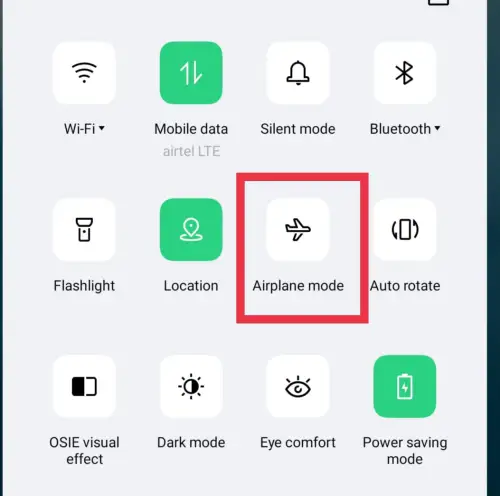
Many times we have to face this error because knowingly or unknowingly we turn on the airplane mode of our phone and this problem arises. So the first thing that you will do to get rid of the issue is you will check the airplane mode of your phone and see if everything is correct or not.
Simply disable it if you discover that you accidentally activated it. The “You’re offline” problem should be fixed as a result. the quality of your Internet connection. Also, even if you haven’t activated Airplane mode, you could occasionally get this error message. If so, you might try turning on and off Airplane Mode. Through this method you can get rid, let’s see through such steps how you can do it and how easy it is to do:-
Step 1: First, open Settings.
Step 2: Click on the option of ‘Network and Internet.
Step 3: Then press the turn OFF the Airplane Mode.
This step is advised since it will assist restart your internet connection and get rid of any kinks, freezes, and bugs that may be impacting it. So briefly activate Airplane mode before turning it off again. Now attempt to browse YouTube to see if the “you are offline check your internet connection error” still occurs.
Method 5:- Check Router

We have seen this error many times, and even after repeatedly pressing your retry, also appears when there is a problem with your internet connection. So, come and discuss how you can ensure that your connection is working at its optimum level.
So as we have told you before and still speaking, check your router first to get rid of this problem.
This method will work for you only when you are using the Router for an internet connection. If you are getting internet through mobile data or any other source, then this method will not work for you to fix this error “YouTube you’re offline check your connection”.
Therefore, if you are using a router, then it is important for you to check your router properly and make sure that it is working properly, and to make sure you connect it to your switch and then check it, you will get better results.
Through this, there are many ways to verify whether your router is working properly or not. Here you will know the all details and know about how to fix your router and know whether it’s working properly.
Check LED Light:- The first thing you should look for in your router is the LED light. You will see an LED light on your router. If that LED light is green then it is ok, and if it is red it means it is not working properly. So you first check the wire of your router and then unplug it and plug it in again. Your problem should be solved by this and if it is not, then only the red light is on. So at that time talk to your router vendor and ask them to correct it. By the way, let us tell you the process through its steps.
Step 1: First, need to check the Router’s LED Light.
Step 2: If the LED light blinks red, it means not working properly.
Step 3: Unplug your Router from the power connection.
Step 4: Wait for some time.
Step 5: Plug the Router back into the power cord.
Step 6: Wait for some time until the LED light of your router lights up again.
Read:- Install YouTube TV on FireStick
Check Computer IP Address:- If everything is fine with your router, still the problem is coming, then you can also check your computer’s IP address using a network analyzer.
Performing this procedure will show you things like your router’s IP address, and how much bandwidth is being used by each computer connected to your network. Through this method, you can find out whether all added computers are receiving signals from your router or not.
All PCs (Windows/Mac) connected to the switch must belong to the same network:- To ensure proper communication, make sure the machines linked to your switch are all on the same network. They won’t be connected and won’t be able to interact if they aren’t on the same network. Use a PC on the same network to attempt to message or ping another computer (windows 10, windows 11).
Try messaging one computer using another on the same network if you’re still experiencing issues. Your router may not be configured correctly if you are unable to receive a response from the other computer. If you have tried these two troubleshooting techniques and are still unable to connect, get help configuring your router from your ISP.
Method 6:- Restart Your Router
Restarting the router is a very simple way, here we will tell you how you can restart your router through simple steps. First of all, turn off your router separate it from the power cord, and wait for a while. After that plug in again through the power cord, after that, you will have to wait for some time for the router to start. After that, you see whether the light that blinks in all Reuters has turned green or not, after that, you go to YouTube and check whether it is working or not
If after that you do not receive the “YouTube Says You’re Offline Check Your Connection” notification via YouTube then that means your router was the problem. Let us tell you the way to do this method through steps so that you will be able to solve the issue easily.
Step 1: Need to unplug all the router’s power connections.
Step 2: Then, disconnect the router.
Step 3: Plug in the router’s power cord and wait approx 2 minutes.
Step 4: After that, need to restart the router.
Step 5: Wait for a few seconds to establish the routers are all connected.
If after doing this method you still get the problem then don’t worry we have another solution to fix this error, this error “YouTube You’re Offline” is easy to fix and is as easy as restarting the router, so just stay with us.
Read:- Best Time And Days To Post Videos On YouTube
Method 7:- Try using a Hotspot

Here we will tell you another way to solve this error, and you will easily get rid of it, that is try using a hotspot instead of your WiFi for YouTube on your PC. Through this method, you can probably get rid of this YouTube Offline Connection error and when this error is there then it is very easily related to your WiFi.
If you have two laptops, you can share a hotspot created on one with the one you use to watch YouTube by using the other laptop. Additionally, if you don’t have two laptops, you may easily connect your computer to the hotspot by using your iPhone or Android to build one. Creating or turning on a hotspot is a very simple process and you can do it easily from your phone.
How to Setup Hotspot on Android and iPhone?
Android:- Accessing your Android’s settings is the first step. You must then go to the section on networks and the Internet. Select hotspot and tethering next.
Click wireless and hotspot after that. You can find all the information you need to activate or deactivate your hotspot right here. All that is left for you to do is review the instructions and decide how to customize your host. After that, to activate the hotspot and begin using it, select “Use wifi Hotspot.” In this way, you can turn on the hotspot of your Android phone and give access
iPhone:- Here we will tell you complete steps on how you can turn on the hotspot through your phone, this is a very simple process, so let’s see:-
Step 1: Go to Settings options.
Step 2: After that click on the option of Cellular.
Step 3: After that, open the settings, and click on the option of “Personal hotspot”.
Step 4: Switch the slider now.
Step 5: After that, you can invite other people to join in this way.
You must link your PC or Mac to your Android or iPhone after setting up a hotspot on it. Go to the internet and Wi-Fi areas and turn on the appropriate settings. You will notice your hotspot’s specific name. Click it, then enter the password you generated for the wifi hotspot. You can then attempt to browse YouTube to see whether the “you’re offline, check your internet connection error” still occurs.
Read:- Why Is My Mobile Network Not Available?
Method 8:- Turn OFF Adblocker
You are facing this issue “YouTube you are offline, check your connection” because of Adblocker, which may happen. If you are using adblocker on your YouTube, then maybe because of this you are also facing this problem. So if you have used this adblocker on your PC, then the first thing to do is to remove all the adblockers. One way to get rid of this is to go to the extension of Adblocker if you have extended it, and go and remove or disable it from Chrome or Windows.
Once the adblocker extension is removed, go back to your YouTube and open it to see if your video is playing or not. We hope that the error YouTube you are offline you were getting should not come now and you should get rid of it. But if you are still getting error messages on YouTube then don’t worry read further we have more solutions also to fix it.
Method 9:- Switch to Wi-Fi Only
Here we are telling you another method by which this issue has happened to many people and this is a very easy way you can get rid of it through switching to the WiFi. If you are getting this issue in your mobile, Mac, or PC, then all you have to do is replace the data with the switch to wifi only.
You will get to see this problem many times because there is a problem with your internet data, so you will have to face it. And you’ll receive a “you are offline, check your internet connection error” warning from YouTube when your mobile data runs out. Therefore, you need to switch to WiFi only because your WiFi connection is usually stronger than your mobile data connection and after that, this problem will not come nor will you have to click on retry again and again.
Method 10:- Fix the PC Date and Time
If you are getting the problem “you are offline, check your internet connection” on your PC or facing it, then one of the reasons may be that the date and time of your PC are wrongly fixed.
So as soon as you see this problem in your PC, the first thing you should do is check the time and date of your PC. And if it is wrong then correct it immediately and after that see whether this issue is fixed or not.
If the date and time are turned off, it could be why you are facing the issue. If your date and time are incorrect, correct them first. After that, you need to Try your YouTube again to check whether the issue “you are offline, check your internet connection” has been resolved or not. Place the pointer in the display’s bottom-right corner, where the date and time are displayed, to alter the date and time settings on your PC. After that, you Right-click on that option of date. You can click to change the time and date settings.
Method 11:- Turn OFF VPN
By the way, if you are using a VPN, then it is very easy for you to do it and it also gives many features and is also easy, but if you want to watch content that is not available in your country on YouTube, sometimes your VPN can work against you and also harmful for you, and that time you receive the error.
You may already be aware of this, but the fact that you are using a VPN is the reason why you are getting the “you are offline, check your internet connection error”. You can disable your VPN to determine whether or not this problem goes away.
Method 12:- Try Using a VPN
As we said above, a VPN is a very easy way to get internet, so if you do not have a VPN then you can use a VPN to avoid this error.
You will face problems in this when you want to watch any such content that is provided only for your country, and you would like to see him sitting in another country. If you do not do this, then you can use a VPN, if you do not want to get the ” YouTube you’re offline check your connection” error.
Method 13:- Reinstall the YouTube App
The YouTube app can have issues from time to time and you can see the issue of connection error. YouTube allows you to uninstall and reinstall processes. Go ahead and do the following:
Step 1: Open Settings.
Step 3: Locate and remove YouTube by pressing the force stop option.
Step 4: After that, go and open YouTube.
Method 14:- Contact Google Support
If you could not solve the ” YouTube you’re offline check your connection” problem through any of the methods mentioned above and are still facing this problem. We will give you one last suggestion that goes to Google Support and share your problem. And get rid of this problem.
Google Support will always help you and they will always know the best way to get to the reason for your problem. They will help with any issues related to your Google and YouTube accounts.
FAQs
Q. What Does “You’re Offline Check Your Connection” Mean?
Ans. This message or error means that your device is not connected to the internet or may YouTube is having issues connecting to the YouTube servers.
Q. How Do I Fix YouTube Offline?
Ans. To fix this error, first, you need to check your internet connection and ensure that it is working perfectly. Disable any browser extensions that may be restricted to YouTube. Use the different DNS servers. Turn off the VPN. Log out and again log in to your YouTube account. etc.
Q. You’re Offline Check Your Connection YouTube PC
Ans. Follow the above methods.
Q. You’re Offline. Check Your Connection. YouTube Chrome
Ans. Disable any browser extensions that may be restricted to YouTube. Disable VPN and Adbocker also. Log out and again login, or follow the above methods.
Final Thoughts
So as seen above there can be many reasons for this issue, and there are many methods to get rid of it. But if you are considering it as very hard, then it is not so difficult, you can fix it easily. We hope that you have solved the “YouTube Says You’re Offline Check Your Connection” problem through the mentioned 14 methods.
Also tell you that if you want any other help related to this, then you can write your opinion in our comment section. We will deduct your support as soon as possible. Also, tell us your suggestion, and we will be happy that we can help you in this matter.