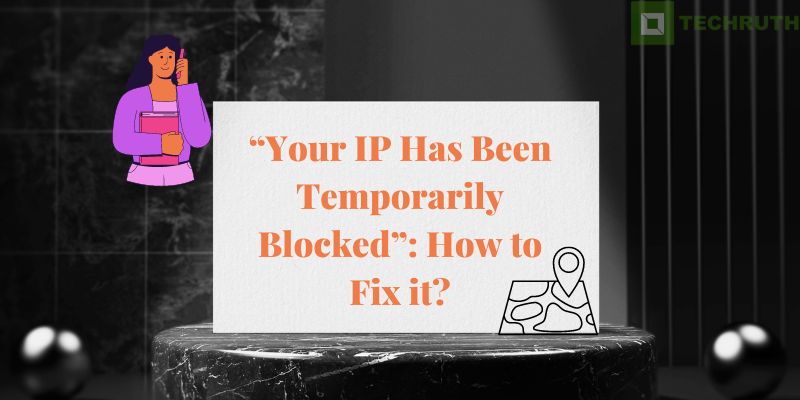If you try to log in again and again when it is not allowing you, then you may be blocked. If you are also facing this problem, then let us know how to fix “Your IP Has Been Temporarily Blocked” in this blog.
If you are repeatedly trying to log in at such a place, then it will consider you a spammer and it will block you. If this happened to you, you can wait 24 hours, or check the public listing to see that you can check whether you have been blocked by changing your IP address or you can also find out with the help of a VPN. So you should avoid it, and you should not log in by visiting any site repeatedly. Let us see its reasons and ways to solve it.
Read:- How To Stop Google Virus Warning Android?
Reasons of “IP Has Been Temporarily Banned or Blocked”
Many times we need to get information that your IP address has been blocked, this will cause you problems and the website you are trying to access will not allow access and block your IP address. There can be many reasons for this, as you know, there is some reason behind everyone, so let’s know its causes.
- Attempting to log in to the same website again and again.
- May have violated the terms of service or terms on your website (such as posting disapproved content).
- This may happen through no fault of yours, such as if your computer’s IP address gets included in a ban on a set of IP addresses because you are a suspected spammer.
So if you also want to know its solution of unblocking your IP address so you can accomplish whatever you were doing online. To recover your connection when your IP address is temporarily blocked then tell you that there is a solution to this problem and today we are going to discuss it, let’s see.
Read:- How Can You Detect Spy Apps on Your Phone?
How to Fix “Your IP Has Been Temporarily Blocked”?
Solution 1: Wait for Some Time
Any website has the option to block temporarily any IP address if it finds anything wrong. Like if you are login on to a website, and repeatedly trying to open it wrongly, then the website will block you for 24 hours. After that, after 24 hours, go to the website and try to log in again correctly. For more details, you can refer to the terms and conditions of that website, or you can try to log in after 24 hours.
Solution 2: Update Your System (Computer)
If you have not updated your system for a long time, then try updating your software once, it may solve your problem. For example, if you are not using the latest version of your software, then a security vulnerability on your system can expose you to malware, which can block your IP address.
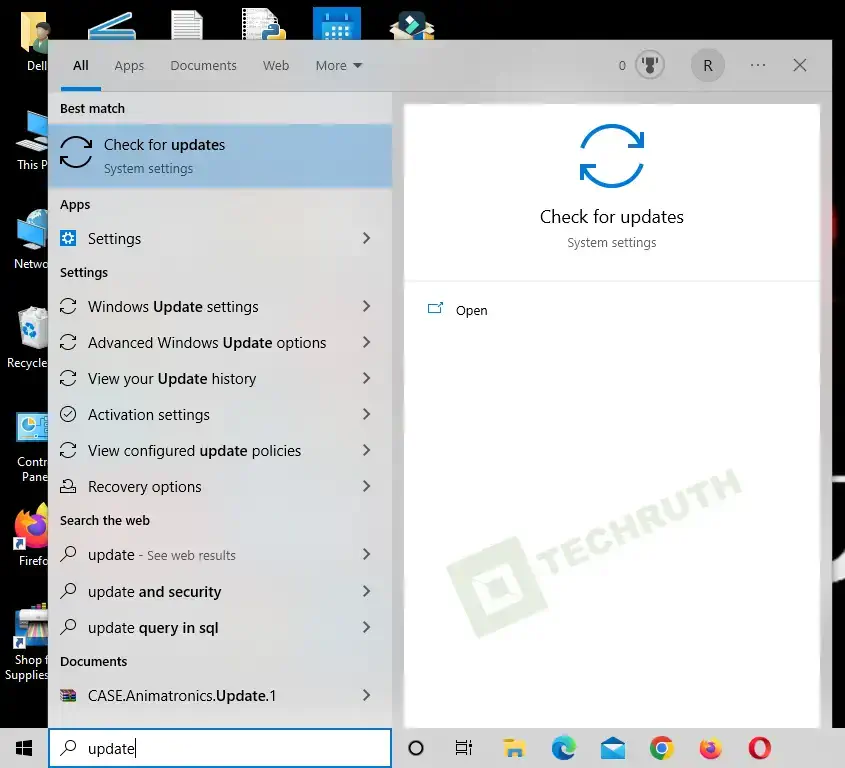
You don’t need to work hard for that, you just click on the “Start” option and type “Update”. If there is any new update then it will be shown to you. And if that update is coming then all you have to do is click on the option of Pay Update and Reboot. After that, the update process will start and at that time you have to wait. After that, you wait for 24 hours and then again visit the website which blocked you. Maybe this problem will be cleared, and if not then don’t panic, we will tell you another method to get rid of it.
Solution 3: Reach Out to the Webmaster
If you are doing everything correctly and you are trying to log in by following the details of the site in a genuine way and this problem is coming, then you need to look for all the websites details on this and didn’t see anything, you can reach out to the webmaster, especially if it’s a small website that actively engages with its users. So maybe at that time with the help of a webmaster, you will be able to know why that website has blocked you and what you are doing wrong. And also they will tell you all the terms that how you can fix it and get the login to the website
Solution 4: Check for Malware
Antimalware software should always be running on your device, but it becomes much more crucial if a critical occurrence happens on your system, such as having your IP address blocked, then you need to take place. This is a warning sign that your computer may have been compromised and is now being used to send spam or launch DoS attacks.
If you don’t resolve the underlying issue, even if you wait the required 24 hours and the restriction is lifted, you risk being barred again quickly.
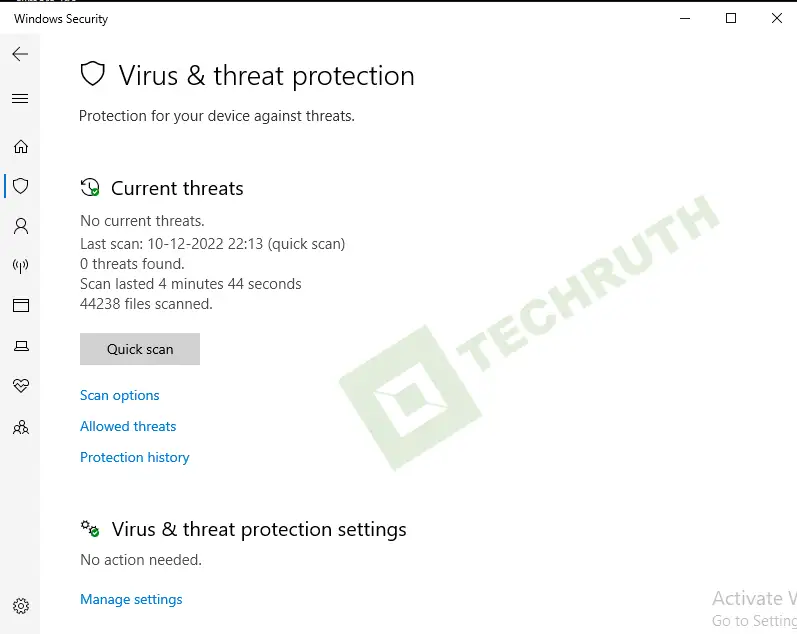
The bottom line is to scan your machine with antimalware software and take any necessary action. If you are using Windows, then you need to click on the “Start” option and then type the “Security” option there. After that, you can see when “Windows Security” appears in the search results, click it. After selecting “Virus & threat protection“, then you need to do a “Quick scan” with it.
Read:- Some Virus Blocked My Phone | What Should I Do?
Solution 3: Check If Your IP Is Blacklisted
Let us tell you that many websites especially subscribe to the blacklist to prevent any users from visiting and not spreading spam. This type of website list is often compiled from known spammers, and blocking the IP addresses that can help you to keep unwanted users off their websites and prevent spamming abuse.
It is possible that when these websites were taking this subscription, at that time your pin address is on their list or it has come by mistake, due to which this problem is coming. But this time the good news is that you can see WhatIsMyIPAddress on a page, you need to click on the Check IP Address option. Then, you can see that your IP address has been automatically filled in it, and the site will report if it appears in any of these lists of blocking.
Solution 6: Change your IP Address
If for some reason only your IP address has been blocked, then the easiest and simplest way is to change the IP address. This process is very easy to do because as soon as you change your IP addresses, you get a new place and a new identity which is beneficial for you, and you are obtained a new IP address. If it’s an option then you can change your Wi-Fi network which is connected to your system. And for changing the IP address you can also reboot your Internet modem, which will generate a new IP address for your computer when your system completes the process of restarting.
Solution 7: Use a VPN
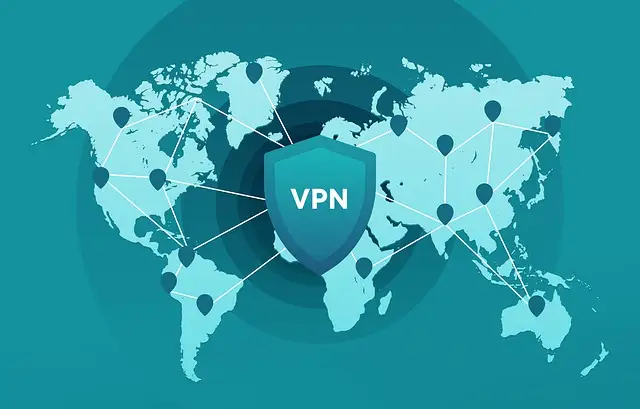
If you followed the above method and you are unable to change your IP address and are not able to complete the method then no one here knows the new method to fix it that uses a VPN for solving this. A VPN hides your PIN and it doesn’t let anyone know about it, and also the VPN allows you to connect to websites with an IP address that appears to be coming from another location. This is what we do when we need both security and privacy, and this helps us with that but sometimes we also use it to block the IP.
Conclusion
So here it’s learned how we can fix the “Your IP Has Been Temporarily Blocked” issue. Whenever you want to visit a website that has blocked you, first read its terms. Because all the websites make you allow some terms and conditions before login into their sites or sharing any information.
So we have to be careful and if not then follow these methods to get rid of it and enjoy. But at the same time, we will also tell you if you have any problems, or are facing any error related to tech. So you can comment on your problem by going to the comment section given below. We assure you that the best answer to your question will be provided to you, and you can find articles related to your problem by visiting our site.