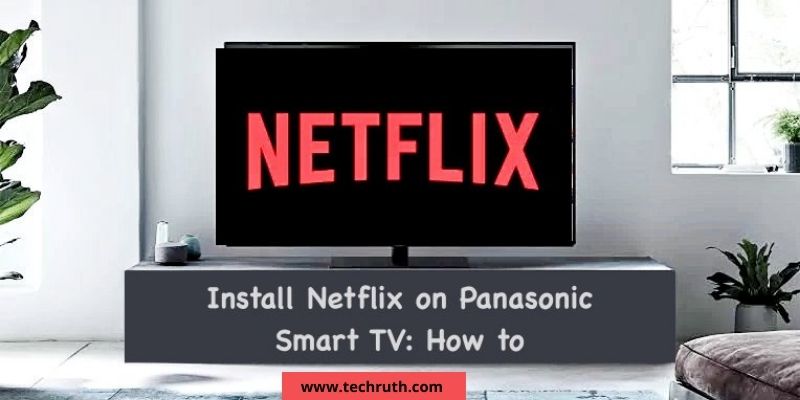If you are a TV lover and you are looking for some good show or entertainment, then today we have brought a very interesting thing for you. Today we will discuss how to install Netflix on Panasonic Smart TV.
Netflix is the best streaming app on the OTT platform. Netflix is a streaming service that allows you to watch the latest HD movies, TV shows, series, documentaries, stand-up comedies, and much more.
Netflix is a safe and secure software that provides the finest viewing experience possible. Netflix content may now be viewed on the Panasonic Smart TV.
Using Netflix’s clever search, you can quickly find the material you’re looking for. You may create five profiles and download and view your favorite movies offline later.
Based on your history and watch list, the Netflix app will display your recommended videos on your profile.
Procedure to Install Netflix on Panasonic Smart TV
Below we will provide the steps for installing Netflix on a Panasonic Smart TV. Follow the given steps carefully, and complete this process:-
Step 1:
First, you need to connect your Panasonic Smart TV to a Wi-Fi network.
Step 2:
After that, press the Home button on your TV remote.
Step 3:
And then, select the option of Play Store from the Apps section.
Step 4:
Type Netflix into the Search Bar at the top of the screen.
Step 5:
Choose the option of the Netflix app from the list.
Step 6:
To install the Netflix app, click the option of Install.
Step 7:
By selecting the Open option, the Netflix app will be launched.
Step 8:
Log in to your account and start watching your favorite shows on your Panasonic TV.
Read: How To Get HULU on Hisense Smart TV? Step by Step Guide
Steps to Activate Netflix on Panasonic Smart TV
You must activate the Netflix app from the website if you see the Viera Cast button on your Panasonic remote.
Step 1:
On your Panasonic Smart TV, open the Netflix app.
Step 2:
Are you a Netflix member? section, select Yes. pop-up.
Step 3:
The Netflix activation code will show up on the screen.
Step 4:
Navigate to the Netflix Activation page.
Step 5:
Use your existing Netflix account to sign in.
Step 6:
Then, in the appropriate box, enter the code and click the Activate button.
Step 7:
Now you can use your Panasonic TV to enjoy all of Netflix’s video content.
Read: Fix Vizio SmartCast TV Not Working Or Not Available
Alternative Steps to Stream Netflix on Panasonic Smart TV
Step 1:
Connect your Panasonic smart TV to a Wi-Fi network.
Step 2:
Press the Home button on your TV remote.
Step 3:
Select Play Store from the Apps section.
Step 4:
Type Netflix into the Search Bar at the top of the screen.
Step 5:
Choose the Netflix app from the list.
Step 6:
To install the Netflix app, click Install.
Step 7:
By selecting the Open option, the Netflix app will be launched.
Step 8:
Log in to your account and start watching your favourite shows on your Panasonic TV.
Read: Ways To Control Soundbar with a TV Remote?
Steps to Update Netflix on Panasonic Smart TV
Step 1:
Select the Netflix app from the Apps menu.
Step 2:
You will now be presented with a menu of choices. Select the option to Update.
Step 3:
The Netflix application begins to update.
Step 4:
Restart your Panasonic Smart TV once the update is complete.
Step 5:
You can now use the Netflix app with all of the new features after restarting it.
Read: What are the best picture settings for Vizio V-series TVs?
FAQ’s
Q:- What’s the best way to receive Netflix on my Panasonic smart TV?
The Netflix app comes pre-installed on new Panasonic TVs. The app can be downloaded from the Play Store for older Panasonic TVs.
Q:- Is it possible to connect a Panasonic Viera to Netflix?
Yes, the Netflix app is compatible with the Panasonic Viera. Check the list to see if your model is compatible.
Final Words
As a result, we’ve gone over how to watch Netflix on Panasonic Smart TV. Netflix boasts the most award-winning movies and shows, making it worthwhile to spend time viewing them. Please let us know if you have any problems with the Netflix app in the comments area. We will answer your solution as soon as possible.