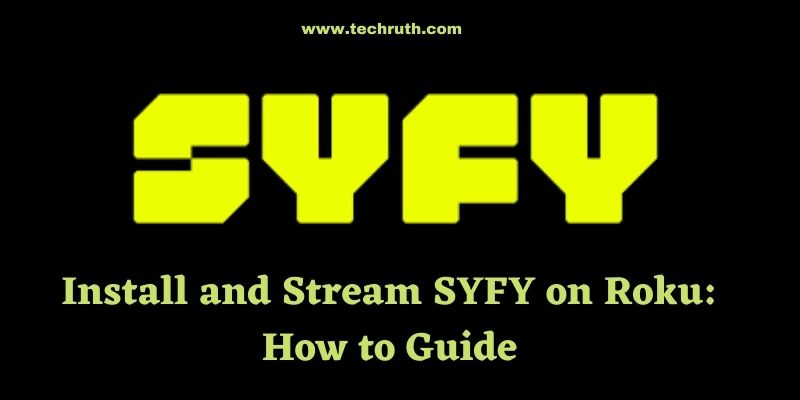In this article, we’ll show you how to Install and Stream SYFY on Roku. It’s simple; all you have to do is look over the steps below and make sure you follow each one correctly.
SYFY is a subscription-based streaming service that provides live TV, movies, and TV series. You can watch on-demand video from across the NBC platforms, including E!, MSNBC, CNBC, Universal Kids, and more, because it is developed by NBCUniversal.
It also includes content from TV shows in genres such as science fiction, horror, fantasy, paranormal, and supernatural. SYFY may be found on almost all streaming devices, including Roku.
Films, comics, podcasts, and interviews are also available on SYFY. You can watch SYFY on Roku with your existing TV Provider subscription. New episodes are accessible on SYFY, and they are broadcast on television the next day.
What is Syfy?
SYFY (Science Fiction and Fantasy) is a division of NBCUniversal Television, which was founded in 1992. SYFY customers have access to live to stream, the latest movies, on-demand programming, and a diverse range of categories. Where you’ll find science fiction, fantasy, horror, supernatural, and paranormal television in a variety of genres.
You also get a bonus in addition to SYFY streaming. Its sister networks (13th Street, CNBC Europe, DreamWorks Channel, Movies 24, Sky News) are available for live streaming.
Ways to Install and Stream SYFY on Roku
Steps to Install SYFY on Roku
The Syfy channel’s app is available for download directly from the Roku Channel Store. This can be accomplished in a few easy steps:
Step 1: Begin by connecting your TV and Roku device via an HDMI cable. After that, turn both devices on.
Step 2: On the remote that came with your Roku device, press the home button. It would take you to the Roku Home page.
Step 3: To access the Roku Channel Store, go to the left-hand menu and select Streaming Channels.
Step 4: Slightly scroll down to the Search Channels option with the cursor. In the search bar, type Syfy and select the channel from the list of results.
Step 5: Next, on the channel description page, touch the Add Channel button to start the download process and wait for it to finish.
Step 6: On the confirmation notice that appears on the screen, click “Ok”.
Read: How to Pair a Roku Remote or Reset it?
Steps to Stream SYFY on Roku
Step 1: Go to the Home screen on your Roku device.
Step 2: Choose Streaming Channels from the drop-down menu.
Step 3: Select Search Channels on the following screen.
Step 4: Look for the SYFY app on your device.
Step 5: Then, on the SYFY app icon, click.
Step 6: After that, select Add Channel to add the SYFY channel to your Roku.
Step 7: To use the app, click Go to Channel when it has been successfully installed.
Step 8: On the TV screen, you’ll see an activation code.
Step 9: Go to the SYFY activation page.
Step 10: Click Continue after entering the SYFY activation code.
Step 11: The SYFY app on Roku will then reload and show the new material.
Step 12: You can watch your favourite SYFY movies on your Roku.
Steps to Activate Syfy on Roku
To get full access to all of Syfy’s movies, series, and other apps, users must first activate the Syfy app on Roku.
Step 1: Launch the app you just added to your Channels List.
Step 2: Once you’ve arrived at the channel’s home page, you’ll see an activation code on the screen, which you’ll need to write down.
Step 3: Open a web browser on any smartphone or PC and navigate to www.syfy.com/roku.
Step 4: In the empty field, type the activation code you noted in Step 1 and select Continue. All of the content will be instantly put onto the channel on your Roku TV screen after you’ve successfully activated it.
Read: Roku vs Fire Stick: Which Video Streaming is best?
Alternate ways to Stream SYFY on Roku
Users who do not have a pay-TV subscription can watch it on Roku through other streaming providers such as:
Sling TV
Sling TV is one of the most popular live TV streaming services today. It offers three different subscription plans, each with its own set of features. You should get “Sling Blue,” which includes Syfy and comes with a 3-day free trial and a big list of 45+ other channels.
It works on practically every major streaming platform, including Amazon Fire TV, Apple TV, Chromecast, and Smart TVs, as well as Android and iOS devices, Xbox One, and even desktop browsers for Windows and Mac. It also enables up to 50 hours of cloud DVR storage and three simultaneous recording sessions.
Fubo TV
Despite the fact that fuboTV is primarily a sports-focused streaming service, Syfy is one of the numerous entertainment channels available in its $64.99 per month subscription package, which includes 114+ channels. It also offers a seven-day free trial period to its users.
You can watch content from its on-demand library, which is fairly vast. Users can also record up to 30 hours of footage on its cloud DVR storage and on up to three devices at the same time without incurring any additional fees.
It works with a variety of devices, including Amazon Fire TV, Apple TV, Roku, Chromecast, iOS and Android phones and tablets, Android TV, and most Mac and Windows browsers.
Read: How to Pair a Roku Remote or Reset it?
Hulu+Live TV
Hulu + Live TV offers Syfy as part of its Basic (at $64.99 per month) or Ads-free (at $70.99 per month) subscriptions. These options include over 67 channels as well as a 7-day free trial.
This channel’s subscription grants you access to its vast on-demand library, as well as up to two simultaneous streams and 50 hours of cloud DVR storage.
All of these features can be upgraded for a little cost. This service is also available to stream on all popular TV devices.
AT&T TV
Syfy is included in AT&T TV’s most basic subscription package for $69.99 per month, along with more than 65 other top-tier channels such as ESPN, HBO, AMC, FX, A&E, History, and more.
All of its 40,000+ on-demand titles are available on Apple TV, Fire TV, Chromecast, Roku, Android, and iOS smartphones, MAC and Windows browsers, Smart TVs, and other key video streaming platforms.
Users can also download up to 20 hours of footage from the DVR and watch it on two different devices at the same time.
YouTube TV
The last choice on our list of Syfy alternatives is Google’s YouTube TV. You can watch over 85 high-quality channels for $64.99 a month with a subscription to this streaming service, and you can even test it out for free with its 7-day free trial offer.
On this platform, you can have up to six profiles and three streams running at the same time. Its feature of limitless cloud DVR storage sets it apart from the competition. It also features a large on-demand library with a variety of apps.
Final Line
With the help of the above-mentioned information, you will be able to complete this process with ease. We hope that you have completed this process through the information given to you.
But if you have any problem in completing this process, then you can share your problem by commenting in our comment section. We assure you that we will help you as soon as possible.