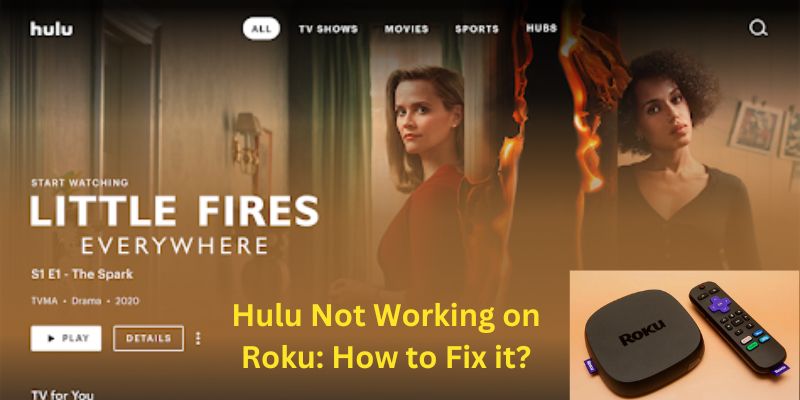If you are using Roku to stream Hulu, then you may or may be facing the problem of Hulu not working on Roku. This problem comes when you are using the old version of Roku and outdated Hulu. So if you are facing Hulu not working on Roku today then let us tell you how to solve this problem in a pinch with just some simple methods. Let’s start with this:-
8 Methods to fix it when hulu’s not working on Roku
Below we will provide the simple methods to fix Hulu not working problem. Come and let us know how we can solve this issue. Follow these given steps:-
Method 1: Restart your Roku
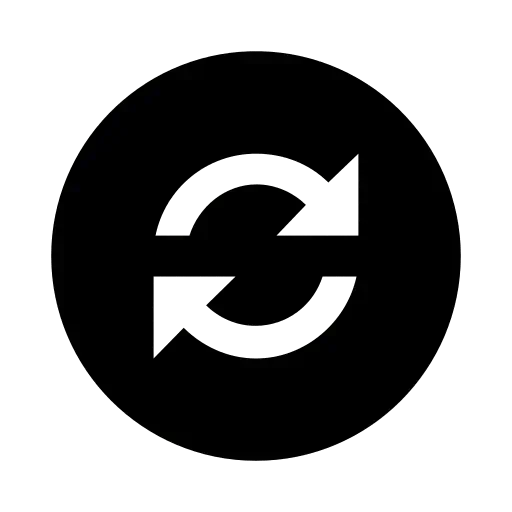
The first method is to reset your Roku device, as we know restarting fixes 90% of the problems. So follow these given steps and solve this issue quickly:-
Step 1:
First, Click on the Home button, and go to the Roku Home option.
Step 2:
After that, click on the Setting option.
Step 3:
Then, go down to click the Power option.
Step 4:
And then, click on the option of a System Restart.
Step 5:
Press the Restart option.
Step 6:
And after that process is complete, check whether Hulu is working or not.
Method 2: Clear the cache of roku device
Sometimes this problem is also faced due to some Hulu error code problems. But it is very easy to get rid of it. Now we will clear the cache of Roku, and get rid of this problem:-
Step 1:
Press the home button 5 times on the remote.
Step 2:
After that click a once-up button.
Step 3:
Then, 2 times press the Rewind button by the fast and after that, press the forward button 2 times.
Step 4:
Then, wait a few seconds to restart it.
Step 5:
After that, check whether Hulu’s problem solves or not.
Method 3: Check the Network Connection
Sometimes it also happens that due to network connection errors, this problem has to be faced. So you can get rid of this problem by following these steps:-
Step 1:
You need to Go to the option of Network from the drop-down menu.
Step 2:
Then click on the option of Check Connection.
Step 3:
After that, you will see the indicator that will show you the strength of the internet signal.
Method 4: Reset Hulu App

Follow these given steps, and fix Hulu Not Working on Roku:-
Step 1:
First, you need to open the Main Menu of Hulu.
Step 2:
After that, Press the Asterisk (*) of your remote.
Step 3:
Then, click on the option to Remove Channel.
Step 4:
After that, turn OFF the TV for an approx 2 to 3 minutes to make a power cycle.
Step 5:
Then, Turn ON the TV and open the Roku channel store, and select Hulu.
Step 6:
Click on the option of Add channel.
Step 7:
After that, you need to Reopen the Hulu app.
Method 5: Reinstall the Hulu App
This installation process is a very effective method. Through this many TV, problems have been solved. We found this out through many reviews. Follow these steps:-
Step 1:
Go to the Home Screen of Roku.
Step 2:
Then, go to the channel list and then click on the option of Hulu.
Step 3:
Click on the “*” on your Roku remote.
Step 4:
Then, click on the option of removing the channel to remove Hulu from your Roku.
Step 5:
Now, press the home button and then, click on the Settings option.
Step 6:
After that, go to the power option.
Step 7:
Then select the System Restart option.
Step 8:
And then choose the option of Restart.
Step 9:
When restarting the Roku device, you need to add the Hulu channel again to your Roku device.
Method 6: Power Cycle your Roku
If you think to change the platform or if you want to buy a Philips Tv, and want to watch Hulu on it. Then this is so simple to get Hulu on Philips TV. But now you need to do this process, and fix the Fix Hulu Not Working on Roku;-
Step 1:
First, you need to unplug the Roku stick from your tv.
Step 2:
After that, OFF your Roku and then, also OFF your tv.
Step 3:
Need to wait for 15-20 minutes.
Step 4:
After that, plug in your tv and connect the Roku stick to your tv.
Step 5:
Then, Turn ON your Roku stick.
Step 6:
And then, check whether your issue is solved or not.
Method 7: Update your Roku Device
If none of the methods is able to fix your issue, then follow the steps of this method, and resolve the issue, and if you have a Sharp TV then Hulu is also installed on that TV:-
Step 1:
First, you need to Open the Home screen of your Roku.
Step 2:
After that, click on the option of System.
Step 3:
Then, click on the System Update option.
Step 4:
In the end, check for the update that your Roku device.
Method 8: Take support from hulu customer service

If none of the methods work for you and your issue is not fixed then you can contact customer support . They will help you in resolving this issue.
Final Thoughts
You can resolve this issue by following the above-mentioned methods. But in the case have any query related to this, then comment your query in the comment section. Or if this method is beneficial for you, then please give feedback.