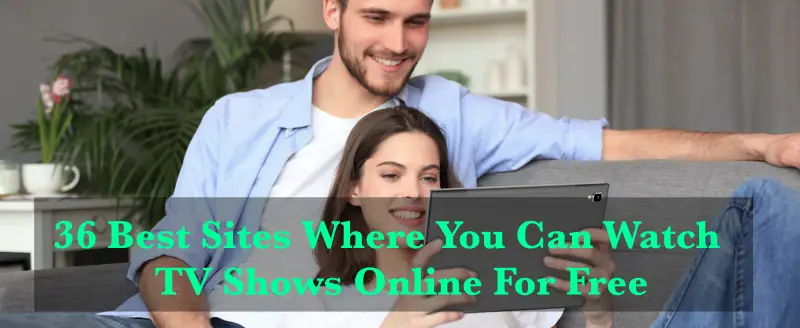HOB Max is one of the fantastic video streaming platforms where you can watch a wide range of movies, episodes, web series, and HBO originals in 4K UHD, HDR, and Dolby Atmos sound. However, these features are only available on a few devices and titles.
HBO Max is a huge new streaming service that appears to have gotten a lot of buzz so far. The abundance of content WarnerMedia (HBO Max’s owner) has at its disposal is one of the reasons for all the interest.
HBO Max, which is effectively the WarnerMedia streaming service, not only has all of HBO’s content, but also content from the many other networks and brands that now belong under the WarnerMedia banner, such as Cartoon Network, DC, and TNT.
Furthermore, this is the ideal alternative for anyone looking for high-resolution vintage movies and HBO programming. Furthermore, aside from LG televisions, this platform is available on practically every device.
But don’t panic if you have an LG television and can’t watch HBO Max on it. Because In the following paragraphs, we will explain how to watch HBO Max on your LG Smart TV.
How to Watch HBO Max on LG Smart TV?
How to Watch HBO Max on LG Smart TV Using AirPlay 2
Only LG’s 2019 OLED TVs, LG NanoCell SM9X and SM8X series TVs, and LG UHD UM7X series TVs support AirPlay 2.
Step 1. Connect your LG TV to the same WiFi network as your Mac or iOS smartphone.
Step 2. The AirPlay icon can be found on your Mac’s top Menu bar, then simply press the button.
Step 3. Open the HBO Max app on your iPhone or iPad and tap the AirPlay icon.
Step 4. Now select the LG TV from the list of options.
Step 5. Your Mac or iOS screen will appear on your television.
Step 6. Open HBO Max in a web browser on your Mac.
That’s all there is to it. Start watching or listening to your preferred stuff.
Watch HBO Max on LG smart TV using an iOS device
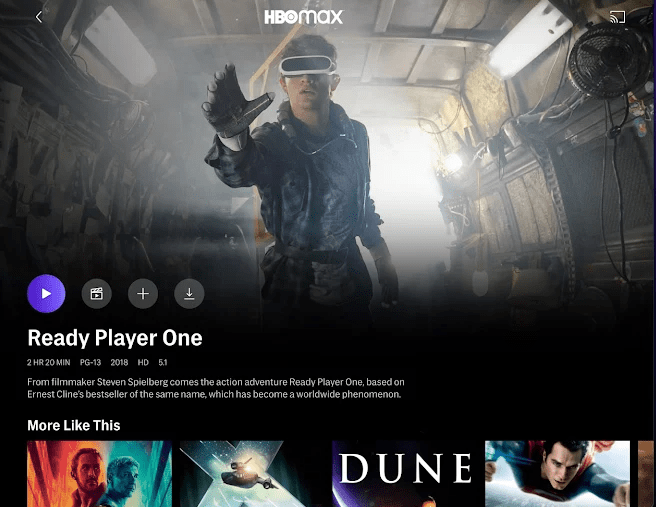
Here are the steps you may take to watch HBO Max on your LG smart television:
Step 1. First, you need to open the App Store on your iPhone or iPad.
Step 2. After that, on your iOS device, download and install HBO Max.
Step 3. Open the HBO Max app on your iOS device and start watching the content you desire.
Step 4. On the media player, select the Airplay option.
Step 5. After that, you need to check to see if your LG smart TV and iOS smartphone are on the same WiFi network.
Step 6. Simply choose your LG Smart TV from the list of available devices.
That’s the end of it. On your LG Smart TV, the content from your iOS device will continue to play.
Watch HBO Max on LG Smart TVs using Android
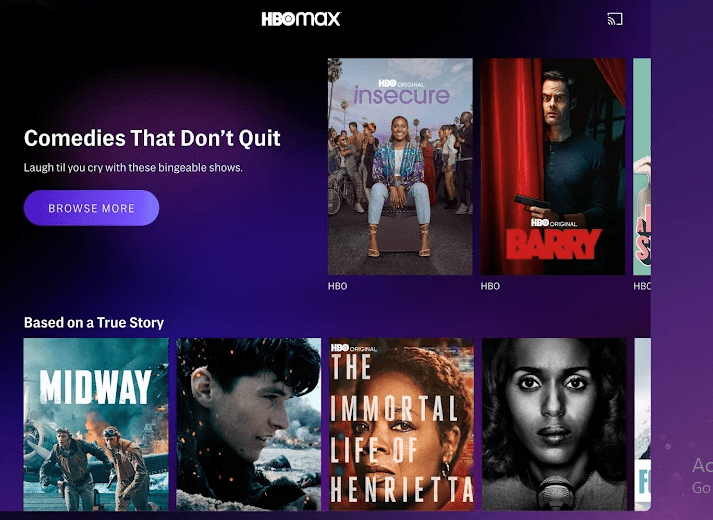
To access HBO Max on your LG TV with Android, use the procedures listed below:
Step 1.
Go to Settings on your smartphone.
Step 2.
Connect to your wireless network, then select Connection and Sharing.
Step 3.
Locate the Cast option and select it.
Step 4.
Set it to your device’s specifications.
Step 5.
Turn on the connection sharing feature on your LG TV.
Step 6.
Connect the two devices and open HBO Max on your Android mobile.
Step 7.
Now, the HBO Max is available on your LG TV.
Watch HBO Max on LG Smart TVs using Windows PC
You may even use your own Windows PC to stream HBO video to your LG Smart TV! This is what you must do:
Step 1.
Hover the ‘More’ button on your LG TV remote after pressing the ‘Home’ button.
Step 2.
Then, from your TV’s main screen, select Device Connector, and then click on the PC.
Step 3.
Now select Screen Share from the drop-down menu.
Step 4.
After that, go to the left panel and click on ‘Miracast.’ To begin, press the ‘Start button.
Step 5.
A PIN will appear on the screen. As a result, take note of this pin.
Step 6.
Then join the same Wi-Fi network as your PC and LG TV.
Step 7.
Go to your computer and click the ‘Notifications’ icon. Then press the ‘Connect’ button.
Step 8.
You will be presented with a selection of possible devices; select ‘LG Smart TV from the list.
Step 9.
Then, enter the PIN you made a mental note of and click ‘Next.’
Step 10.
On your computer, open your web browser and go to the HBO Max website. HBO Max programming will begin to appear on your LG TV Smart TV shortly.
Now you may start watching your favorite HBO shows and then enjoy.
How to Watch HBO Max on LG Smart TVs using YouTube TV
You’re probably familiar with the popular YouTube app, which offers a variety of videos as well as live television.
We have some exciting news for you: HBO Max can now be featured on your YouTube app! Although it may be a little pricey for you, it will undoubtedly be worthwhile! Here’s how to use the YouTube app to watch all of your favorite HBO Max episodes:
Step 1.
Go to the LG content store from the LG TV’s home screen.
Step 2.
Then, using the search icon, look for ‘YouTube TV.’
Step 3.
Go to the download page and click the Download button.
Step 4.
Open the HBO Max website in a web browser on your smartphone or computer.
Step 5.
Then you’ll have to decide whether you want to sign up through a TV or a mobile service provider.
Step 6.
Scroll down and select YouTube TV from the drop-down menu. In order to complete the setup, you must follow the on-screen instructions.
Step 7.
Return to your LG TV and sign in with the YouTube account you used to sign up for HBO Max.
Watch HBO Max on LG Smart TVs using the Xbox console
Your Xbox console is another wonderful option to stream HBO MAX on LG TV. All you have to do is follow these simple instructions:
Step 1.
HBO GO is available for download via the Xbox Store.
Step 2.
However, you must link your Microsoft account to your device.
Step 3.
Then, on your device, open HBO GO.
Step 4.
Select “Activate your device” from the drop-down menu.
Step 5.
On the screen, you’ll see an activation code. To access through your provider, provide this code from your mobile or computer browser and follow the instructions.
To authenticate, enter your credentials. You’re all set to watch HBO GO on your XBOX One now.
Frequently Asked Question
Q:- Will HBO Max be available on the LG Smart TV?
Ans:- While current LG Smart TVs do not support HBO Max, the streaming service is likely to be included in future versions of the TV.
However, with the help of ExpressVPN, you can still watch HBO Max on your LG TV. To get the streaming service, all you have to do is subscribe and use one of the various options indicated above.
Q:- What’s the best way to receive HBO Max on my LG TV?
Ans:- There are several ways to acquire HBO Max on your LG TV, starting with using ExpressVPN to unblock HBO Max in other countries. Then you may utilize screencasting and AirPlay to unlock the streaming service and play it on your LG TV from anywhere.
Q:- What’s the best way to receive HBO Max on my smart TV?
Ans:- On Smart TVs, HBO Max is easy to find. If you live outside of the United States, simply subscribe to ExpressVPN and connect to it via MediaStreamer to access the streaming service from anywhere on your Smart TV.
Q:- Is HBO Max available on my smart TV?
Ans:- HBO max is only accessible on a few devices right now, including Android, Android TV, Apple TV, Chromecast, iOS, PlayStation 4, Xbox One, and Samsung smart TV.
You might also like