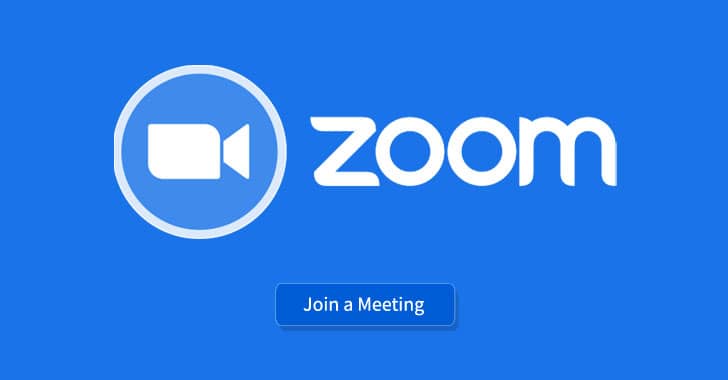It is common nowadays to attend online classes, video conferencing, office meetings, and tutorials through Zoom meetings and other video conferencing apps. But doing these video calls on a big screen through your TV will give you a better experience. So here in this article, You will learn to use Zoom on a Roku streaming device without any trouble.
Let’s start with a brief intro about “Why do you need it?”
Zoom is one of the most popular apps which are used for meetings ever since the pandemic hit us. And most of us have tried using the app on our Roku streaming device, but unfortunately, we were not able to locate the app on the device’s app store. Roku does not have the app on its store.
Yes, that is correct, the app is not available on the Roku streaming device app store. And it does make sense for Roku not to add the app to their store, as the device is connected to a TV, and zoom is a meeting app that uses a camera, although, we do have the option to turn it off, nevertheless, it does use it. And no TV comes with a camera built-in. So, for Roku to have the zoom app on their store does not make any kind of sense as their primary audience is the people who own a TV.
It was a bit disappointing that the app was present in the app store, but after scratching my head for a while, I was able to find a way to get it done. It was pretty easy, and everyone can do it.
I hope you do find the information which I am about to provide you to be helpful and meaningful. And the steps which I provide should be very easy for anyone, and you should not find any kind of difficulty in following the steps which I am about to mention.
What do you need?
Like always, in order to achieve something, you would need a few things beforehand. Once these things are with you, you should be able to proceed further. Here’s the list of things that you would need:
- Roku streaming device – the primary requirement would be the most important one. You would need the Roku device.
- Smartphone – the second requirement is almost as important. You would need a smartphone that has the capability of casting. Since most smartphones have that option, I would recommend getting one.
- Wi-Fi – You would need a Wi-Fi network with a good internet connection to establish the connection and get the app to run on your Roku streaming device.
Once you have all the things which I have mentioned above, you should be able to proceed further in successfully establishing the connection.
Read: How To Get Zoom On Your Apple TV
How do get it done?
Now, the steps which I am about to provide are pretty straightforward and easy to follow, and anyone should be able to follow them and establish the connection. But, before I do, the smartphone does have multiple operating systems on which they function. The two most popular one is iOS and Android. I would provide you with steps for both of the operating systems.
Let’s get started with the more common one, and that is iOS which is used by all Apple products. Here are the steps for your iPhone:
- Connect your phone and Roku streaming device to the same Wi-Fi. And make sure that both the devices have internet access.
- Now, go to the Roku home screen by pressing the home button on your Roku remote.
- Select Settings.
- After that, please select System.
- Select Screen Mirroring after that. You would have the option when to accept a screen mirroring request: prompt, always allow, or never allow. You can select any of the first two for this purpose.
- Now, get your apple phone.
- Go to the Control Center of your iPhone.
- And there, you would be able to locate the option for screen mirroring.
- Select the option, and then, select the Roku device to begin casting.
- Once the casting has begun, you can run the zoom app, and enjoy the app on your TV.
Now, let’s get started to do the same on your Android device. Here are the steps that you need to follow to establish the connection on your Android device:
- Connect your phone and Roku streaming device to the same Wi-Fi. And make sure that both the devices have internet access.
- Now, go to the Roku home screen by pressing the home button on your Roku remote.
- Select Settings.
- After that, please select System.
- Select Screen Mirroring after that. You would have the option when to accept a screen mirroring request: prompt, always allow, or never allow. You can select any of the first two for this purpose.
- Now, get your Android device.
- Go to settings.
- Open other wireless settings…
- And there, you would be able to locate the option for screencasting.
- Select that option, and then, you can go ahead and select the Roku device.
- Once the casting has begun, you can go ahead and run the zoom app and enjoy it on your Roku streaming device.
Conclusion:
I hope you find the steps which I have mentioned easy to follow, and helpful in getting the zoom app on your Roku device. There is always a possibility for Roku to update their store and add the app on their store. But until they do, you can use this easy workaround to get the app running on your Roku device.
I will try to find if there is any other way to get the app running on your Roku Device, but I think there is no other way. I hope you enjoy the app on your own with the help of the steps which I have mentioned. Thanks for reading this post, your appearance is most valuable for us. Please keep sharing the post and supporting us. Comment below your suggestion so we can improve ourselves.
You might also like to read
How To Get Zoom Meeting App on PS4?