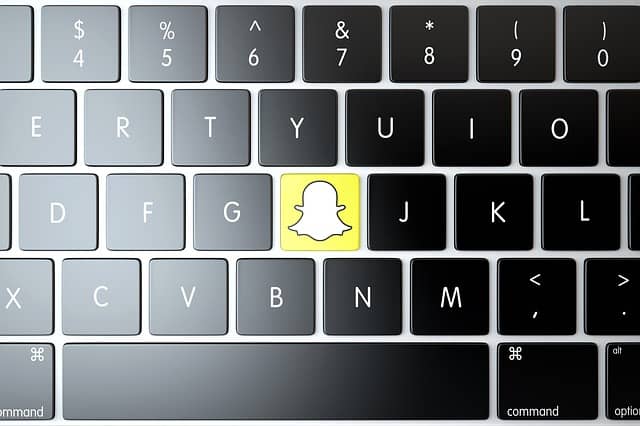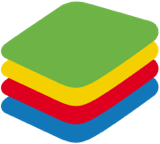Snapchat is among the most exciting applications available for users these days. It not only allows them to connect with their family and friends but also lets them click beautiful pictures. The best part is it is occupied with some pre-built filters, which are just breathtaking and let users click pictures with fun. Additionally, they can share their day-to-day activities with their friends and families. It offers great privacy to users, which lets them rely on it more.
Instead of mobile phones, sometimes people want to use Snapchat on PC. If you also want to utilize Snapchat on PC and looking for desired steps, don’t worry because you have landed on the page. Let’s get started so that next time this trouble will not be there and using Snapchat on PC will be easy for you.
How To Use Snapchat On PC?
When you are moving ahead with using Snapchat on PC, make sure to have an Android emulator like BlueStacks available. After having the emulator, you can easily download mobile applications without any trouble. The emulator allows you to have access to all the mobile applications available on Google Play Store.
Steps to follow:-
#1. Open your web browser on PC and look for BlueStacks. There is a green downloading button available hit on it and get the BlueStacks installer available.
#2. The file extension is .exe, and now you need to execute it.
#3. Save the file at the desired place and wait for the moment until downloading get completed.
#4. After downloading gets completed, install it, and there is a blue install now button available click on it.
#5. Within a few minutes, it will get installed.
#6. After installation is completed, wait for the moment until it gets launched automatically.
#7. BlueStacks will appear right in front of you and search Google play store app to open it.
#8. It will ask for sign-in performed through your Google account by mentioning the right credentials.
#9. After performing the sign into the Google account now, you can easily search for Snapchat through the search field available at the top.
#10. Search for the desired application and hit on the install the app option.
#11. Wait for the downloading to complete and complete the installation procedure.
#12. Now the app is ready to use, open the application.
#13. There will be a new tab open in BlueStacks which help you to perform login into Snapchat with your user id and password.
Congratulations! Now you are ready to utilize Snapchat on your PC. There is no need for you to worry about anything because this is one of the easiest ways to get Snapchat on a PC.
Read: How To Post On Instagram From Your Desktop
FAQ:
Is there any need for a user to have a VPN for downloading Snapchat?
There is no need for a user to utilize a VPN when they want to download Snapchat because it is a registered application in the US and other countries which clearly indicates that no such trouble will be there at all.
Is there any customization in the interface of Snapchat on PC?
The interface of Snapchat will appear to be quite the same only the difference is screen size. Earlier, you were utilizing it on your mobile device, and now you are having access to it on your laptop or PC.
Is there any additional amount a user needs to pay for downloading Snapchat on PC?
Snapchat is free to use the application, and there is no need for a user to pay even a single penny. You just need to download BlueStacks on the device for utilizing it. If BlueStacks is not there, they will not be able to use it.
Conclusion:
Here we have shared all the details related to Snapchat on PC. Don’t need anymore and feel like there is no possible way available to get Snapchat on PC. Just follow the right steps and be ready to get it on your device.
You might also like
How to Download Instagram Videos, Photos, and Stories