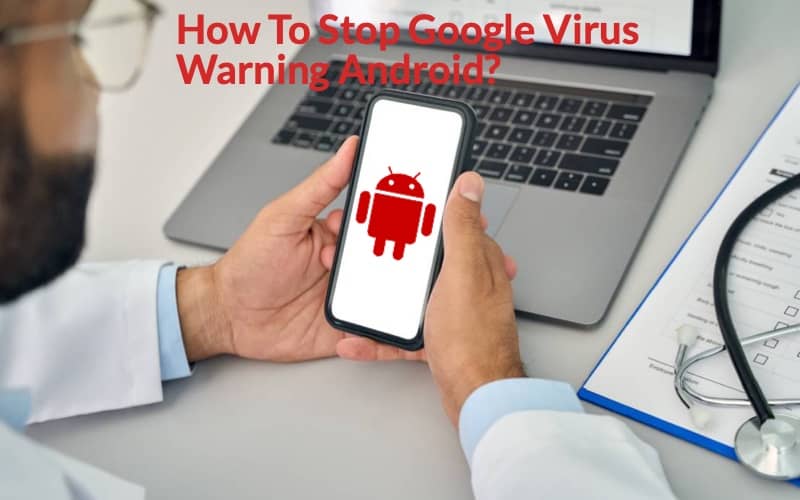This article will teach you how to stop Google virus warning on Android step by step.
People usually take all the required measures to safeguard their Android devices from viruses. But eventually, they might get a warning pop up on their phone screen indicating a virus in their phones. Unfortunately, when you really have a virus on your device, you would not get any warning until and unless you have antivirus software installed on the device.
Now the question arises, what to do if a google virus warning pops up on the screen. The only thing that you can do is not tap any button on the website. An android does not get infected by a virus if you dont tap any button on the website.
Now, let’s check out how to remove a fake virus warning pop up on android.
How to View Google Photos on Apple TV?
How to removing a google virus warning pop up?
To remove the malicious browser code that pops up on your android device, you just need to follow these steps:
Step 1:
As it becomes difficult to close the google virus pop-up window, try to close the browser tabs that you can.
Step 2:
Navigate to your android settings
Step 3:
Click on the Apps tab
Step 4:
Scroll down to the browser you were using before the google virus warning popped up
Step 5:
Open the app and go to its settings
Step 6:
Click on the force stop tab to stop the browser from running.
Step 7:
A message will pop up that it may misbehave if you force stop an app. Do not pay attention to it and click on the ok tab.
Step 8:
Get back to the app window, scroll down and click on the clear cache tab.
Once you clear the cache and force stop the browser, the google virus window pop-up should be gone.
Now, if you are getting this pop-up repeatedly, you can block these pop-ups permanently. Just follow the below-mentioned steps and enjoy seamless browsing.
Read: How To Watch Xfinity Stream on Google TV?
How to block google virus pop-ups in your android browser?
Even though you remove the fake virus pop-up window, you can still manage the browser’s settings to stop or block the google virus pop-up from appearing again. The steps are:
Step 1:
Check for the latest version of chrome. If an update is available, make sure to download the latest version of the chrome browser.
Step 2:
Click on three dots of the browser, scroll down, and tap settings.
Step 3:
in the settings menu, search for site settings.
Step 4:
go to pop-ups and redirects and tap it.
Step 5:
you will find a message to block sites from showing pop-ups and redirects (recommended). Click on the tab to disable, and it will block the pop-ups and redirects.
Step 6:
go back to the site settings window, scroll down, and click on ads to open the ads window.
Step 7:
you will again see a message to block ads on sites that show intrusive or misleading ads. Click on the tab, and it will disable the selector to block ads on sites.
Step 8:
go back to settings, click on site settings, and scroll down to automatic downloads. Tap on the automatic downloads window.
Step 9:
it will show a message indicating ask first. Click on a tab to always ask you first for the automatic download.
It will help you to protect your browser from malicious websites that attempt to launch fake virus warnings pop up on your android device. Besides this, you can make certain settings to remove and disable the android virus as well. Check out the steps and get rid of malware and other android viruses.
Read: How to Install and Stream AT&T TV on Google TV?
How to remove or disable android viruses?
If you have never rooted your android device, you will have fewer chances of getting a virus. So, to keep your android free of malware, follow these steps:
Step 1: navigate to android settings, click on the Apps tab, and scroll down.
Step 2: Uninstall the apps that you don’t recognize or recently installed.
Step 3: Install the Malwarebytes app from google play
Step 4: After complete installation, update the database and run a full android scan.
Step 5: if you find any malware, clean the virus from the device.
Step 6: install CCleaner from google play. Run a full scan and select start cleaning.
Step 7: select finish cleaning and clean all junk files from the android.
After you follow all these steps, your android should clean up malware and get rid of virus warning pop-ups permanently.
Frequently asked questions
- What is a google virus warning?
Sometimes, your phone pops up a window that a virus has been detected. Your phone has not been scanned, and it has malicious malware. But it is not so. It is untrue, and these alerts have no connection with Google. They are just scams designed to trick you into downloading malicious apps or visiting malicious websites so that your personal information can be stolen easily.
- Can google detect the virus on android and gives a warning?
Google can detect known malware and virus when it is uploaded. Google security warning indicates that the system has been infected with a virus, and your personal information, such as passwords, banking information, etc., can be stolen. Thus, it gives you a warning about the virus and suggests you remove it.
- How can I get rid of fake virus warnings on android?
To get rid of fake virus warnings on android, go to settings, click on apps, click on application manager. It will give you a complete list of the apps installed on your android device. Scroll through the list, and you will find the malicious app. Open the app and click on the force stop tab. Also, click on the clear cache tab, and it will help you get rid of the warning pop-ups.
- How to get rid of pop-up ads on android devices?
To get rid of pop-up ads on an android device, navigate to the settings of your android. Scroll down and click on-site settings. You will find pop-ups and a redirect tab. Disable it and get rid of pop-ups permanently.
- Do android phones need antivirus?
Generally, you might need an antivirus for your laptop or PC but not for your android device. Android phones and tablets do not need an antivirus to be installed. Make sure not to download any suspected application and not to visit any malicious website. Also, rooting your device increases the chances of a virus been installed in your device, so go for a full scan after you root your device to identify any virus if installed.
Wrapping up
Removal of unwanted pop-ups, ads, and malware has become easy now. You just need to follow some simple steps to get rid of unwanted software or malware installed on your devices. However, it is always recommended to download only reliable applications and visit secure websites only. Still, if you get any google virus warning pop up, do not worry as it can be a fake warning to make you visit the malicious website. Just follow above mention steps and check the applications installed. If you find any suspected software, uninstall the application and get rid of the malware easily.
You might also like to read
How To Download Google Chrome On Computer?