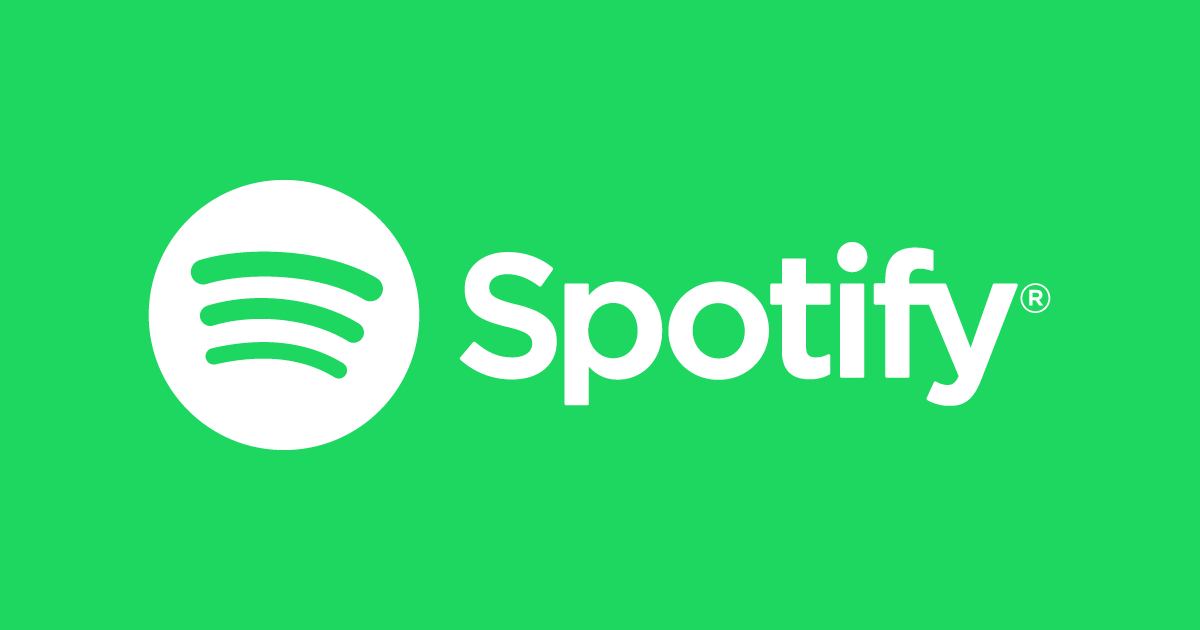Spotify is considered the best audio and media streaming service provider. This was founded in 2006 by Daniel Ek. It has its headquartered in Stockholm, Sweden, and has offices in almost 17 different countries. Learn about how to solve Spotify error 18.
Spotify provides its users with digital copyright-restricted recorded music and podcasts that include more than 70 million songs. It gives both premium as well as freemium services, with each having different features. Spotify is available in most of Europe and America.
It is expecting to have its operations in a total of 178 countries by the end of 2021. This service is available iOS both ios as well as android based devices and is also compatible with all new modern AI-based devices like amazon echo and Google home.
Causes of Spotify error 18
There may be a lot of reasons for error code 18 in Spotify. Some of the leading causes of this are here:
Corrupted file installation
This is the most common and foremost cause of Spotify error 18. If you are among those who are installing corrupted files, then this problem will be the one that can disturb you. This is because corrupted files contain incomplete information that is required to run the program correctly.
Corrupted windows registry during installation
If you are among those who are using Windows 8 or 10, then this can be a problem that may hinder your Spotify experience. The reason behind this is that sometimes the registry of the window may get corrupted during the installation or uninstallation of a program. Also, there is a high chance of your window registry getting corrupted while installing Spotify.
Antiviruses by the third party
Sometimes Spotify app is considered a virus by third-party antiviruses. So this leads to the block of Spotify and error 18 in it. Most third-party antivirus treats Spotify as the software downloaded from cautious websites.
Read: How To Delete A Spotify Account Permanently?
Faulty drivers
Sometimes there is an issue related to bugs in the computer device. And just because of these bugs, the user may run into different kinds of problems. Since a lot of people have faced the same issue so this may also be the reason for your Spotify error 18.
Attacks by malware
Every software is prone to some malware or virus. These viruses may hinder the experience of the user by corrupting the whole software, and they are not able to run. So it may be possible that your Spotify app may be corrupted by some virus or malware. So the best recommendation for the user is to use the most authentic source to download the file.
How to fix Spotify error 18
Now you must be aware of most of the causes of your error 18 in Spotify. But the main thing that comes now is that hoe to fix this. If you are among those who are facing this problem, then we are your one-stop destination as we are going to provide some tips to fix that:
Deleting the registry
Once something is installed by you on your pc, it will automatically save some of its files on the device. These files are responsible for the efficient performance of the computer and are called registry files. And sometimes, deleting software may lead to some of these files remaining in the device’s memory. These files can cause a lot of trouble in different ways. To get rid of your Spotify error 18, it is highly recommended to you delete your registry file once.
Task manager
The most convenient and easiest way to get rid of your Spotify error 18 is to kill the tasks related to Spotify using task manager. This type of program may run continuously in the background and may cause ambiguity in RAM.
Once you are successful in closing all the apps and programs running in the background, your problem can be solved. But it is not guaranteed that this will be the solution to your problem.
Steps to close Spotify from task manager:
- Right-click on taskbar press ctrl+alt+del
- now click on task manager
- locate Spotify
- At the right corner, clicks on “end task.”
Delete your Spotify app data
One of the best ways to remove an error from any app is to delete the app data. When you delete an app data, then all the just related to that will also get deleted.
There are some cases when these junk files exist for a more extended period and cause trouble deleting the app data. So here are the steps that you can follow to delete the app data:
- Press the “win+r” key. After this, a window will pop up.
- Now on this window, enter the command “%appdata%” in the search box.
- Now here comes the task of finding the Spotify app in all the other apps shown on your screen.
- After finding do a right-click on the Spotify app and find the delete option. Then click on it.
- After all these tasks, give your device a restart.
Read: How To Listen & Download Podcasts On Spotify & Apple Podcasts?
Windows cleanup
Now a day’s most devices use windows 10, which comes with an exciting feature of windows cleanup. This feature will automatically clean up all the unused applications that are running are the background. The other element of this is that it also cleans up the temporary files created during the installation of a new program. Steps that you have to follow to use windows cleanup:
- First of all, open the windows 10 settings of your computer.
- Then here, you will find the system option inside that and then open the storage section.
- After opening that first, you will find system c drive usage. Under this, you can find the temporary file and click on that.
- Now you can see a new window popping up on the screen that shows the temporary files on your device. Now all you need is to select the files and click on the remove files option.
Exit the steam before opening Spotify
Some researchers have shown that steam and Spotify have some connections. Due to some errors or bugs, Spotify considers steam files as its own. And this is the main problem that hinders your experience as they may interrupt while uninstalling the Spotify app.
And the conflict between the two apps causes error 18. This can be rectified by closing the steam app. Here are the steps that you need to follow:
- Find the steam app on your device
- Now go to the upper left corner
- Click on the steam app
- Now drag the mouse pointer to the exit button and click on it.
Once you are successful in exiting, you will be able to use Spotify.
Uninstalling and reinstalling the Spotify
This is the solution that proves to be the most effective when it comes to deal with third-party applications.
If you are a techy user, then you are the one who deletes and installs different applications. And this may be the reason that you are getting error code 18 on your Spotify app. So to get rid of it, you have to uninstall and then reinstall the Spotify app.
Follow the given steps to do so:
- Go on windows setting
- Open app setting
- Open the Spotify app and click on uninstall button.
- Follow this process to uninstall completely.
- After the complete uninstallation, reinstalls Spotify.
Check the update of your window.
Sometimes the main reason for this problem is the outdated version of your windows. Now you will be curious to know the reason behind this. So let’s think like a developer. So if a developer developed new windows architecture, then all the applications available on it need new patch files to run. So you need to update the windows.
Here are the steps to update:
- Open windows settings
- Find and open update and security option
- Make sure the pc is connected to the internet
- Now open the Windows update section
- Now click on check for update
- Wait for the update to get installed and windows to setup
- Now restart your pc
This will be the most effective way for you, and you can get rid of your error 18 problems.
So here we have come to an end and have shared methods to fix the Spotify error 18. To know more about these types of issues and their solutions, stay tuned with us at techruth.com and get all the significant updates.
You might also like
What can Alexa Do? A Complete Guide