If you are a song lover and have made a playlist of your taste on your Spotify, then more people will be crazy about your Playlist, and most people want to download music on Spotify. Through this, you have many others who are your followers on Spotify. So you will have many followers and many likes, and you want to see who liked your playlist on Spotify. Today, through this article, I will discuss it.
Can You See Who Likes Your Spotify Playlists?
Let me tell you that on Spotify, you will not be able to see who has liked your playlist. Spotify has not yet brought any such instructions or any such solution through which you can find out how to see who liked your playlist on Spotify. On Spotify, you can only see how many likes you have or how many followers you have. But the ones who are your followers may be liked by one of them on your playlist.
How To Check Who Liked Your Playlist On Spotify?
Here I’m going to provide you instructions with some different steps so that you will be able to do this process well.
So, follow these steps and see who liked your playlist on Spotify easily:-
Know who liked your Spotify Playlist on the WEB
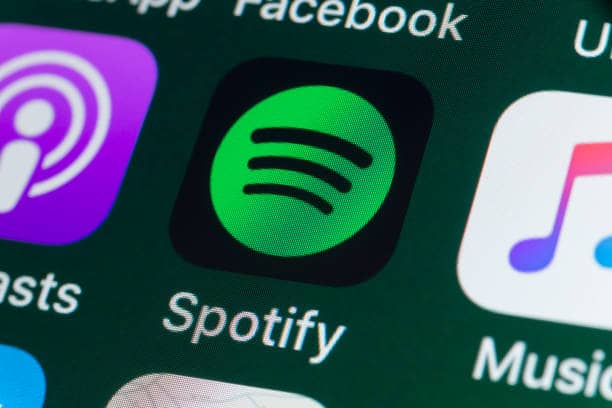
Unfortunately, we’re not able to check who liked our Spotify playlist on the web but you can see the number of likes, and it is very simple to know. Just follow these steps and know the number of likes on the Spotify playlist.
Step 1:
First, you need to go on a web browser and go to https://open.spotify.com.
Step 2:
After that, sign in to your Spotify account using your login credentials i.e. Login id and password.
Step 3:
Then, the option of “Your Library” is on the left side of your screen.
Step 4:
After that, you will find your desired playlist under this menu and then click on it.
Step 5:
And at the last, you can access the number of likes on your Playlist using the icon.
Read: How to Fix 502 Bad Gateway Spotify Error?
How to check the like counts of your Spotify playlist on your iPhone?
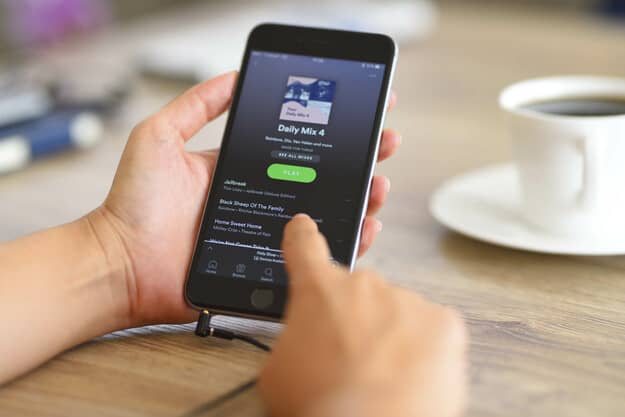
Follow these steps carefully:-
Step 1:
First, you need to go to the “Spotify app” on your iPhone. (If you do not have this app on your phone then download it through this link)
Step 2:
After that, you need to click on the option of “Your Library” located in the bottom-right corner of the menu.
Step 3:
Then, click on the option of “Playlists”.
Step 4:
And at the last, click on the playlist in question to view how many likes it received on your playlist.
Read: How to Listen and Download Podcasts On Spotify?
How do you know what your Playlist is like on Spotify using Android?
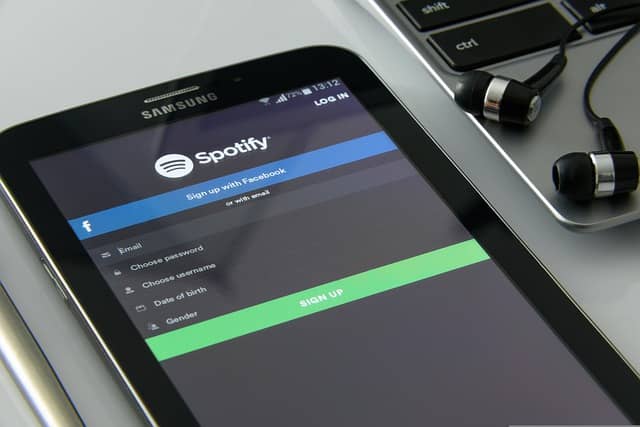
Follow these steps:-
Step 1:
Open “Spotify” on your Android device.
Step 2:
After that, click on the option of “Your Library” on the bottom menu.
Step 3:
Then, you need to select the “Playlists” tab at the top of your screen.
Step 4:
After that, click on the playlist where you want to check the like count.
Step 5:
And at the last, you will see the likes that are under your profile picture and username in the middle left part of the screen.
Read: Can’t Link Spotify To Alexa
How to check Spotify Playlist likes on Mac?
Step 1:
Open the “Spotify desktop app” on your Mac.
Step 2:
After that, do the sign-in process for your account.
Step 3:
After that, go to the “Playlists” section on the left sidebar on the Mac screen.
Step 4:
Then, need to select the playlist option.
Step 5:
After that, you will see all like that appear on the middle-right side of the screen.
Read: How to Use Spotify On Firestick?
Conclusion
So as you must have come to know you will not be able to see the individual who liked your playlist on Spotify. But through the given steps, you will be able to count your likes.
Sometimes Spotify deducts error 18. But no need to worry about this error. This error is easily fixed. This error 18 will not affect your playlist anymore. So enjoy it.
Hope you liked our article and also tell you that you will be able to get more information related to Spotify through our website.







