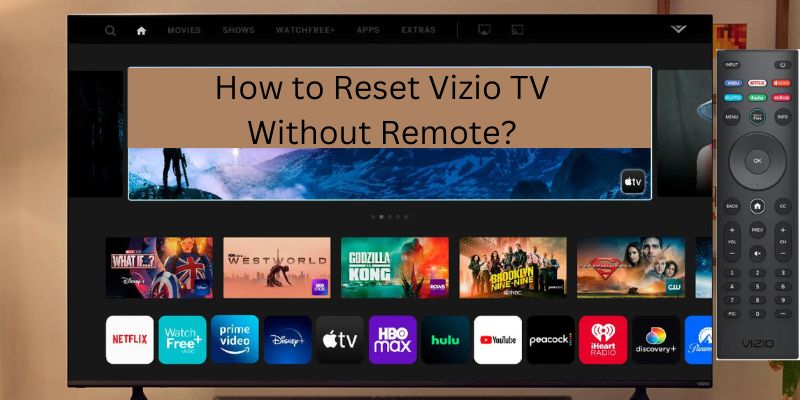If you also have Vizio TV and its remote is not working and you want to reset your Vizio TV without a remote control. So let me tell you that by joining this article, you can do this well without any problem.
You can also read our previous articles about vizio tv blinking On and Off and volume not working issues.
How to reset vizio tv without remote?
These problems come with many people, so there is nothing to worry about it and there are very simple ways to solve them.
Soft reset vizio tv
First of all, we will do a soft reset. Doing a soft reset will not erase the data of our TV. So we will do the soft reset first and then we have done the hard reset process. Follow these given details to do it:-
Step 1:
First, you need to off all switches and then remove all the plugs from the power source of the Vizio TV.
Step 2:
Then, you need to “wait for 50 to 60 seconds”.
Step 3:
After that, press and hold approx 30 seconds the “Vizio TV power button”.
Step 4:
Then, plug in all the power connections of the TV.
Step 5:
And then, repeat this process “4 to 5 times”.
Step 6:
At the last check the reset Vizio TV is completed or not?
Hard reset vizio tv
Before doing this process, we want to tell you that by doing this all the data on your TV will be erased. This is a very effective method, and due to this, if your TV won’t turn ON then this issue also gets solved. So let’s see how to do this:-
Step 1:
First, you need to “Turn ON” the Vizio TV with the help of the power button without a remote.
Step 2:
After that, for “10-15 seconds” you need to press and hold “Input” and “Volume Down Botton”.
Step 3:
Then, hold the “Input button” while releasing the Volume Down button when you see a banner appears on the screen.
Step 4:
Now, in the end, your Vizio TV has now been successfully reset.
Alternate ways to reset vizio tv without remote
Here we will tell you how you will be able to reset and ON your Vizio TV without the remote and power button. So let’s see this process:-
Reset vizio tv using smartcast app
Step 1:
First, you need to download and install the “SmartCast” app on your Android or iOS device.
Step 2:
Then, “sign-in” to the SmartCash app on the Vizio account.
Step 3:
After that, locate the nearby devices, and select your “TV”.
Step 4:
When TV is selected, then you can see a “Number code” will appear on your Vizio TV.
Step 5:
After that, you need to enter the “Number Code” in the SmartCast app.
Step 6:
Now, the SmartCash app is connected to the TV and able to work as a virtual TV remote.
Follow these given instructions:-
- Open the “Settings” option, and then click on the option “System”.
- Then, click on the “Reset and Admin” options.
- After that, select the “Reset TV to Factory Defaults” option. In case the Vizio TV asks for a code, fill in “0000” as the code.
Step 7:
Now, your Vizio TV will restart but your all data will be deleted.
Step 8:
Then, your Vizio TV is now reset to factory default settings without any remote involved.
Reset vizio tv using the vizio mobile app
Step 1:
First, you need to Download and install the App from the Google Play Store or the iPhone app store.
Step 2:
Then, step “sign-in” to connect the app to your TV.
Step 3:
Click on the “Menu button” in the app.
Step 4:
Select the “System” option.
Step 5:
After that, click on the option of “Reset & Admin”.
Step 6:
Then, select the “Reset TV to Factory Defaults” option.
Step 7:
After that, enter the “System password”. Unless you changed this manually, it will be “0000”.
Step 8:
Click on the option “Reset”.
Step 9:
Then, need to wait for some time for the factory reset to complete.
Factory Reset without Remote Control (Video)
Final Thoughts
Above we have shared with you how you can reset your Vizio TV without a remote. So by following the given instructions you will be able to do it. And if you need any other help related to this topic then share your problem with us. We will tell you your solution soon.