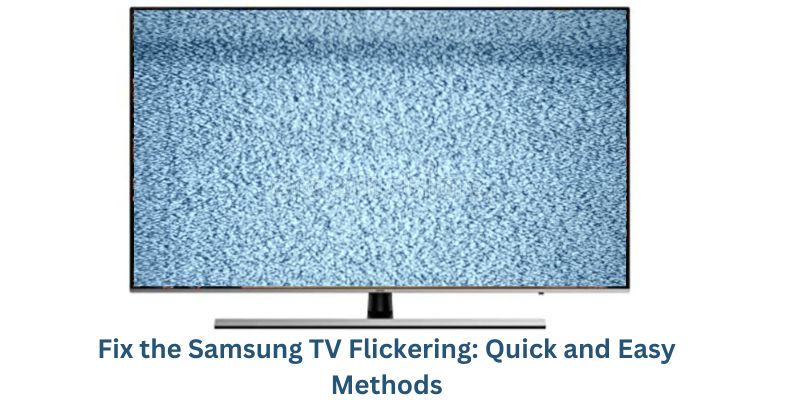If you have a Samsung TV and you are troubled by the flickering of your TV. Today we will tell you the way to fix the Samsung TV flickering issue. There is nothing to be worried about. You can solve it in a very easy way.
You can also read our previous article about red light blinking on samsung tv.
How to fix samsung tv flickering issue?
The reason for this issue can be many; such as HDMI cable loss, not updating the TV apps, connecting wire damage, cache, or another internal issue of the TV.
So now, follow these methods and fix the Samsung TV flickering problem:-
OFF and ON the TV
Let us know about the first method. As everyone knows, sometimes this problem comes when the TV is on for a long time. So, first of all, we have to leave our TV off for some time and then watch it again.
Unplug and Replug the TV

Consider disconnecting your TV and letting it function for about a minute without power. To accomplish this, adhere to the following steps: –
Step 1:
Make sure the power plug is out before turning ON your TV.
Step 2:
After you need to Plugin, and then, turn ON the TV.
Step 3:
Check to see whether the flickering TV screen issue is fixed.
Check the Connections
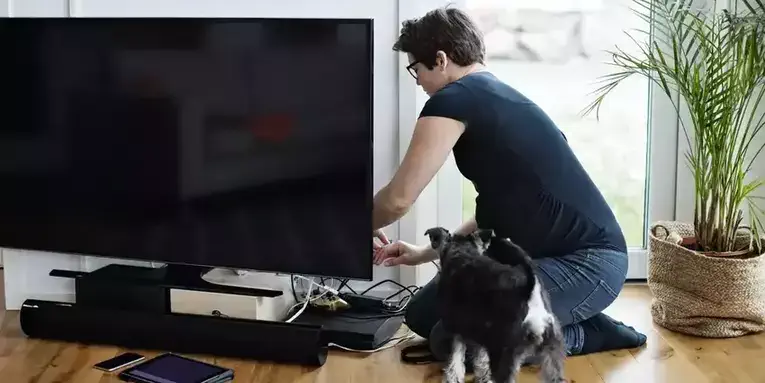
It has been seen that this problem is seen due to an old wire or any problem with the wire. So first of all take out all the wires and see. Once possible, get your wire checked at any nearby electronic shop. Many times we do not understand the internal problem. If you have any wire damage then change it and if nothing like this is visible then try the second method.
Power Cycle your Samsung TV
As we have seen that if your TV is flickering then it is a matter of big problem for you. But through the steps given here, you can do it easily:
Step 1:
First, you need to “Turn OFF” the TV.
Step 2:
After that, you need to Unplug all the power sources from the TV.
Step 3:
Then, you need to wait for approx 30 seconds.
Step 4:
After that, Plugin all the power sources.
Step 5:
And then, press the “Power button” and “ON the TV” again.
Reset the TV
This method is a very very effective method according to the users. So, follow and resolve your Samsung TV issue quickly:-
Step 1:
First, you need to go to the “Settings” option.
Step 2:
Then, press the “General” option.
Step 3:
After that, click on the option of “Reset”, and then enter your “PIN” (0000).
Step 4:
And then, click on the “OK” option.
Step 5:
After that, you need to wait for 10 to 20 seconds, and then you will see your TV will restart automatically.
Reset the TV’s Picture Setting
With the help of this method, you can solve your issue shortly. So, follow these steps carefully, and fix the Samsung TV flickering issue:-
Step 1:
First, you need to go to the “Menu button”.
Step 2:
After that, click on the option of “Picture”.
Step 3:
And then, press the “OK button” simply.
Step 4:
After that, click on the “More” option.
Step 5:
Then, press the remote “Right Arrow” button.
Step 6:
After that, select the “Reset Picture Mode” option.
Step 7:
In the end, click the “Reset” option to confirm your reset picture setting of the TV.
Factory Reset
This is a very effective method and by doing this method you can easily solve this problem. The method is beneficial up to 90%, so follow these steps carefully:-
Step 1:
Go to the “Menu button” of the remote and then press it.
Step 2:
Click on the option of “System”.
Step 3:
Press the “Reset & Admin” option.
Step 4:
Then, you need to go and click on the “Reset TV to Factory Defaults” option.
Step 5:
After that, enter your “TV’s passcode”.
Step 6:
Then, click on the option of “Reset” to confirm the factory reset.
Step 7:
And at the end, you need to wait for a few seconds to turn OFF your TV and then back ON again to complete the process of Factory Reset.
Check the HDMI Cable
This method is a very easy method. By following the given instructions properly, you can easily get rid of this problem with your TV. Just follow these steps carefully:-
Step 1:
First, you Go to the “Home page”.
Step 2:
Then, click on the option “Settings”.
Step 3:
Select the “Support” option.
Step 4:
Click on the “Device Care” option.
Step 5:
After that, press the option of “Self Diagnosis”.
Step 6:
And then, click on the HDMI Troubleshooting option. (If your HDMI cable is faulty, it will appear in the diagnosis. And if this is alright then show the “I can’t find the Device Care option”).
Contact Samsung Support

If any of the above-mentioned methods are not able to fix your issue then it means there is some internal problem that you are not able to find out. You can take a solution by talking to Samsung’s customer support and telling them about this issue of yours.
EASY FIX How to Fix Samsung LED TV Flickering Flashing Screen
Conclusion
We mentioned above the method of how to fix the Samsung TV Flickering. On the basis of the given instructions, you must have fixed this issue well, we hope that. But if you have faced any problem or you want to ask any question related to this topic. Then, comment your question in the article comment box, we assure you that, we will provide a simple answer as soon as possible. So please feel free to ask.