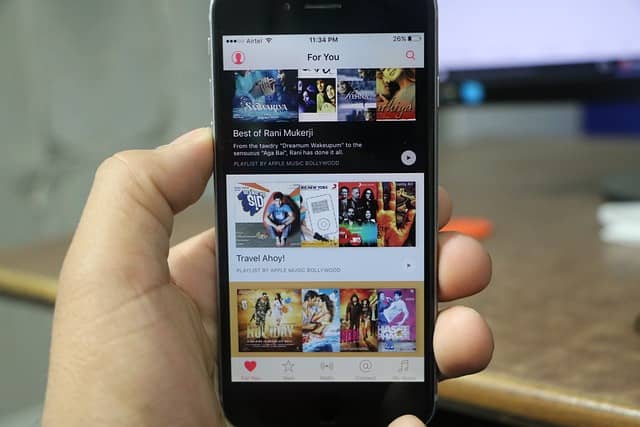Subscription is one of the most popular strategies for monetizing applications, and according to statistics, Apple users are more likely to use paid apps compared to Android customers. So, if you own an iPhone or iPad, then most likely you have a subscription to at least one service, for example, on such a popular service as Apple Music.
However, users often find that they stop using an app or service, but the cost continues to be charged. In this case, there is a need to cancel the subscription to the app and services that you do not use. How to do it? It will take a little of your time and effort. Below you will find a practical guide with which you can quickly cancel all subscriptions.
How To Сancel A Subscription On iPhone Or iPad?
To cancel your subscriptions, you will first need your Apple ID and password. If there are any problems with your account, you can always contact online experts who will help you with your Apple Mac, iPad, or iPhone settings. But let’s go back to how to cancel your subscriptions. So, you need to perform the following algorithm of actions:
- Click on the Settings section.
- Select your profile at the top of the screen. It contains information such as your photo, name, Apple ID, and so on.
- Go to the “Subscriptions” section. There you can find all active and inactive subscriptions.
- Now you need to select the subscription you want to cancel. Next, you can change the status of your subscription. For example, you can cancel it completely or cancel the free trial period. After that, confirm your action.
- This completes the cancellation process. You can do this with all the subscriptions that you want to deactivate.
How To Cancel A Subscription On Mac?
If you plan to cancel your Mac subscriptions, the algorithm will be slightly different. Therefore, you should take the next steps:
- Open the App Store and log in to the system.
- Click on your name icon and go to the “Account Settings” section.
- Next, you need to go to the “Subscriptions” section
- Open the “Manage” section, and there you can access your subscriptions.
- Each subscription has an “Edit” button next to it. In this option, you can choose a function such as “Cancel Subscription“.
Read:- How To Look At iPhone Calculator History?
How You Can Reactivate Your Subscription on Your Apple Device?
What if you want to reactivate your subscription? To reactivate the subscription service, you need to perform a number of the following actions:
- Go to the settings section.
- Click on the button located at the top (your name, ID, purchases, and so on are displayed there).
- Go to the “Subscriptions” section. In this section, you will be able to see a list of all inactive subscriptions. All you have to do is select the one you want to reactivate. There you will find prices and renewal options.
To reactivate subscriptions on your Mac, you need to follow these steps:
- Go to the App Store and click on the icon with your name.
- Go to the “Account Settings” section. Next, you need to sign in with your Apple ID and password. This is true if you have not already done so.
- Go to the “Subscriptions” section.
- Go to the “Manage” section. There you can find all inactive subscriptions and reactivate them again. There you will find prices as well as renewal options.
Some More Tips to Manage Your Subscriptions
Some tips can be handy with your subscriptions. Check out some next.
Manage Subscriptions and Optimize Your Costs
If you want to optimize your expenses and keep everything under control, then you need to pay attention to your subscriptions. If you check your subscriptions from time to time, you can save every dollar you have from hidden fees.
Set up automatic receipts that will allow you to instantly receive information about all purchases. This is especially true if you don’t use many products but continue to be charged for them. A year later, you may notice that the amount for some services can be quite impressive.
What to Do If There Is No Section with Subscriptions?
Sometimes users are faced with such a problem as the lack of a section with subscriptions to delete them. What to do in this case? There are several reasons why there is no section with subscriptions in the settings. You may have additional Apple accounts. So, most likely, the subscription is on your other accounts. This especially often happens with family subscriptions.
Subscriptions can also be disabled in the online banking of the card that you use for transactions. Even if you don’t have an icon, you can unsubscribe. Log in to your account and find the section where you can disable this feature in your online banking.
Don’t Miss a Chance to Get a Refund for Your Subscription
The user may request a refund for certain purchases from the App Store, iTunes Store, Apple Books, and other Apple services. This feature is available in a web browser on any device. To request a refund, you need:
- Go to the official website in the support section.
- Select the option that implies a refund.
- Run the algorithm that will be presented to you.
- Select an app, subscription, or another item, and then click Submit.
- Next, you will receive a subsequent algorithm of actions to receive a refund.
Read:- How To Set up a Text Auto Reply on iPhone?
Frequently Asked Questions
What should I do if I can’t cancel my subscription?
If you encounter the problem of being unable to cancel your subscription, then you can always contact support or use another device. For example, you can try to cancel your subscription using your iPad. If this is not possible, then contact the support service to get a solution to your problem.
How do I cancel a subscription on an iPhone if there is no subscription in the section?
If there is no subscription on the appropriate page, this indicates that you did not subscribe through your Apple profile. In this case, go to the app’s website and sign in there to find your subscription and billing information.
Can I get my money back?
In some cases, users may receive a refund of their funds. You need to go to the customer support section and request a refund. Next, you need to perform the algorithm of certain actions that you will receive.