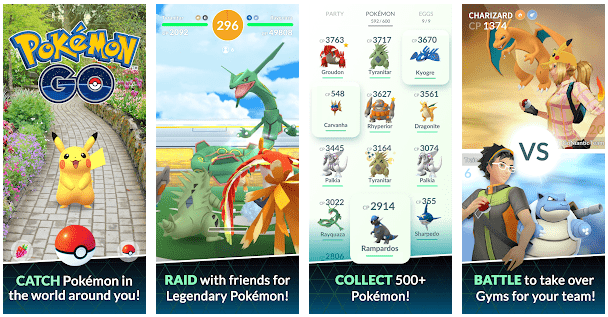Fix AR Mode In Pokemon Go: Pokemon Go is considered the greatest game-changer in the gaming industry. It is a 2016 mobile game that is based on augmented reality. This game was produced by Niantic in collaboration with Pokémon’s company for both Android and iOS devices. The game uses the GPS of mobile devices to locate, capture, train, and Battle virtual creatures called Pokemon. But despite having great Technologies, a lot of users are facing the problem of launching the AR mode in Pokemon Go. So if you are among those who are also facing the same problem, then here we are, your one-stop destination. We will provide you with the complete information that will help you out.
But before we move further, first we should know what AR is or Augmented reality.
Augmented reality is the greatest gift of Technology to all Gamers. This Technology is used for projecting some of the virtual objects in the real world. It simply combined the real and virtual worlds together in such a way that the virtual objects look like the real ones in the real world. These virtual objects are only computer-generated images of data supplemented in the real world. Although the company has already fixed the issue but then to a lot of users are facing the same problem. This prevents the users from playing the game in AR mode, which is one of the best features of this game.
So now we are going to provide you with information on how you can fix the AR in Pokemon Go?
4 Methods To Fix AR Mode In Pokemon Go
Method 1: For iOS Only
Switching the iOS version
This method is for ios users only. A lot of ios users have faced the problem of the AR mode not working after they updated to iOS 10. This issue has no existence on iOS 9. So if you want to continue your Pokemon go career, then you should switch to your iOS version.
Upgrading to the latest version
First of all, you should try to upgrade your iOS device so that you can remain at the forefront of technology.
Here is how:
➤ Plugin your iOS device to power and connect it to Wi-Fi or mobile data.
➤ Then go to settings and check for a software update.
➤ Once your iOS version got updated, check Pokemon go if your AR is working or not.
If you are still facing the same problem, then you should try to downgrade your iOS version to the previous iOS 9.
Downgrading to iOS 9:
➤ Downgrading is a lot more complicated than updating. But we are here to help you out.
➤ Open up iTunes and connect your device to a PC or Mac.
➤ Select the device and click on the summary. Now hold the option key on Mac and Alt key on PC and then click on the restore button.
➤ A new window gets opened up, then goes to username and looks for a folder named iPhone software update.
➤ Now look for .ipsw.
➤ Click on that file and wait until iTunes reverts to iOS 9
Read: How To Fix a Bow In Minecraft
Method 2: Android Only
Make sure to have a gyro sensor:
If you want Pokemon to go well on your devices, make sure that your device has a gyroscope. While the iPhone 4 and above have it, some manufacturers don’t include it. If your device did not have a gyroscope, then there isn’t a way for you to play in AR mode. But if you want to check if your device has a gyroscope, then we can help you out by providing certain third-party applications.
➤ Open your Play Store or any other browser and download sensor kinetics.
After the download gets completed, open the app and keep an eye on X, Y, and Z coordinates Under the gyroscope.
➤ Now tilt your device and check if the values on the graph change. If the value still remains at zero, then you won’t be able to play the Pokemon Go game in AR mode.
➤ Also, make sure that you have downloaded the game from the official Google Play Store. This is because it is considered the only official way. Unofficial stores sometimes have outdated versions that may tend to end up with not recognizing the gyroscope even if you have one.
Read: How To Become a Famous Actor In BitLife
Method 3: Update to the latest pokemon go app
Initially, the game Pokemon Goes in Boss is full of bugs and needs a lot of fixtures. If you are still learning that outdated version, then upgrading to the latest would be the best solution for you.
Here is how you can update to the latest Pokemon Go app.
➤ Open Google Play Store.
➤ Now swipe from left to right.
➤ Then tap on my apps and games and look for Pokemon Go.
➤ Now click on the update button and wait until the new app is downloaded and installed.
Read: Golf Rival Tips To Become A Pro Player
Method 4: Manage permission and auto orientation on your device:
If you are sure that your device has a gyroscope and is working well, then this might be the issue of permission. But for this, you should keep in mind that you have an Android version of 6.0 Marshmallow or above to access your permissions.
Here is how you can do so.
➤ Go to settings and then apps.
➤ Tab on the Pokemon Go app. Then on the main screen, you can see the option “permission.”
➤ Tap on the option to expand the list. When you open that, make sure that the camera and location are enabled.
➤ Then go to the accessibility option and make sure that the auto-rotate screen is enabled.
➤ After this, restart your game.
Conclusion
Following are the ways which you can consider when you wish to fix the Pokémon Go AR problem. What are you waiting for? Just adapt any of the ways and be ready to play your favorite Pokémon Go game easily. If you wish to know something more then do let us know in the comment section below we will help you in getting all the details and suggest to you what you can do further. Also if you have some more methods to fix it then also your opinions are welcome.
You might also like