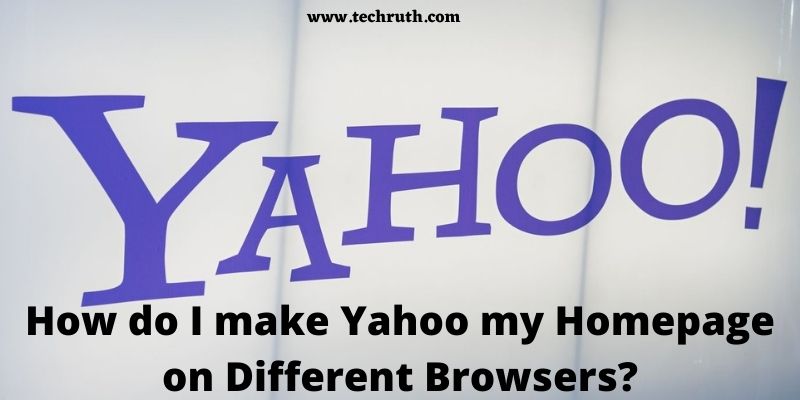So, today we will discuss how do I make yahoo my Homepage on Different Browsers. You can create Yahoo my homepage easily by using these simple methods given below in this post. So, if you want to create Yahoo my homepage with different browsers, then you are at the right place. Here we will help you if you want to change your default browser setting to Yahoo.
Every browser has its own settings and properties. Are you interested in changing your browser to the yahoo homepage? If yes, then this article will help you to make these changes.
There are different browsers name as :
- Google chrome
- Firefox
- Microsoft Edge
- Internet Explorer
- Safari
Now, with the help of this article, I am going to discuss “how you can change any browsers to the yahoo homepage”. Please read the article carefully.
How do I make Yahoo my Homepage on Different Browsers?
# 1. On Google Chrome set Yahoo as Homepage
There are multiple browsers so let’s start with the first one. You have to follow the given step to set yahoo as a homepage on the Google Chrome browser.
Step-1: First you have to go into your google chrome browser and click on the three dots bar in the right corner of your screen.
Step-2: Now, go to the “settings” option.
Step-3: After that with the help of the home button you have to enter a custom web address and then need to enter the yahoo address which you want to set on your homepage “www.yahoo.com”.
Step-4: Now scroll down and select the option of “specific page or set of page”.
Step-5: Then you have to choose the option for “Add a new page” and enter the URL.
Step-6: Now your yahoo homepage is completely set on Google chrome.
This is the step that you need to do if you want to change your google chrome and set it to the yahoo homepage. However, It also depends on your browser properties because every browser has its own properties to make any changes.
Read: How To Download Adobe Reader on Chromebook?
# 2. On Mozilla Firefox set Yahoo as the Homepage
Now, look into another method to set yahoo as the home page on your Mozilla Firefox browser.
Step-1: Open Mozilla Firefox and go to the right corner of the screen and select the list option which shows you there.
Step-2: Now come to the Home page by clicking the left column.
Step-3: After that, you have to select custom URLs for the homepage and the new windows option.
Step-4: Your last step is to enter the yahoo address to set it as a home page on your Mozilla firefox.
If you are using the Mozilla Firefox browser then this given step will help you to make the change and enable you to set yahoo to your homepage.
# 3. On Internet Explorer set Yahoo as Homepage
Step-1: Now open the Internet Explorer on your desktop.
Step-2: Simply go to the top right corner of your desktop to make changes.
Step-3: Open the “Internet connection”.
Step-4: Now open a new window tab and enter the homepage address that you want to change and click the ok to save it.
Read: How to Fix Safari Keeps Crashing on iPhone/iPad?
# 4. On Microsoft Edge Set Yahoo as Homepage
Here now we will discuss changing yahoo as a homepage on Microsoft Edge. Let’s follow the below steps.
Step-1: First open the Microsoft Edge browser on any device.
Step-2: Now simply come to the top menu bar option in the right corner.
Step-3: Open the “settings” option.
Step-4: In the setting options you will see the “appearance” option.
Step-5: Now it’s time to enter the homepage and enter the URL of Yahoo to set the homepage and go to the “save option” to complete this.
# 5. On Safari set Yahoo as Homepage
Have a look at the last browser and check how you can change your safari browser to a yahoo home page permanently.
Step-1: Open the Safari browser on your device.
Step-2: Go to the “Edit” option.
Step-3: Now go to the option for “Preferences”.
Step-4: When the safari Homepage will open then you have to enter the URL of the yahoo address to make it your homepage.
Step-5: Now you can view your yahoo homepage on your desktop or phone device.
That was all about what we all discussed about different browsers to set it on the yahoo homepage. We are all aware that Yahoo is the most preferred choice of the people as well as a popular search engine for many clients.
That’s why most people are looking forward to changing the browser set up to Yahoo Homepage.
Read: How To Install Google Chrome Browser On FireStick?
Is it really useful to set Yahoo as a Homepage ??
Yes, It’s a really good idea to set your Yahoo as a homepage from different multiple of browsers. Yahoo comes in as the 4th best site in the world.
I like to recommend you create your yahoo account. If you create an account then it is more convenient for you to make the changes and set the homepage on your browser.
Yahoo allows you to access the search engine, news headlines, Weather reports, any trending topics, and many more facts through this website.
You can access it on both your mobile phone and desktop. All browsers set a default option on the homepage. You can change it by procedure and steps which I have mentioned above in the article.
Conclusion
Making Yahoo your homepage is really a good option. It gives you an easy and convenient way to access anything on their website.
If we talk about the changes method and steps then this article is really helpful for you to set your homepage.
This article is for those people who are really interested in changing the setting of their homepage for more functional work.
From the start to the end procedure, if you face any issue, you can again create the account on yahoo or reset it, and do changes to the homepage for any browser. I hope this article will help you a lot in every step to set the “yahoo homepage”.