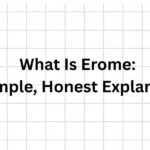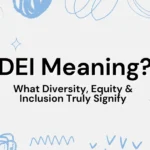Windows usually offers various tools to users to enhance their working experience and make their lives easier. Taking a screenshot on Windows is a simple task, but locating it on your PC can be frustrating.
People often get confused after taking screenshots on Windows 10 or 11 and searching for the saved screenshot.
The best way to find your screenshot on Windows is to consider how you took the screenshot. The location of the saved screenshot depends heavily on the way the user took it.
For instance, if you take a screenshot with the Windows + PrtScn command, you can find it in the Windows’ Pictures folder. And if you are taking it with PrtScn only, you can paste it into another program before you save it. However, in both ways, you can change the location of the saved screenshot manually.
Thus, there are different ways by which you can take screenshots on your PC and find them in Windows. Moreover, it also helps you know more about the location of saved screenshots and makes it easier to find them.
Now, let’s check out the different ways that can help you know the exact location of your screenshot.
How to find screenshots on Windows 10 or 11?
Here are different ways that will help you to know more about the location of saved screenshots. Check them out and thus save your time and efforts:
The screenshot was taken by pressing the PrtScn key
If you have taken a screenshot just by pressing the PrtScn key, you need not find the screenshot anywhere. It is because it automatically gets saved to your computer’s clipboard, from where you can paste it wherever required—for example, paste, Word, etc.
Screenshot using the Snipping Tool
Snipping tool is another method that people usually use to take screenshots. It allows you to snip the picture and save it wherever you want. It depends on your choice of where you want to save the image.
In case you forget the location of the saved screenshot, don’t worry. Just snip the picture again and keep it in a safe place.
Screenshot by pressing Windows + PrtScn key
If you have taken a screenshot by pressing Windows + PrtScn key, you need to follow a few steps, and it will help you find the screenshot location easily.
Step 1: Navigate to the file explorer.
Step 2: Click on “This PC” and then select “Pictures“
Step 3: In the “Pictures” folder, click on “Screenshots”.
Step 4: Open the screenshots tab, and you will find all the screenshots taken till the time
You can also change the location of these screenshots by saving them elsewhere. Now, let’s check out the steps you can follow to change the default location of your screenshots.

How to change the default location of your screenshots?
Here are the steps that you can follow to save your screenshots at a location other than the default one:
Step 1: Navigate to the location in File Explorer where you want to save your screenshots. Create a folder with the title “Screenshots”.
Step 2: Now go back to the file explorer and click on “The PC”.
Step 3: Go to “Pictures” and right-click on the folder.
Step 4: Click the “screenshots” tab and open the “Properties” of the folder.
Step 5: Now, click on the “location” tab.
It will show the actual location of the screenshot’s folder.
Step 6: Click on the “Move” tab.
Step 7: It will open up a new explorer window, navigate to the new screenshots folder created by you.
Step 8: Click on the screenshots folder and tap on “select folder” in the bottom right.
After following these steps, all your future screenshots taken by pressing Windows + PrtScn will be saved to your preferred location by default.
In future, if you wish to change the place again, just repeat the steps and create a new folder on the site where you want your screenshots to be saved.
Also read: How Do Residential Proxies Work?
Frequently asked questions
How can we take a screenshot on Windows 10 or 11 using the Snipping Tool?
Microsoft offers a more flexible tool to take screenshots. It is known as a snipping tool. You can use this tool to snip pictures and save them as an image file without first pasting them into another program.
You just need to start the snipping tool from the start menu and choose the screenshot shape you want to snip from the mode dropdown. Click new and use the mouse the create the screenshot. It also allows you to use drawing tools to edit the explain the screenshot.
How can we take a screenshot using the game bar?
To take screenshots and record videos using a game bar, start a game from the Start menu or Xbox Console Companion program. While playing the game, press Windows + G, and a game bar overlay will appear.
Click the camera icon or use Windows + Alt + PrtScn to take a screenshot. It will allow you to save the screenshot directly to the capture subfolder of the videos folder.
What are the various ways to take a screenshot?
There are various ways that you can use to take screenshots. It includes pressing PrtScn, pressing Alt + PrtScn, pressing Windows key + shift + S, and pressing Windows key + PrtScn.
The fastest way to take a screenshot is by pressing the PrtScn key on your keyboard. Besides this, you can use other combos of keys to snip a portion of the screen.
Which method allows us to save screenshots instantly?
Pressing Windows key + PrtScn together allows you to save the screenshot by default in the Pictures library under the subfolder “Screenshots”. It does not require you to copy the image or save it manually. As you take the screenshot, it saves automatically.
Why are screenshots not saved?
You might have come across the issue of screenshots not being saved many times. When the screenshot folder in the Pictures library does not have permission to write, then Windows 10 does not keep screenshots instantly.
To enable such permissions, you can navigate to the screenshots folder in the Pictures library and right-click on the folder. Then select properties and click on the security tab. It will allow you to enable permissions by making certain changes in the edit tab.
Conclusion
In conclusion, taking a screenshot in Windows is just a task of a few clicks. It allows you to snip a portion of the screen in various ways. Just keep certain combos of keys in mind and use them as per your screenshot’s needs.
For instance, if you are playing a game, you can use a game bar, while if you want to annotate a screenshot, go for the snipping tool. Similarly, using Windows + PrtScn will allow you to save your screenshot instantly.
Thus, each method has its advantages and can be used depending on the version of the Windows operating system. Besides this, you can make changes to the saved location of the screenshot as well.
By making a few settings in the screenshot properties, you can also change the default location of the screenshots. It will therefore allow you to get your screenshots saved at your desired location.