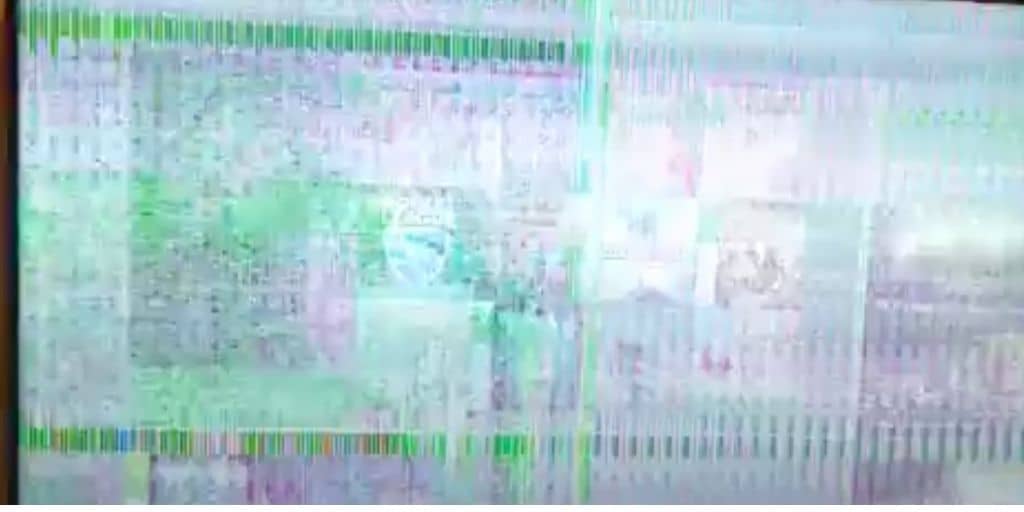One of China’s largest manufacturers of electronic and high-end products. With revenue of US$ 6 Billion makes Hisense the tenth largest corporation among electronics manufacturers. The products manufactured by Hisense are of such high quality that the Chinese government exempts its products from compulsory examinations and quality checks. Yes, you can imagine the quality of Hisense products.
Knowledge of troubleshooting your Hisense TV can end you up saving money on repairs and your valuable time. The steps might not work for all TV models, down below I have comprehensively written how to resolve some common in Hisense Smart TV. Hope that will help.
Fix Hisense Smart TV
Problem # 1 How to Factory Reset a Hisense TV?
Troubleshoot# 1
But remember, factory reset will erase any previous data stored on the TV and will revert all the settings. You can very easily factory reset your Hisense TV, just follow the instructions below,
- Go to Menu
- Settings
- Storage and Reset
- Factory reset.
In case if you simply want to power reset, just goto
- Menu Settings
- About
- Restart
Problem # 2- Hisense Smart TV Showing Pictures with no Sound
Troubleshoot # 2
This is one of the issues which can be solved easily
- Check whether the volume is set to [MUTE]. If it is [MUTE], unmute it
- Check the volume is not set to a minimum.
You can resolve it accordingly, in case it doesn’t work. Try resetting the TV through the power source
Read: How To Get HULU on Hisense Smart TV? Step by Step Guide
Problem # 3 – You may get only 13 Channels
Troubleshoot # 3
- Check cable connection for the incoming signal
- Check whether signals are OK. Contact your cable operator or use another TV to double-check the signals, is another best way
- Auto search channels. From remote control go to [MENU], set Source to [CABLE] then [AUTO SEARCH CHANNELS]
Problem # 4 – Remote Control not Working (Hisense Smart TV)
Troubleshoot # 4
The first and foremost check you will have to perform is to check the remote control of Hisense Smart TV through the phone camera or digital camera, just aim the camera of your phone on the sensor of the remote control. Now, just observe on the camera/phone’s screen and press a button on the remote control whether you can see blinking sensor light. If yes, your remote control is in working condition. And if not, you need to repair or replace the remote control.
Read: Ways To Control Soundbar with a TV Remote?
Problem # 5 – Hisense Smart Tv Showing Black Screen
 Troubleshoot # 5
Troubleshoot # 5
Whenever you see a black screen on your Hisense Smart Tv, it will not display the background or any visible picture. Though, you will be hearing the sound. Try the following steps below:
- Switch off your television and unplug the power supply
- Then You need to Hold Tv’s power button for 20 seconds
- Now, before plugging back the television, Wait for two minutes
- Plug the power cable back to supply the power, after two minutes,
- Now, switch on your television and try again
You are required to go through the above procedure just to confirm whether resetting the television will get rid of the issue. If the issue still persists, there might be some internal issues with your hardware In that case, you must call for support and ask for assistance in resolving the issue.
Problem # 6 – Screen flickering on Hisense Smart Tv
Troubleshoot # 6.1
One of the major issues that everybody comes across at least once is the flickering screen on Hisense Smart TV. Though, simply turning on and off your device might resolve this issue. But, might not work in some cases, especially when there is a faulty attached component. Sometimes unsecured wires can also trigger signal problems. Further, you can try the following steps to resolve the issue.
- Check whether any electrical appliance or devices with magnetic fields are close by like mobile phones, electric tool, etc
- Try not to keep such electrical appliances near the TV
- Try to run the TV from some other socket or power outlet.
Troubleshoot # 6.2
Another solution to Screen Flickering is to switch off the TV’s Power Saving Mode. Follow these steps:
- Go to [SETTINGS] menu through remote control
- Select [PICTURE MODE]
- If it IS set to [POWER SAVING MODE]
- Remove it from [POWER SAVING MODE] and select the default mode.
Please note: Settings may vary according to models.
Read: How To Install Hulu on Sharp Smart TV?
Problem # 7 – Hisense Smart TV not Turning On
Troubleshoot # 7
If your Hisense Smart Tv is not turning on, the first thing you need to check is that you don’t have an issue with your power cable. Resolve it first if you have one. I have mentioned multiple ways to resolve this problem. Few are mentioned below:
- Cut any power source to your Television (Unplug It)
- Wait for about forty-five seconds
- Plugin your television again after forty-five seconds
These steps will simply reset your hardware. Done, If this resolves the issue, else try the following:
- Remove batteries from your remote control
- And you have to Hold the [POWER] button for fifteen seconds
- After that Insert remote batteries back into the remote control
- Try to turn on your TV
Hope these steps fix the issue, but if this issue occurs again, you need to restore your Hisense Smart TV to a factory setting,
- Look for [SETTINGS]
- Select [SYSTEM]
- Then, Choose [ADVANCED SYSTEM SETTINGS]
- Finally, select [FACTORY RESET]
Check The Warranty
Beware of such physical repairs that might void the warranty. If you find some major issue with your Hisense Smart TV, this warranty will help you recover the damages to your TV. As per norms of the company.
Conclusion
The tremendous method to resolve any issue with Hisense Smart TV is to simply troubleshoot it first. For eg: Just by switching the Television on and off you can get rid of most of the display problems. So, that was a comprehensive Hisense Smart TV Troubleshooting Guide (2021). Hope that will be helpful for you in troubleshooting your Hisense Smart TV problems. Please do share and comment on your suggestions so we can improve ourselves.
You might also like
How To Get Hulu on Philips Smart TV?

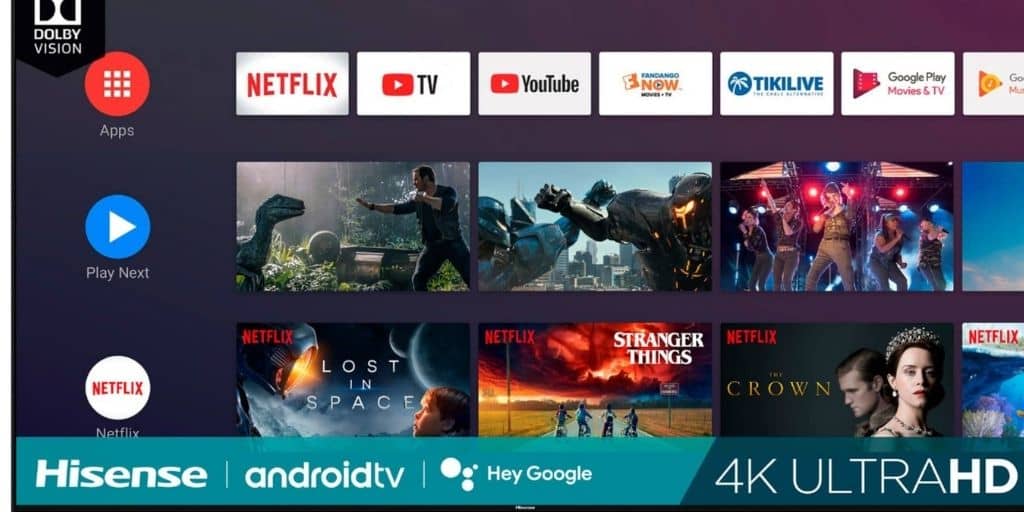
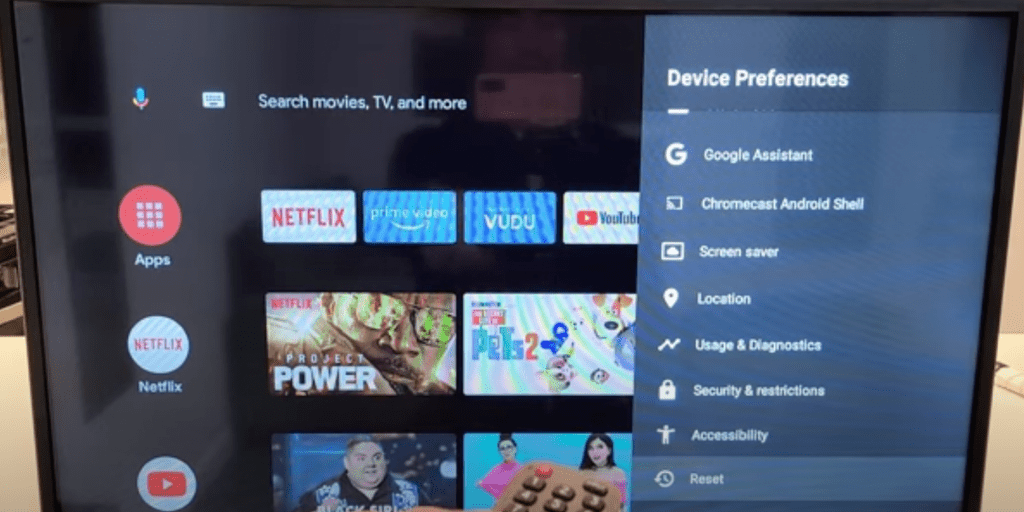
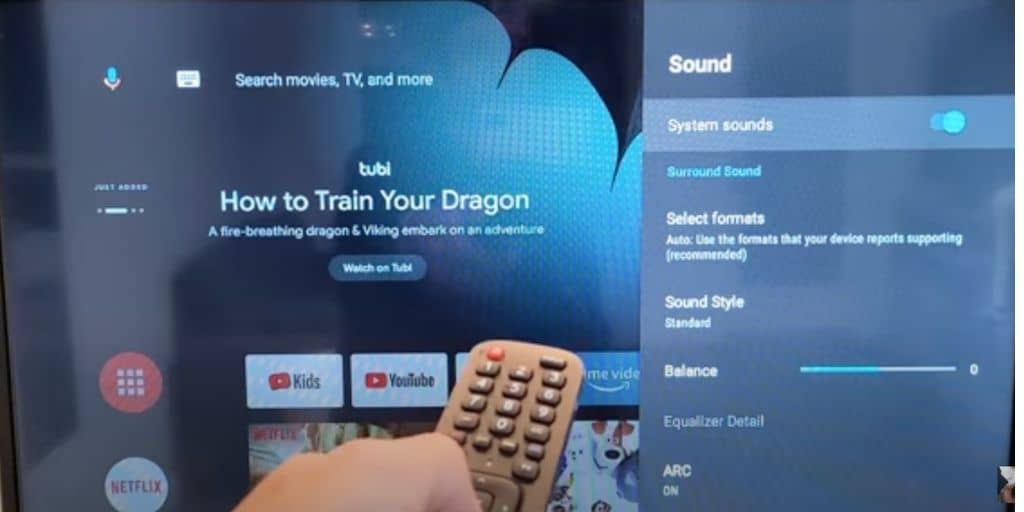


 Troubleshoot # 5
Troubleshoot # 5