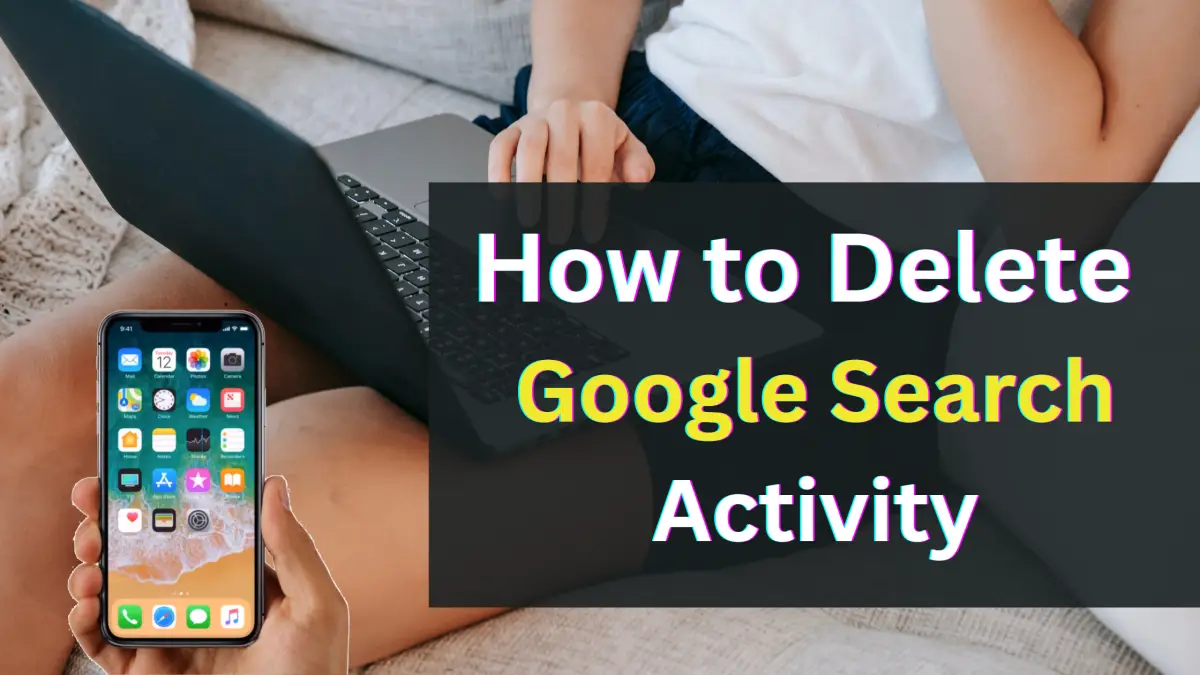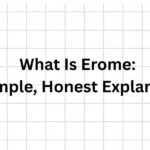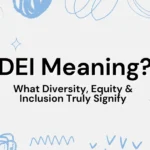Google tracks your search activity and conversations across its various platforms. While this technology offers customised suggestions and services to enhance your user experience, it also raises privacy concerns.
By managing and deleting your Google activity history, you gain control over your data, ensuring it is used responsibly in line with your privacy preferences.
Understanding “My Google Activity” on Google
View, control, and delete the data Google collects about you on their centralised dashboard called “My Activity or My Google Activity”. It records, among other interactions, your online searches, app use, YouTube history, location data, and voice commands.
This function is evidence of Google’s openness to the information it gathers and its dedication to providing consumers with means to control their privacy.
The “My Recent Activity” function has two main uses:
Transparency: It shows exactly what Google collects and retains about your activities.
Control: This way, control lets you manage, remove, or change this information as you choose.
It will enable you to understand and use this function so that your online contacts stay private and fit for your degree of comfort.
How to Access “My Activity or My Google Activity”
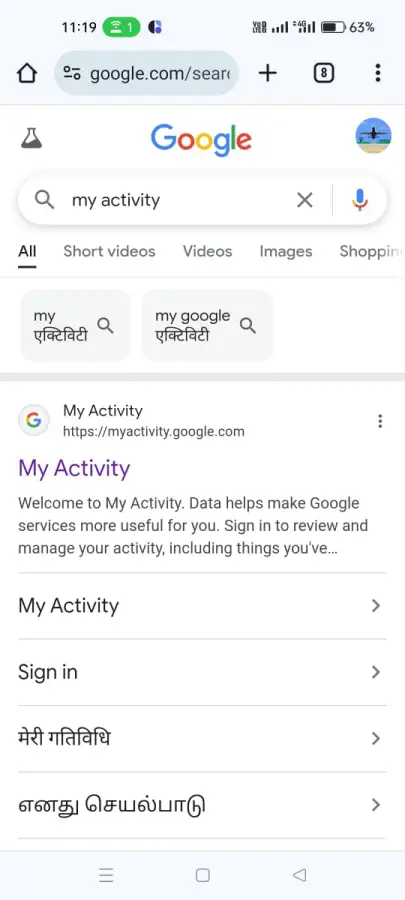
You can view “My Activity” on Google. The next sections detail how to start the process.
Log in to Your Google Account. Open your browser and log in using your Google account.
Look for “My Activity” by visiting https://myactivity.google.com. You will see your activity dashboard.
Look over the recent activity on your phone options. The page shows your activity in a timeline style, broken by date and type (Web & App Activity, Timeline, YouTube History).
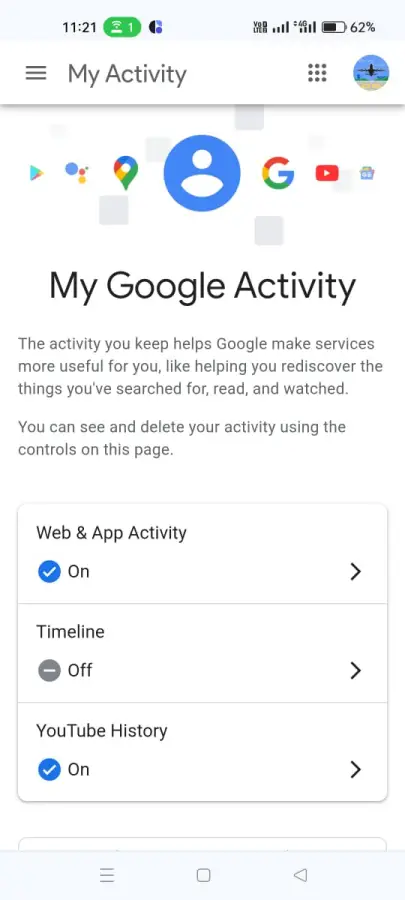
Filter results: To view only certain types of activity or a time range, use the filters found at the top of the page.
Once you have access to “My Activity”, you can explore the variety of tools and options designed to help you manage your information.
The Data Google Collects and Its Purpose
Google collects from consumers a broad range of data. The commonly monitored objects are listed here:
- Any search you make on Google Search.
- If turned on, opt for GPS and location history.
Web & App Activity: Connected to your Google account, activity on apps and sites
YouTube History: Videos you view and search for on YouTube.
Voice Commands: Google Assistant or voice-actioned service audio data
Device Information: Learn about the devices you use, including device IDs and IP addresses.
Reasons for Collecting Data:
Primarily, Google collects this data to make it easier for users. Some of the primary reasons include:
- Delivering tailored advertisements and search results.
- Enhancing recommendations for sites such as Google Maps or YouTube.
- Offering tailored responses through Google Assistant or another artificial intelligence product.
- Enabling seamless handoffs by synchronising multiple devices.
Though these tools are handy, the volume of data that is being gathered calls for knowing how to control activity history in terms of privacy and security concerns.
Why Should You Delete Your Google Activity History?
- Dealing with and deleting your Google activity history is a brilliant move for several reasons.
- Removing my activity history reduces the data that would quickly be accessible to potential hackers or other parties in case there is a breach.
- The removal of your activity helps prevent the extent to which your behaviour may be scrutinised and used for targeted advertising or content.
- Avoid humiliation. On public computers, shared accounts or accidental log-ins can compromise sensitive information or personal searches.
- Your history deletion regularly ensures that only the information you are comfortable sharing remains.
- For those who want a minimum internet presence, a reduced digital footprint is the first step.
- If you believe in privacy and wish to limit the amount of personal data that is kept online, then the process is highly important.
How to Delete All Your Google Activity History?
There are several ways to delete your Google activity, depending on what you want to clear and how thoroughly you want to be. Here’s how to do it on whatever device you’re using:
- Login to your Google account.
- Open your browser, and search “My Activity” and click on the first link, or you can visit this link directly: https://myactivity.google.com.
- Above your Google activity history, find and click on the “Delete” option.
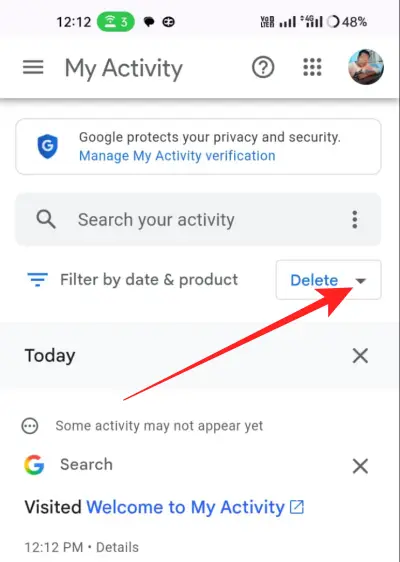
- When prompted, click “All time” to clear all your Google data.
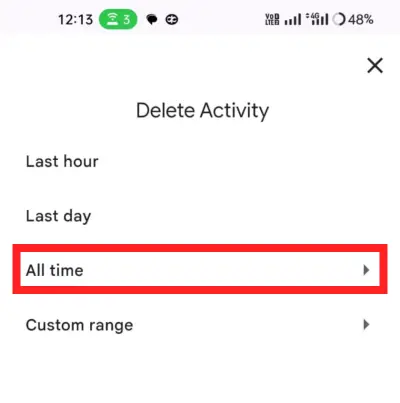
- Then click the “Next” button, and now hit the “Delete” button again to confirm.
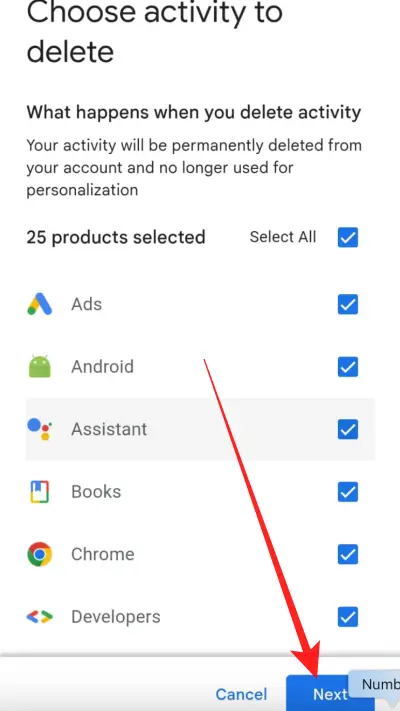
In this way, you can easily delete your Google activity data from any of your devices.
If you do not want to delete all the activity history, you just want to delete some searches or site visits. Then you should follow these processes given below:-
- Visit this link, https://myactivity.google.com/, in your browser.
- Scroll below to see your recent activity history.
- To find a specific activity, browse through your history by day, or you can use the search or filter options there.
- When you find the data you want to delete, click the “Delete” button next to it.
- Do you think deleting your Google activity manually is a bit too much of a hassle?
So, good news for you: you can delete your activity automatically.
How to Automate the Deletion of Google Activity History for Enhanced Privacy?
Particularly if done frequently, manually cleansing your Google activity history may grow tiring. Automatically scheduling your deletion will ensure that data won’t linger any longer than necessary while also serving to streamline such choreography. So, how to delete my activity? Here’s how it goes.
How To Create Automated Deletion Procedures
Access privacy settings and data access here:
- If prompted login to the account
- Scroll down to the portion of “History settings“.
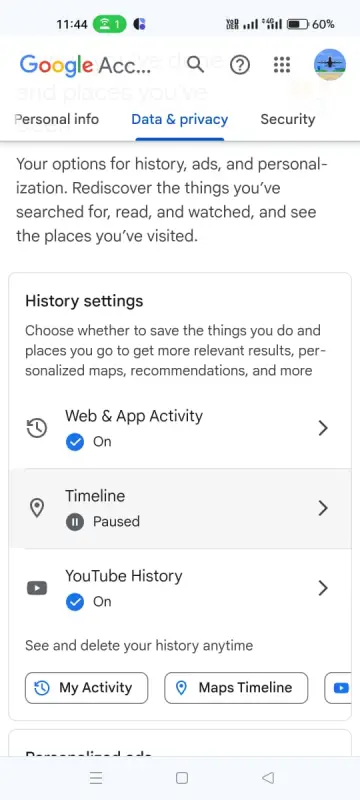
- Click on single categories, including YouTube History, Location History, “Timeline”, or Web & App Activity.
Enable auto-delete:
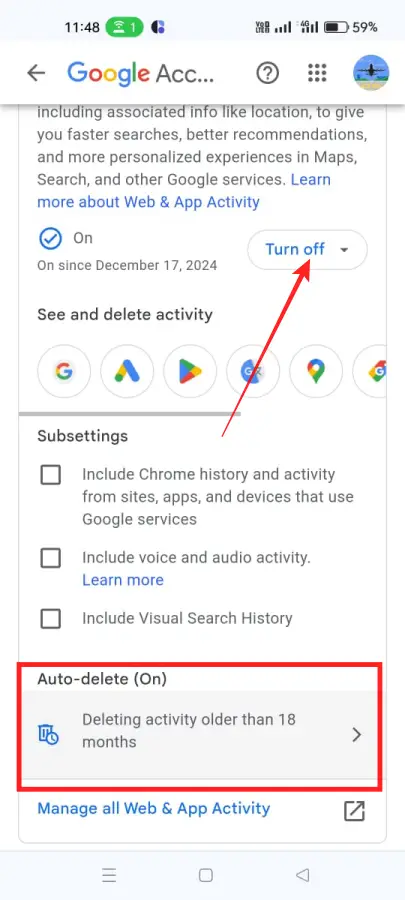
- Select “Auto-delete” options within each category.
- Choose a retention period—three months, eighteen months, or thirty-six months.
- Confirm your selected option to enable automatic deletion.
Keep Your Preferences:
- Review the summary of your settings again.
- To confirm your selections, click “Confirm“.
This process will automate the process to ensure that your data is automatically deleted at regular intervals without any human intervention, thereby enhancing your privacy automatically. Those looking for the delete my activity automatically option should know this.
How to Use Google’s “My Activity” Feature to Manage Your Search Activity?
The “My Activity” function is a powerful tool for controlling your search activity, not just a data store. Here’s how to use it wisely:
1. View and Examine Activities:
Check your activities often to be sure no unapproved or unexpected data has been logged. This will assist in your identification of any account breaches.
2. Search for Specific Activity:
To locate some things based on keywords or dates, use the search box found within the “My Activity” dashboard.
3. Remove certain entries:
Locate the activity you’d like to remove.
Click the three dots next to the entry and select “Delete.”
4. Pause Activity Tracking:
To turn off tracking for categories like Web & App Activity, Location History, or YouTube History, go to “Activity Controls.” This prevents the collection of further data from these locations.
5. Download Your Activity Data:
In case you need to keep activity data for personal records, the Google Takeout service helps take care of this requirement.
The aforementioned tools can help you keep control over your data and prevent your digital presence from growing into some ugly monster. For deleting my activity on the Android process, the options are special.
Conclusion
Critical to keeping your online life private will be the management of Google’s activity history. What is collected by Google, why it matters, and how to erase or automate the removal process will be in your control.
The “My Activity” service offered by Google gives consumers options and openness to ensure responsible use of their data.
Reviewing and controlling your activity record will help you to ensure that your data is secure and according to your privacy preferences.
Whichever option you decide, be it complete cessation of activity monitoring, automating deletion, or just erasing particular records, it helps you to use Google’s services while keeping your privacy secure.
Google Activity History FAQs
Can I automate the deletion process for all my Google activity history?
Google allows you to set up automatic deletion for Web & App activities, Location History, YouTube History, and activities past due. You have three, eighteen, or thirty-six-month retention options.
What Happens If I Delete My Google Activity?
Deleting your Google activity removes you from your account records of your interactions. However, it will not alter the functioning of Google services; some data may remain in aggregated form for analytics purposes.
Can I Retrieve Deleted Google History?
No, your Google activity cannot be recovered once you delete it. If you would like a record before erasure, download your activity data through Google Takeout.
How Often Should I Clear My Activity?
Your privacy preferences will dictate how often you clean. Some users rely on automatic deletion settings that clear their information regularly, while others may prefer to clean their information periodically.
How to Clear Chrome Browsing History?
Delete Chrome browsing history:
Launch Chrome and go to the menu, upper right corner, three dots
Click “History”>”Clear browsing data.”
Choose how much history to delete and what types of data to clear.
Click “Clear data.”
How Does Auto-Delete Work?
Auto-delete deletes activity data that is older than your selected retention period (3, 18, or 36 months). Google will continue to delete overdue data beyond the selected period after you turn it on.
What If I Want to Keep Some Activity?
The “My Activity” pane allows you to view and delete activity only when you want to. This way, you can delete specific items without losing data, which helps make your Google experience better.
You might also like to read