You have Samsung TV, and you are suffering from a problem related to Blinking Red Light on your TV. Then today we will learn how to fix Samsung TV Blinking Red Light.
Procedure To Fix Samsung TV Blinking Red Light
Restart Samsung TV
Restarting the entire device is one of the quickest and simplest ways to fix your Samsung TV’s red light blinking problem. This strategy works most of the time because this problem occasionally arises as a result of a software bug.
Therefore, restarting your TV can possibly help you address the problem. You can accomplish this by taking these actions.
Step 1:
Press the power button on your Samsung TV remote while holding it.
Step 2:
Turn it back on after roughly 40 seconds have passed.
Step 3:
After turning on your TV once more, you may see if the issue is still present.
Read:- How To Clear Cache On Samsung TV?
Disconnect HDMI Cable
Either unplug your HDMI cable or switch to another one. This will enable you to determine whether the cable is to blame for the red-blinking TV on your Samsung.
When the TV won’t turn on properly, one of the main culprits is occasionally a damaged or old HDMI cable.
It will also be substantially easier to determine whether the device still has a bug if the HDMI cable is replaced. This approach will also enable you to identify the root of the problem.
Change Batteries
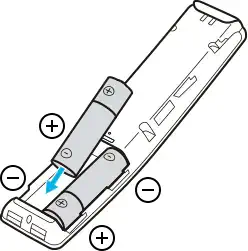
Even if you might believe that changing the batteries won’t fix the problem with your Samsung TV’s red light blinking. However, remote controls stop working, and fading batteries can also be caused by blinking red lights.
If your remote does not have enough charge, you will not be able to operate it effectively. Using the remote on a different device is one of the simplest and quickest ways to test the batteries and determine whether there is a problem with the device or the remote.
You need to fix your Samsung TV if your remote operates properly on another device. The batteries in the remote will need to be changed or replaced if it doesn’t function with the other device.
Most of the time, you don’t even need to test the batteries instead, it’s best to swap them out periodically.
In addition, you can use these methods to replace the remote’s batteries. Examine the remote’s back and remove the arrow-shaped battery box to inspect it.
You may replace the AA batteries after removing the batteries from the compartment. Once you have done that, connect it to your Samsung TV and see if it functions. After then, you can see if the TV is still making a red blinking light.
Reset your Samsung TV

Your Samsung TV has two reset options: a complete reset and a forced power reset. A software issue with the TV may be preventing it from responding to your request if the brief reset stated above does not fix the problem.
Many modern smart TVs depend on software running on the controller board to operate the entire device, including the power supply. Your television’s operating system occasionally has to be reset after becoming confused.
A full-power restart calls for some endurance. It is essential to unplug the power cord from the back of the TV for roughly an hour in order to completely reset the system.
Most Samsung Smart TVs can retain the settings and programming you enter for an hour without power.
It’s crucial to fully let your Samsung TV reset all of its memories. In addition to this approach, you can also force a power reset.
On the majority of Samsung Smart TVs, there is a second power reset technique. By simultaneously pressing the volume and menu buttons and the power button once, you may also do a power reset.
Hold down the volume and menu buttons for around 10 seconds as the TV shows the “blue screen of death”. Release the buttons after 10 seconds, and your Samsung TV will restart.
Read:- How To Update Apps on Samsung Smart TV?
Check the Remote
Other than the batteries in the remote, the remote control in general could be the cause of the red lights on your Samsung TV blinking.
One of the key benefits of power cycling is that it will enable you to tackle a number of problems. This approach is also incredibly quick and simple.
You can unplug the TV from the wall outlet before pressing the power button repeatedly for more than 50 seconds. Since this technique enables you to deplete the power from the capacitors, you may effectively reset it.
Recheck HDMI
For entertainment, the majority of homeowners combine their Samsung Smart TVs with a game console. The Samsung Smart TV’s back is connected to one of the HDMI ports by the majority of contemporary game consoles.
On occasion, the Samsung TV will show a blank screen and blink the red LED if the HDMI source is not changed from the HDMI input and the cable is not removed.
If you plug the gaming console back into the same HDMI port and turn it on, the screen might reappear. Then, you can change the inputs to your ordinary TV by navigating to the Samsung TV’s input choices.
Unplug all Inputs
Similar to unplugging your HDMI cable, you must unplug all of the accessories using this approach.
The simplest solution is to unplug every accessory because it can be a little tricky to determine which one is malfunctioning and making your Samsung TV’s red light blink.
All of the inputs must be unplugged, save for the power cord. You can turn your television off and back on to see if that solves the problem or not.
You can be certain that accessories are not the cause of this issue if it persists.
After that, you can reset your Samsung TV to resolve the problem with the red light blinking.
Update Firmware
Samsung Smart TVs depend on the firmware to run the TV’s power supply and other computer-related functions, among other things.
If new firmware is available, your Samsung smart TV should always have the most recent version installed for optimal functioning.
Another frequent issue with the Samsung system is software issues. Depending on the model, there are different procedures for downloading and installing Samsung firmware upgrades.
For guidance on updating the firmware of your TV, consult the user’s manual. You will often need a USB cable to connect your laptop to your Samsung TV.
Read:- How To Watch Sling TV on Samsung Smart TV?
Inspect the Power Supply
The most likely cause of your Samsung TV’s blinking red light and lack of response to directions is the power source.
Problems with the power supply on your Samsung TV might result from a number of situations. Overheating, defective parts of the power supply, problems with low currents, and power spikes or surges are some of the most frequent reasons for this problem.
The electronic components of the power supply may malfunction as a result of overheating. Power spikes happen frequently in some places.
These sudden power surges may be caused by an electrical grid or lightning impacting your electrical system. It is also advised to use a good surge protector to prevent long-term TV damage.
The installed surge protector will help shield your Samsung TV from stray power surges when it is plugged in. However, if your power supply or other components are broken, your only choice is to change or fix the power source.
Replace the Surge Protector
You must verify your SPD if your TV’s components are all functioning properly. Surge protection device, or SPD. This surge protection device’s purpose is to prevent all power surges and voltage spikes.
Your gadget is highly vulnerable if you don’t have a surge protector, and too much electricity can break it permanently. A burnt wire or outlet could result from an overvoltage or surge, which could also shorten the lifespan of the device.
Consequently, a bad surge protector could be the reason why your Samsung TV is blinking red. By following these methods, you can determine if there is a problem with the same.
Step 1:
Plug in a different device while holding your surge protector.
Step 2:
See if you can activate that device or use it correctly.
You will need to buy a new surge protector if your device won’t turn on while plugged into one. You must ensure that your surge protector is working properly because it shields your gadget from things like high voltage.
Use a Multimeter
You can determine precisely what is causing the problem by using a multimeter. Whether it is your device specifically or a defective power outlet. You can measure the electrical value of the outlets and gadgets with the aid of a multimeter.
A multimeter will make it simple for you to read the laptop’s power cord. The majority of them need 120V to be tested to see if they are working properly or not. The reading should be less than the anticipated output or 0V if the device is dead.
In this instance, we’ll test your television’s power cord with a multimeter. You can determine whether or not the TV component is damaged. Either the Fluke 117 or the Fluke 17B+ can be used.
To check whether a component or an outlet is shorted out or open, you must set the multimeter to continuity. The part of the outlet needs to be fixed or replaced if there is a short circuit. If you want to utilize a multimeter, you can do so by following these steps:-
Step 1:
Connect the cable to one of your TV’s power cord prongs.
Step 2:
Check the multimeter reading after connecting the black cable to the plug.
Step 3:
If there is an electrical connection, you will hear a beep.
Step 4:
There is a problem with the power cord if there is no beeping sound.
Contact Samsung Support
You must get in touch with Samsung Support if none of the aforementioned procedures are able to fix the problem. Depending on your warranty, you could also be able to get certain discounts or free technical support after doing this.
However, unless you have Samsung Care+, warranties are only valid for a year. If you own this, getting replacements, repairs, and other shipping benefits will be simple.
The shipping costs for damaged devices are covered by this Samsung Care+ program. Additionally, if you have access to Samsung Care+, the service price and other fees are considerably lower.
If your TV has been harmed due to certain unforeseen circumstances, there is a greater chance that Samsung will replace it.
You must keep in mind that if you have altered internal parts or reassembled your TV in a way that has increased the damage, you will not be eligible for any of the advantages.
FAQ’s
Q:- Why is my Samsung TV blinking red and not turning on?
Ans:- If the red light on your Samsung TV is blinking, there may be an issue with the software, hardware, or power supply.
Q:- Is a reset button on a Samsung TV?
Ans:- There is no specific reset button on Samsung TVs. In the Settings menu, there is a choice to reset the device, though.
Conclusion
In conclusion, this is a rather typical issue with various Samsung TVs, so if you’re experiencing it, you are not alone.
In some circumstances, a simple repair may be available that can cure your issue immediately. The first step is to shut off the electricity to your TV.
However, in most cases, the problem is probably caused by a more serious problem with the mainboard of your television.
And if that’s the case, you’ll either have to spend a lot of time mending the TV yourself or take it to a professional to get mended.
You may also like:-
How To Fix TV Picture Flickering? Causes and Methods







