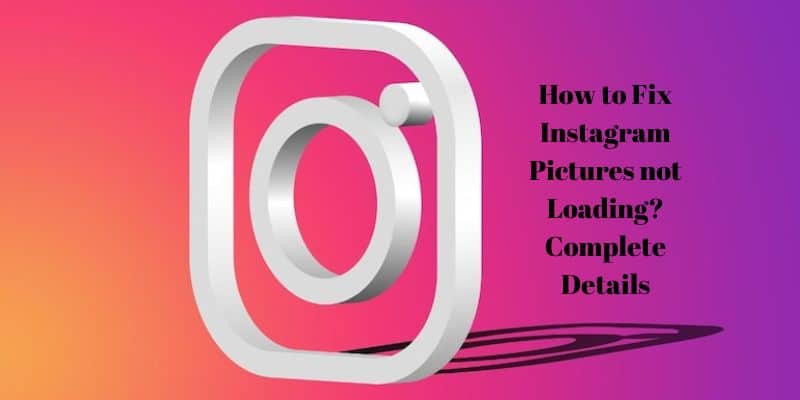Why are my pictures on Instagram not loading on my profile account? Here is a quick guide on how to fix Instagram pictures not loading on my profile.
How to Fix Instagram Pictures not loading?
Update the Instagram App
Start by installing the most recent version of the Instagram app on your phone or tablet. If there are any flaws in the current release of the app that are preventing the photos from loading, updating to the newest version should resolve the problem.
Update the Instagram App On iOS
Step 1:
Open the App Store.
Step 2:
In the top-right corner, tap the profile photo of your connected Apple ID.
Step 3:
Now, look through the list of applications awaiting updates.
Step 4:
Tap on the Update button next to Instagram if it appears on the list.
Step 5:
After updating, open Instagram and log in to your account. Now, look at your pictures.
Update the Instagram App On Android
Step 1:
Open the Play Store on your phone.
Step 2:
In the top-right corner, tap the profile photo of your associated Gmail account.
Step 3:
Then click Manage Devices and Apps.
Step 4:
Then click Updates Available.
Step 5:
If there is a new update for Instagram, tap Update to start the procedure.
Force Instagram to Close and Reopen
Forcing the app to close has shown to be an effective quick cure for a variety of sporadic Instagram difficulties. Then throw it back into the air.
Step 1:
On an Android device, swipe up from the bottom of the screen and pause in the center of the screen to access the app switcher. [Works for iPhones that lack a home button, too].
Step 2:
Double-tapping the home button on an iPhone will start the app switcher if your phone has one.
Step 3:
Go to Instagram, hold the app card in your hand, then swipe it up to close it.
Step 4:
Afterward, open Instagram.
Read:- What Do Snapchat Emojis Mean? All Explained
Check the Internet connection
Check if other apps are running by trying to utilize them on your device. This will indicate whether the internet connection is the problem. Try turning off and on your phone and WiFi again.
The ISP’s end could have some problems. Ask your ISP’s technical support whether they are performing any maintenance.
Wait until the network problems are resolved. After that, you may access Instagram and see your pictures. If not, you can connect your device to a different network and utilize that instead.
Verify whether Instagram servers are Down
You must go to the DownDetector website to see if Instagram servers are down for bug repair or maintenance. When you first arrive, search for Instagram.
You will receive a thorough report on any technical issues the picture-sharing social media app is having globally or in specific geographic areas. You can notice from the screenshot below that Instagram is operating without incident as of this writing.
Re-login to Instagram after logging out
You can also use this trick. The majority of the time, it is effective in resolving different technical Instagram issues.
Step 1:
Visit your Instagram account.
Step 2:
Press the sandwich button once.
Step 3:
Select Settings from the pop-up menu that appears.
Step 4:
Select Log out of XYZ (XYZ is a typical abbreviation for your Instagram username) under the Logins page.
Step 5:
After a brief delay, log back into the account. You should now be able to view all of your uploaded photographs and refresh your profile.
Read:- How To Use Snapchat On PC? Simple Process
Turn off iOS’s Low Data Mode.
Disable the low data set on an iPhone if you want to use mobile data without interruption. The apps will function in full force with no restrictions on cellular data. There won’t be any problems loading Instagram pictures.
Step 1:
Launch the iOS Settings application.
Step 2:
Tap Mobile Data after navigating there.
Step 3:
Select Mobile Data Options under that.
Step 4:
To turn off the feature, now tap on the switch next to Low Data Mode.
Step 5:
Disable the iPhone’s low data setting.
Step 6:
Well, Instagram won’t update your account if your cell data runs out because there won’t be any internet connectivity.
Reduce your Instagram Usage
We advise limiting spam comments and Instagram messaging. If the photo-sharing app has disabled your account’s activities, do as instructed.
You are free to respond after the time period is ended, but please refrain from doing so or from messaging as if the world were ending.
Instagram App [on Android]: Delete Cache
You may erase the Instagram app’s cache if you’re using it on an Android device. For a very long time, the cache continues to store temporary data.
This could accumulate trash and use memory, posing a number of problems for how the application runs. To empty Instagram’s cache on Android devices.
Step 1:
On the Instagram app, long press.
Step 2:
Then select App Info from the shortcut menu.
Step 3:
Hit “Storage & Cache” once.
Step 4:
Next, select Clear Cache.
Step 5:
Once finished, launch Instagram and close the Instagram app settings.
Step 6:
Visit the profile, and you should have no trouble viewing the pictures.
Final Line
Instagram picture not loading issues can be annoying, especially if you want to view a crucial picture.
You should be able to resolve problems with Fix Instagram Pictures not Loading in your gallery by using the advice in this tutorial.
You may also like:-
What Does “Quick Add” Mean In Snapchat? Complete Explanation