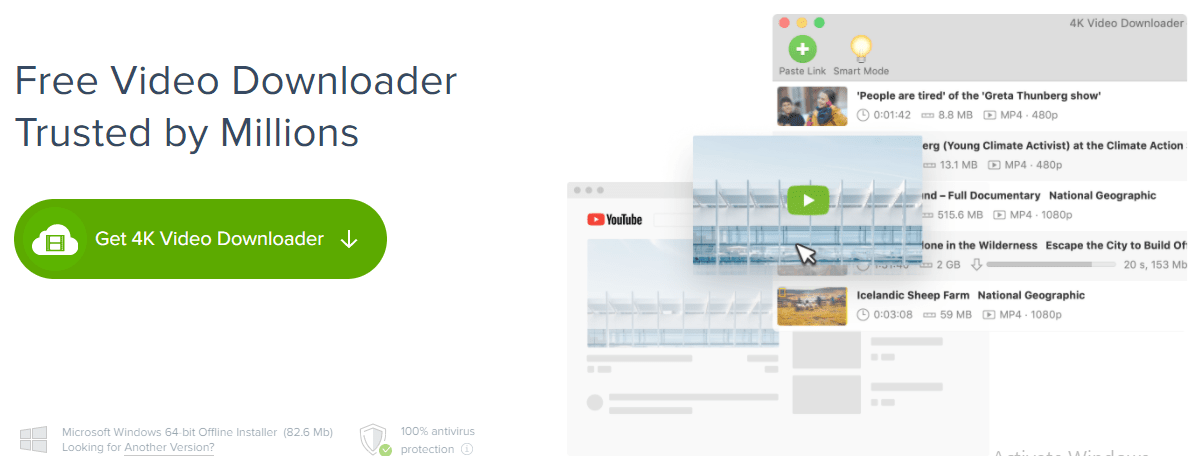Do you want to experience high-quality 4K videos without buffering? Well, there is a way to do that and you can download these videos on your system easily. YouTube is an amazing platform to explore through some of the most interesting videos on the internet.
It is a video-sharing platform that allows users from around the world to upload their videos. Each video has to follow certain guidelines and if they restrict any of them, YouTube removes that video. You can also get to use the premium version of YouTube for a better experience.
How to Download High-Quality Videos From YouTube?
You can come across a lot of software online to help you download videos directly from YouTube. But, only some of these applications are to be trusted as they can harm your PC or Mac. 4K Video Downloader is trusted and amazing software that you can use to download high-resolution videos with a single click.
You can get access to some of the premium features of YouTube with the help of a 4K Video downloader. Here mentioned below are all the features that you can get from this application. So, let’s discuss them –
Key Features of 4K Video Downloader
1) Download 3D and HD Videos
With the 4K Video Downloader on your device, you can easily download videos of up to 8K resolution. And, it also allows you to download 3D videos or 360 degrees videos directly into your smart device. You just have to copy and paste the URL of the video and select the quality as per your requirements. Move on to the YouTube downloader tutorial to learn more by clicking here.
2) Smart Mode Features
Smart mode enables a user to download any video by clicking on the widget. This will help you to download the videos with a single click. All you have to do is activate the Smart Mode and it will start appearing on the Chrome tab. Now, go to any video you want to download from the internet. When it starts streaming, the smart mode will show up as a download option. Select the preferred quality and download the video on your device.
3) Download Playlists
It takes a lot of time to download videos separately. We know you are occupied a little and you cannot invest a lot of your time in this. So, what you can do is, you can run multiple downloading by creating a playlist on YouTube. This application allows you to download all the videos of the playlist at once. So, you can either make a playlist or you can choose from all the other playlists available on YouTube.
4) Subtitle Downloader
Subtitles are bliss for non-native speakers and if you are one of them, we know you need subtitles. YouTube videos show up subtitles while streaming but you would not believe us if we say you can download the videos with auto-generated subtitles. Sure you can with the help of 4K Video downloader, you can download videos and subtitles separately. You can add the subtitles from the VLC media player by browsing the subtitle file with an extension of .srt for the respective video.
5) All Video Sites Support
If you have the 4K Video Downloader application on your device, you can download the video files from any video site. Yes, not only YouTube but any video streaming website. The application supports all of them and you can get to download videos of up to 8K from the internet. You just have to look for a high-quality video and that is all you need.
6) Private YouTube Videos
The private content on YouTube is even hard to stream. But, with the help of this application, you can now download it and stream it anywhere you want to. Download these private videos and playlists without worrying about anything. Stop worrying about the lags you experience during the streaming of videos and start downloading them in high quality of up to 8K.
7) Cost-Effective Plans
If you have a free plan for this software, you can download only 30 videos every month. Well, if you are satisfied with that, you don’t have to pay for anything. However, there are other premium plans for only $15 and $45 for advanced features. Basic plans come with a lot of locked features but you can unlock them right now by upgrading your plans. So, just go on to the website of 4K downloader and start downloading unlimited videos on your PC or Mac.
8) Language Support
The software supports a lot of international languages and if you don’t understand English, you can use it in your native language. Just go to the settings and select from the languages mentioned in the tab. This will change the content to your preferred language. Don’t take this for the audio of videos you download as they will remain the same. This feature will only help you to use the software easily.
9) Easy to Use Interface
The interface of this software is pretty easy to use. You can get it all just in time by using this software. The UI and design make this software easy to understand and act on. Even if you are a beginner with these technical things, you can get the most out of this software.
Read: Best Free Video Filter Apps
Download YouTube Videos Using 4K Video Downloader
Downloading videos from YouTube is pretty easy when you are using this software. Follow these pretty simple steps to get started –
Step 1: Download and Installing Software
The software is available for macOS, Linux, and Windows. Choose the preferred version as per your system requirements from the website of the 4K video downloader. Install it by clicking on the setup you downloaded and move on to the next step.
Step 2: Copy the link from Browser

On the top, you will find the link to the page you are browsing. You can select the link to the video you want to download and copy it. Once you are done, move to the next step.
Step 3: Paste URL
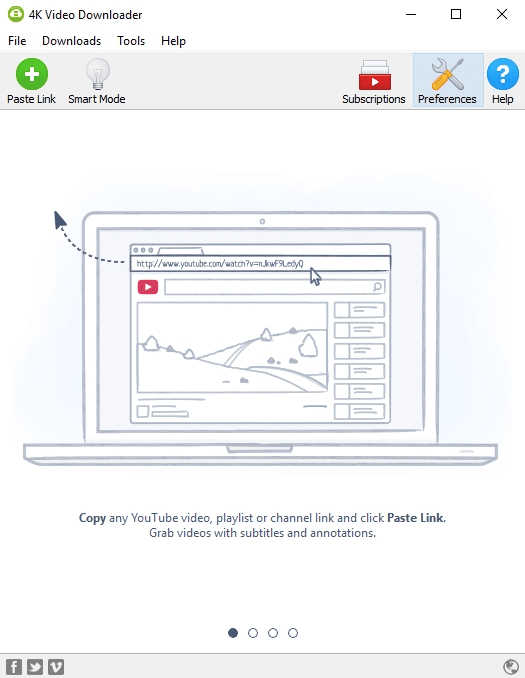
Open the 4K YouTube downloader and look for the “paste link” option on the software. Paste the URL in the option that will appear and proceed.
Step 4: Select the quality
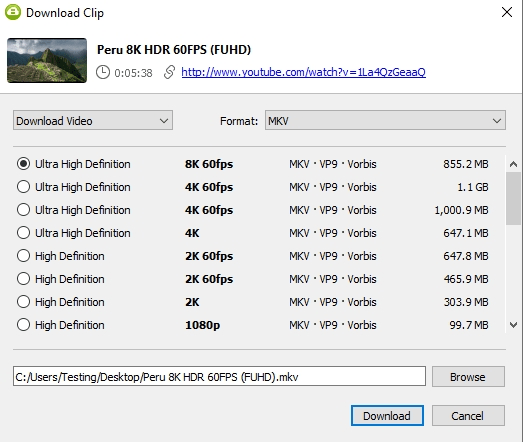
Select the quality after proceeding with pasting the URL. A new box will appear and you can use it to select the quality as per your need. For the best results, you can select the 8K resolution.
How to Remove Black Bars from a YouTube video?
Step 1: Open the video file.
Step 2: Click on properties and check out the frame height and width from the dimensions.
Step 3: If the bars exist, open the video on the VLC player.
Step 4: Use right-clicks on the video when playing on VCL and select the aspect ratio from the settings.
Step 5: As per the dimensions of your video, select the aspect ratio and it will remove the black bars evenly.
Conclusion
Downloading a YouTube video is pretty simple only when you are using a 4K Video Downloader. Follow the steps mentioned earlier and enjoy HQ videos on your PC. Watch them anywhere and anytime you want. Play it on a loop or a playlist as downloaded from the application for a long ride.
You might also like