This article will teach you, how you can clear the cache on your Roku tv easily. Streaming media information and listening to music over the internet were formerly difficult.
The majority of them are unsure about how to delete the cache on Roku. Is it possible to delete it? Yes, using the Roku Remote, you can clean the caches easily.
However, with the rise of digital streaming, accessing internet content has never been easier. There are a variety of gadgets available now that can stream material from the internet to your television.
Roku is one of the greatest and most convenient methods to watch web entertainment in your house. On Roku, install your preferred streaming service and view videos, live TV, and on-demand material from many areas.
Roku does not save data in memory, although it does allow channels to store a few cache files. If you have a lot of apps loaded that use internal storage, you may experience some problems. The only way to clear the Cache on Roku devices.
How to Clear Cache on Roku TV?
Here, I am going to tell you the shortcut way to clear the cache on Roku TV with the help of the Roku remote, which will be done in 1 to 2 minutes.
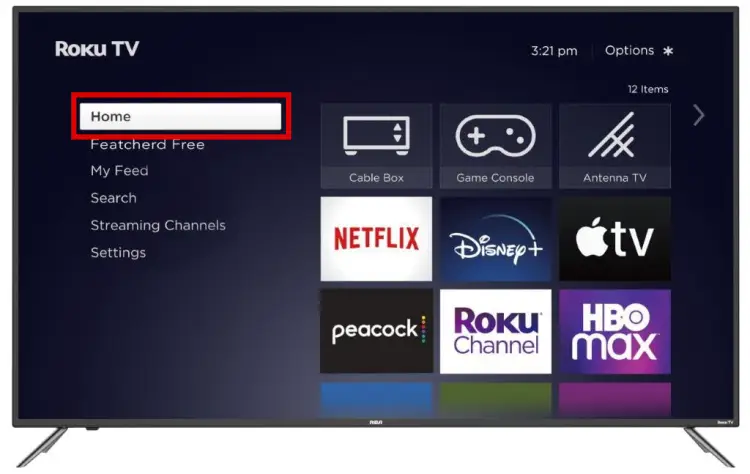
Make sure “Home” is selected from the main menu.
Press the Home button (5 Times).
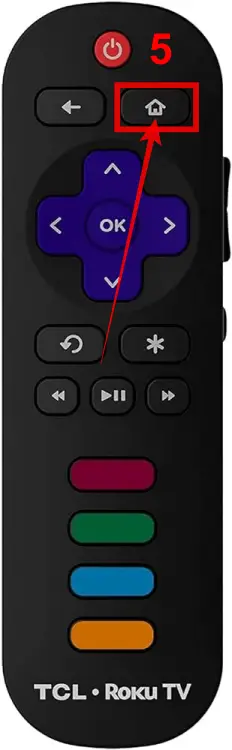
Then press the Up button (1 Time).
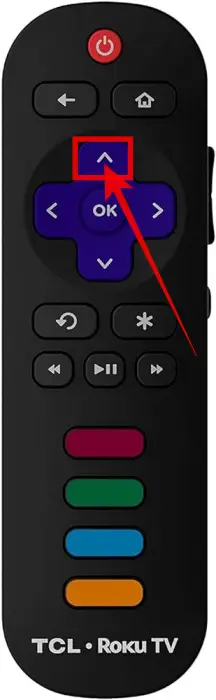
Then press the Rewind button (2 Times).
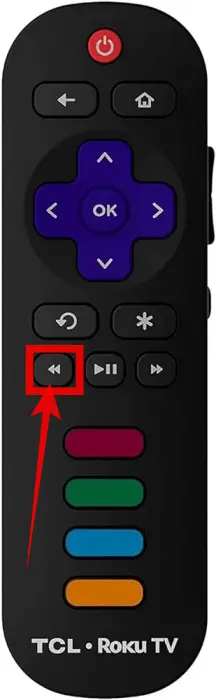
Then press the fast forward button (2 Times).
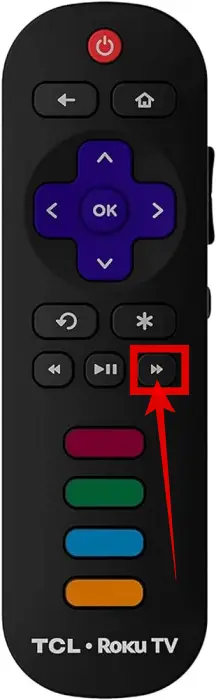
And then just wait for 15 to 30 seconds and your device will restart. And TCL Roku TV cache will be cleared.
FAQ’s
Why does my TCL Roku keep buffering?
Any of the methods listed above can be used to restart the device.
Is it necessary to delete the cache on Roku?
You don’t need to clear the cache files manually because the Roku device doesn’t include a built-in web browser.
Is there a cache on Roku?
Roku’s cache files were never saved on the device. You can restart the device to erase the temporary files.
Final Words
We have discovered that restarting your device and then disconnecting it for a few seconds before plugging it back in is the best approach to remove the cache.
This will clear any cached data that may be creating problems with your Roku’s performance. Your device may take up to 30 seconds to restart and clean the cache after following the steps above.
The cache is merely a file for storing temporary data. As a result, keeping the cache file on our Roku device is not necessary. The cache is intended to make things go faster so you may have a better experience.
Cache, on the other hand, slows down our Roku device and stores an excessive amount of data. As a result, follow the steps above to clear the Cache on Roku devices.
You might also like
How To Download And Setup IPTV on Roku?






