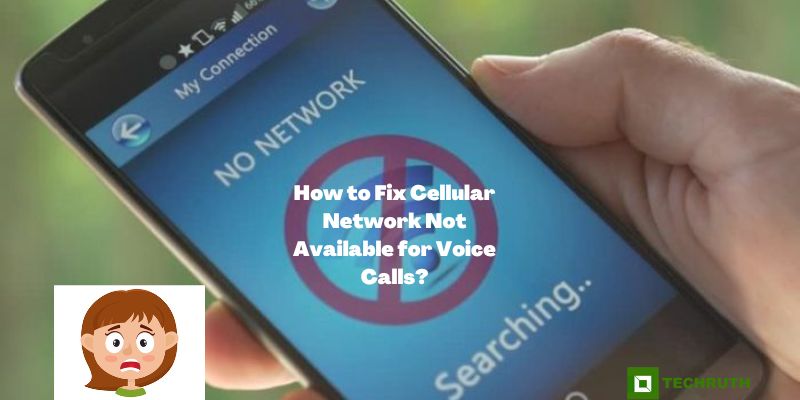So do you also want to know “how to fix cellular Network not Available for voice calls”? So for your information, let us tell you that you have come to the right place, here today through this article we will tell you both its cause and solution.
As you all know that in today’s time, Smartphone has become very important in our life and at that time this problem bothers us a lot. As if we have got addicted to this thing and how can it not be, it makes many features available to us so that many things in our life can be done easily. So let’s know why this happens and how to fix it.
Read:- What Is LG IMS App and How to Fix It?
Causes of “Cellular Network Not Available for Voice Calls”
So, as you read above, how important are the smartphone in our life this problem bothers you a lot. There can be many reasons for this, but here we have told you some of the reasons, on the basis of which you will be able to fix this problem. So let’s see what are those reasons:-
- Bad network or no cellular network
- Your Phone Operating system is Outdated.
- Your Sim card is corrupted or damaged.
- Some major issues with your phone.
These are some major causes for the occurrence of this problem. But we can fix it, see below we have given some solutions, on the basis of which you can fix it.
Solutions to Fix Cellular Network Not Available for Voice Calls

So as we mentioned above that there are some reasons for this because we know that no problem comes without any reason. As seen above that the reason for this is system bugs, or if there is no network tower in your area, then there is a problem due to this. So let’s see by following the solutions given below, on the basis of which you can solve your issues:-
Solution 1: Restart Your Smartphone
The first and foremost method is to restart your phone. As you will be aware that your phone has been paying attention for a long time, so first of all we restart the phone, which issue seems to be resolved. So restart your smartphone to fix this error as well:-
Step 1:
First of all, we have to press the “Power Button” on our phone for some time.
Step 2:
After that, you will see that 3 options will appear on the screen of your phone, i.e; “Emergency, Power Off, and Restart”.
Step 3:
Then, click on the “Restart” option.
Step 4:
After that, you will see that your phone is turned off.
Step 5:
You will have to wait for some time approx 2 minutes.
Step 6:
After that, your phone will turn on, then check whether the issue is fixed or not.
Step 7:
If still issue is coming then try another solution.
Read:- How to Receive a Free Cell Phone No Deposit No Activation Fee?
Solution 2: Choose a Network Operator
This method will automatically update your device network operator as you change your location, preventing the ‘cellular network not available for voice calls’ error from recurring.
Step 1:
Open the Main Menu.
Step 2:
Then, go to the Settings option.
Step 3:
Click on the option of Wireless and Network.
Step 4:
Scroll down to the Mobile Network page.
Step 5:
Choose or type Network Operator or preferred network type on the search box.
Step 6:
After that, select to prefer 5G or 4G if available.
Solution 3: Disable Airplane Mode
Airplane mode and flight mode only happen, first of all, you know this, and if this is the case in your phone, then it is natural to have this issue, then first of all check whether the Airplane Mode is OFF or not. Here we will provide the steps to disable the Airplane Mode on your smartphone:-
Step 1:
First, need to go to the Settings page on your Android device.
Step 2:
Click on the option of ‘Network and Internet‘.
Step 3:
Then press the turn OFF the Airplane Mode.
Step 4:
Then, you can see that your device should now be connected to the designated mobile network.
Solution 4: Enable Roaming Data
What happens sometimes is that the location where we are living has a SIM in our phone. And if we change our location or area and the roaming option of our sim does not remain the same and we have to face this problem. Come, and follow below we have told you how you can enable roaming through the steps:-
Step 1:
Open the Settings option.
Step 2:
Click on the option of Network and Internet.
Step 3:
Select the ‘Mobile Network’ option to reveal all network-related settings.
Step 4:
Then, go to the Roaming menu and tap on the toggle switch to turn the feature on.
Step 5:
In the end, your device should now connect to your Smartphone network.
Read:- What Is Arrisgro Device | All Explained
Solution 5: Manually Select the Network
Here we will provide the steps to choose a network provider for your smartphone and fix this issue easily:-
Step 1:
Go to the Settings page.
Step 2:
Click on the Network and Internet option.
Step 3:
Select the Mobile Network option.
Step 4:
Then, click on the option of Advanced.
Step 5:
Then, go to the Network page.
Step 6:
Click on the option of Choose Network option to manually select your service provider.
Step 7:
Then, you need to make sure you choose the provider with whom the sim card of your Smartphone is configured.
Step 8:
Then, enable the ‘Automatically select network’ option and let your phone connect to the correct mobile network.
Solution 6: Update your Smartphone
Updating method solves many problems with our smartphones, so we will use this process to solve this issue as well. So, follow these given steps:-
Step 1:
Go to Settings on the main menu.
Step 2:
Locate the System tab and find the “About Device” or “About Phone” option.
Step 3:
Find and tap “Software update”.
Step 4:
Tap “Check for updates”.
Step 5:
If there is a newer OS version available, install it.
Solution 7: Factory Reset the Device
Factory Resetting your device becomes a possibility if all other approaches have failed and you are assured that your area has a workable and smooth mobile network. There’s a chance that a bug on your device will interfere with mobile connectivity. So, here we will provide the steps to fix this:-
Step 1:
Open the Main menu, and go to the Settings option.
Step 2:
Click on the ‘Backup and Reset’ option’ to back up Android data.
Step 3:
Then, select the option of ‘factory reset‘.
Step 4:
After that, click on the erase all data option.
Then, need to ensure your smartphone back up all your data before this process to avoid losing the all content of your device.
Conclusion
This problem must be making you very frustrated, we can understand your problem. That’s why we have given the solution of Cellular Network Not Available for Voice Calls. Hope the information given to you has been useful and if it has not worked, then you can share your problem by talking to the service provider. Or you can also share your problem with us through our comment section, we will help you.