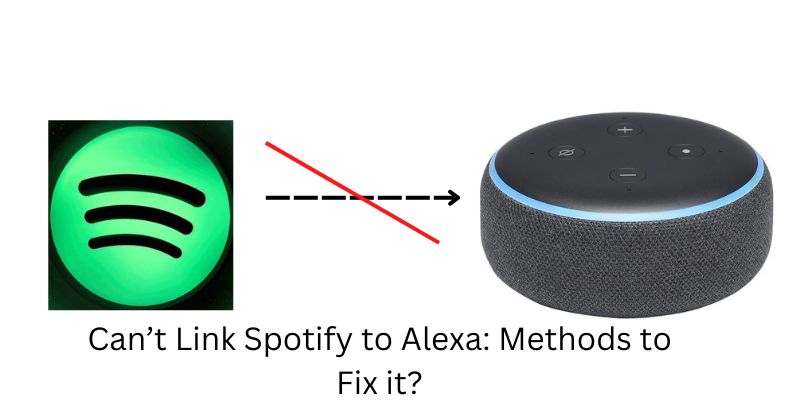Can’t Link Spotify to Alexa, if Yes. Then, here today we will discuss how to fix it easily. Many times this happens due to some problems. But we can fix this issue through simple methods. Through Alexa, we can listen to our playlists on Spotify. But if this link is not working then there could be some reasons for this. Let’s know how we can connect Spotify to Alexa.
Methods to Fix if you Can’t Link Spotify to Alexa
Spotify not connecting to Alexa, there could be several reasons. Follow below methods to fix your issue:-
Method 1: Restart Alexa
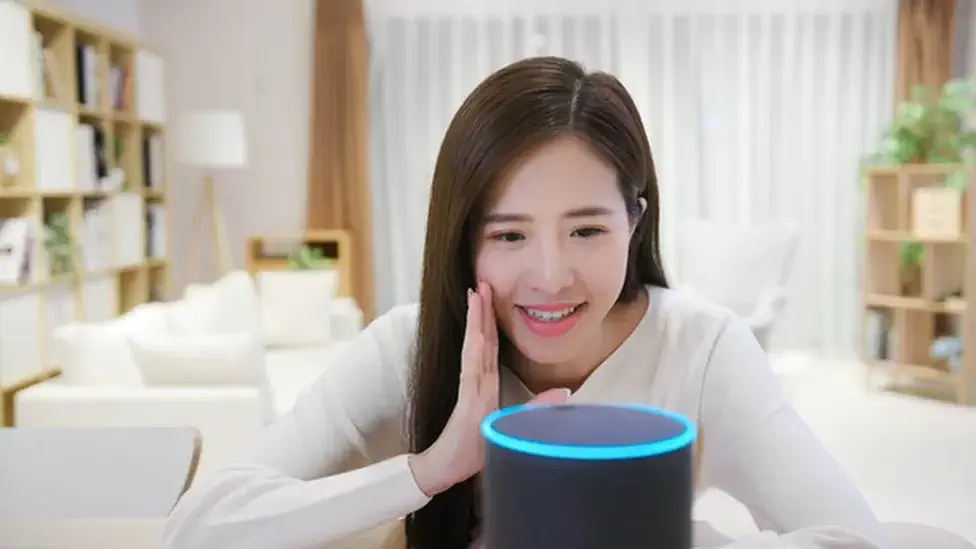
The first thing that you do is restart your Alexa Device. Sometimes Alexa needs a break and wants a soft restart for some time. Follow these given steps:
Step 1:
Firstly, you need to go to your “Alexa Device” option.
Step 2:
And then, unplug it from its source of power.
Step 3:
After that, need to wait for approx “30 seconds” and then plug it “Back in”.
Step 4:
And check if this method does not solve your issue, then move to the other solution.
Read:- How To Download Music In Spotify?
Method 2: Link Spotify to Alexa
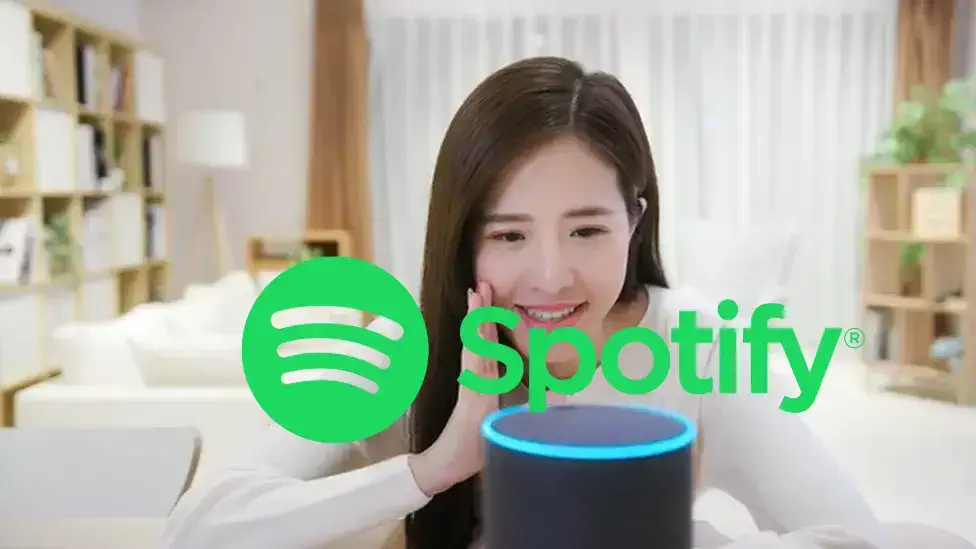
Re-linking Spotify to Alexa resolves the issue. Sometimes the link is not known correctly, and because of this problem comes. Any error on Spotify can be resolved, don’t worry. Follow these given steps carefully:-
Step 1:
Click on the option of “More” in the bottom right corner of the “Alexa app”.
Step 2:
Click on the option of “Settings” as you descend the page.
Step 3:
After that, select the option of “Music & Podcasts” from the “Settings” menu.
Step 4:
Then, click on the “+” icon, and go to the “Link New Service” section.
Step 5:
After that, select the option of “Spotify” and “Enable to use”.
Step 6:
A pop-up window will appear asking you to enter your “Spotify username and password”.
Step 7:
At the last, need to check that Spotify is set up and ready to use with Alexa.
Method 3: Remove Alexa from your Spotify Account
To solve this issue, you will have to remove Alexa from Spotify once. Do this, through the steps given below:-
Step 1:
First, need to “log in” to your “Spotify app”.
Step 2:
Next up, simply go into the “Settings” option and “Remove Alexa”.
Step 3:
Then, shut the app down and “Restart” your phone to enact the change.
Step 4:
Once your phone is finished booting back up.
Step 5:
In the end, you need to open the “Spotify app” and then “Repair” the Alexa again.
Method 4: Update your Latest Version of Alexa
We see sometimes don’t know when the latest version of any app comes. And due to not updating it, these problems also arise. Then follow the given steps:-
Step 1:
First, go to “Settings” on the Alexa app.
Step 2:
After that, you reach the software version and check whether any update option is not available or not.
Step 3:
Then, go to the “app store” or “google play store” and update it.
Step 4:
And then, the update process ends, and try to link “Spotify to Alexa”.
Step 5:
And at the end, if this method does not solve your issue, then move to the other solution.
Read:- How To use Spotify on Amazon Firestick?
Method 5: Set Spotify as a Default Music Player
Follow the given below steps, and complete this process:-
Step 1:
Open the Alexa app on your android phone or iPhone.
Step 2:
Select the option of “Settings”.
Step 3:
After that, select the “Music and Podcasts” option.
Step 4:
Select the “Spotify” option as your default music player from the right corner.
Step 5:
After that, click on the “Done” option when it is ready.
Step 6:
Then, you need to set up everything correctly.
Step 7:
Then, your Alexa will play Spotify when you say Alexa, Play Music.
Method 6: Clear Spotify App Cache
This problem comes due to not clearing the cache many times. So we should also try clearing the cache once. Follow these given steps:-
Step 1:
First, you need to go “Settings” option.
Step 2:
Then, click on the “App”.
Step 3:
After that, click on “Spotify”.
Step 4:
Select the “Storage” option and then need to “Clear Cache”.
Step 5:
In the end, click on the “Clear data” option.
Step 6:
And then, select the “OK” option.
Method 7: Contact Spotify Support

If the above solutions have not worked to resolve your issue to solve Can’t Link Spotify to Alexa then, you can contact Spotify on their official website and let them know about your problem, they will help you to resolve your issue.
Final Thoughts
You can resolve this issue by following the given instructions. Just follow the given methods and resolve this issue. If you have any problem with the above-mentioned instructable then you can tell us your question in our comment section. We will try to solve your query as soon as possible.